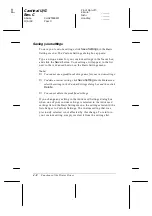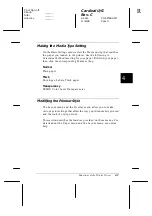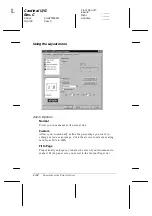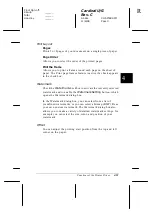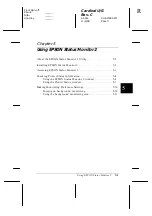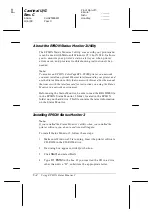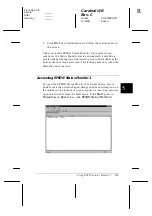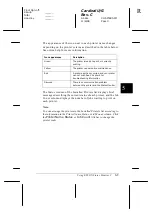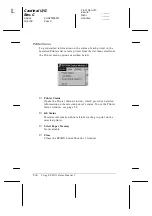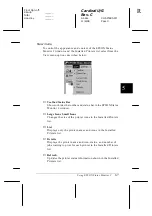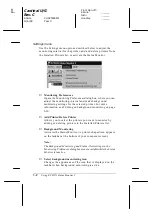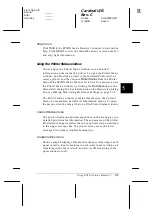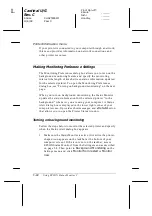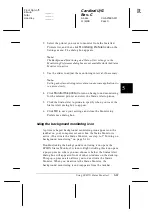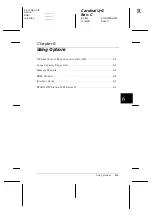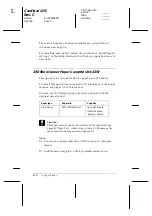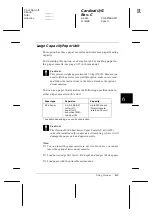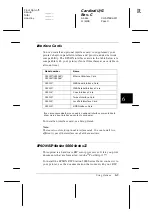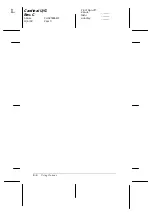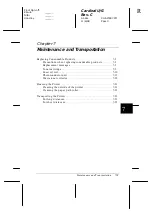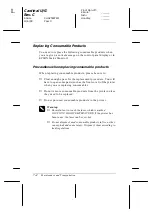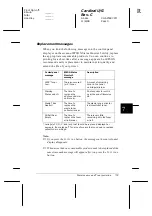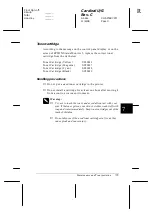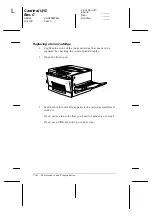5-10
Using EPSON Status Monitor 2
Cardinal U/G
Rev. C
A5 size
CHAPTER5.FM
11/6/98
Pass 0
L
Proof Sign-off:
Kimura
_______
Nishi
_______
Hoadley
_______
Printer Information menu
If your printer is connected to your computer through a network,
this menu provides information on network connections and
other printer resources.
Making Monitoring Preference Settings
The Monitoring Preferences dialog box allows you to turn on the
background monitoring feature and specify the monitoring
interval (the length of time between status information updates)
for the selected printer. To open the Monitoring Preferences
dialog box, see “Turning on background monitoring” on the next
page.
When you turn on background monitoring, the Status Monitor
updates the status information for the selected printer “in the
background” whenever you are using your computer. A Status
Alert dialog box is displayed in the lower right corner of your
computer screen. It provides short messages, and a
Details
button
that allows you to open the Printer Status window.
Turning on background monitoring
Follow the steps below to monitor the selected printer and specify
when the Status Alert dialog box appears.
1. Make sure the Status Monitor is active. (It is active if a printer-
shaped icon appears on the taskbar at the bottom of your
computer screen.) If the icon is not on the taskbar, access
EPSON Status Monitor 2 from the Settings menu as described
on page 5-8. Then point to
Background Monitoring
on the
Settings menu and click
Monitor from restart
or
Monitor
now
.