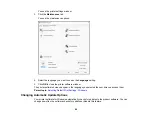74
5.
Click the
Print Density
button.
You see this window:
6.
Select the type of document you are printing as the Document Type setting. The software
automatically sets the Adjustments options for that document type.
7.
If necessary, select the Adjustments options you want to use.
8.
Click
OK
to return to the Main tab.
9.
Print a test copy of your double-sided document to test the selected settings.
10. Follow any instructions displayed on the screen during printing.
Double-sided Printing Options - Windows
Print Density Adjustments - Windows
Parent topic:
Related tasks
Selecting Basic Print Settings - Windows
Double-sided Printing Options - Windows
You can select any of the available options on the Binding Settings window to set up your double-sided
print job.
Summary of Contents for C11CK65201
Page 1: ...XP 4200 XP 4205 User s Guide ...
Page 2: ......
Page 119: ...119 You see an Epson Scan 2 window like this ...
Page 121: ...121 You see an Epson Scan 2 window like this ...
Page 135: ...135 You see a screen like this 2 Click the Save Settings tab ...
Page 140: ...140 You see this window ...
Page 192: ...192 Related tasks Aligning the Print Head Using the Product Control Panel ...