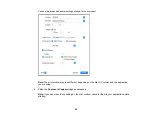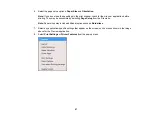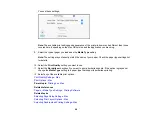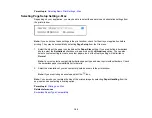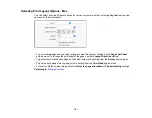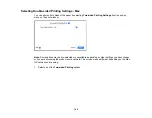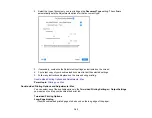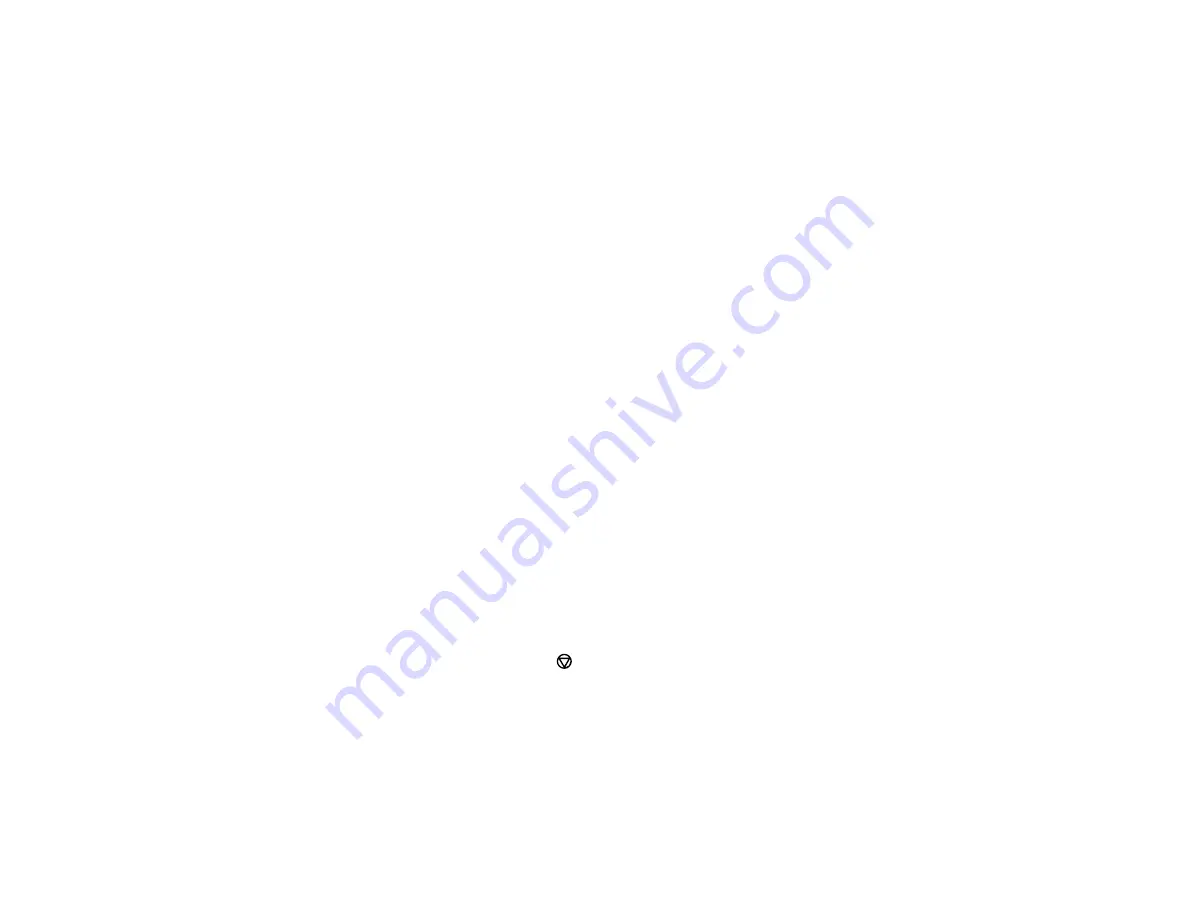
110
Note:
Your device must be connected to the same wireless network as your Epson product, and Epson
Smart Panel must be configured for use with your product.
1.
Download the Epson Smart Panel app from your device's app store or from Epson's website. See
the link below.
2.
Open the Epson Smart Panel app and select a print menu on the home screen.
3.
Follow the on-screen instructions to begin printing.
Parent topic:
Related tasks
Using the Epson Smart Panel Mobile App
Related topics
Printing with Epson Photo+
You can print photos, CD/DVD labels, and more using a variety of layouts and templates with Epson
Photo+. Features include image corrections and adjustments, and adding text and stamps to photos. We
recommend printing on genuine Epson photo paper for the best results. Make sure you have set up your
product as described on the
Start Here
sheet and installed the Epson Photo+ software. See the Epson
Photo+ help utility for more information.
Note:
If you are using your Epson product with the Windows 10 S operating system, you cannot use
Epson Photo+. You also cannot download and install any Epson product software from the Epson
website for use with Windows 10 S; you must obtain software only from the Windows Store.
Parent topic:
Cancelling Printing Using a Product Button
If you need to cancel printing, press the
stop button.
Parent topic:
Summary of Contents for C11CK65201
Page 1: ...XP 4200 XP 4205 User s Guide ...
Page 2: ......
Page 119: ...119 You see an Epson Scan 2 window like this ...
Page 121: ...121 You see an Epson Scan 2 window like this ...
Page 135: ...135 You see a screen like this 2 Click the Save Settings tab ...
Page 140: ...140 You see this window ...
Page 192: ...192 Related tasks Aligning the Print Head Using the Product Control Panel ...