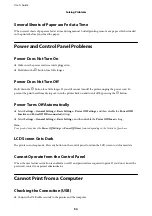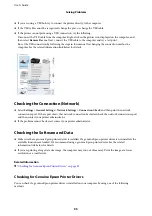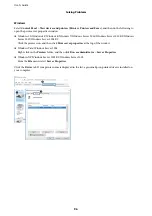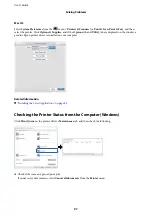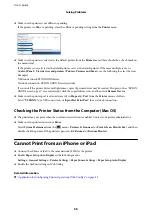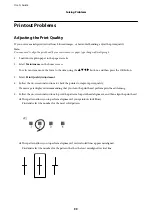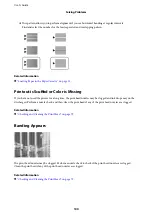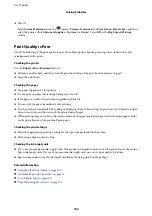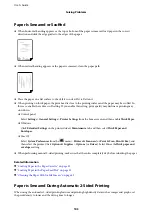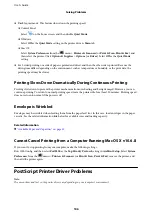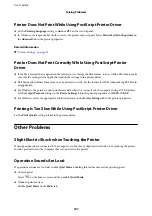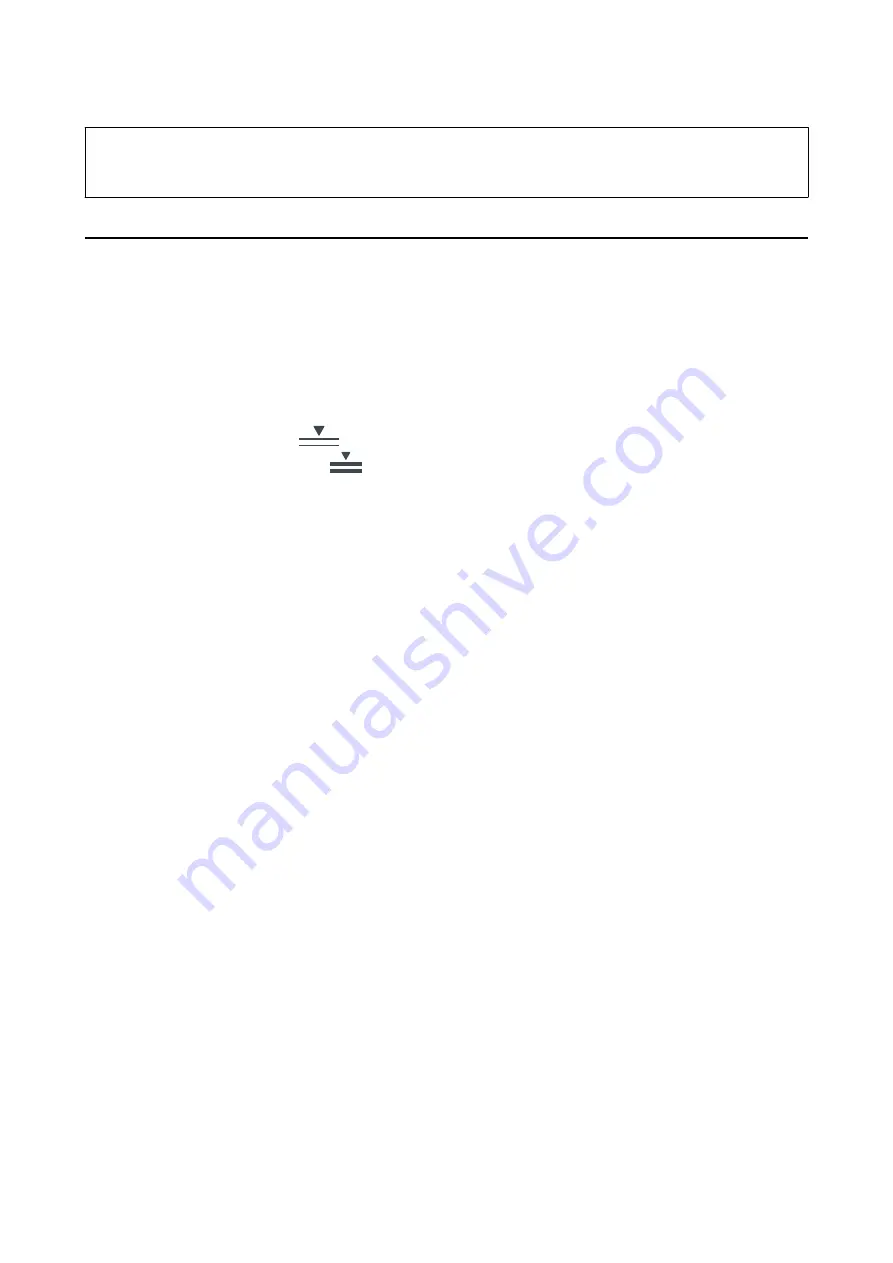
c
Important:
Remove the jammed paper carefully. Removing the paper vigorously may cause damage to the printer.
Paper Does Not Feed Correctly
Check the following points, and then take the appropriate actions to solve the problem.
❏
Place the printer on a flat surface and operate in the recommended environmental conditions.
❏
Use paper supported by this printer.
❏
Follow the paper handling precautions.
❏
Do not load more than the maximum number of sheets specified for the paper. For plain paper, do not load
above the line indicated by the
symbol on the edge guide. For thick paper such as photo paper, do not
load above the line indicated by the
symbol on the edge guide.
❏
Make sure the paper size and paper type settings match the actual paper size and paper type loaded in the
printer.
❏
If a paper feed problem frequently occurs, feed paper from another paper source.
Related Information
&
“Environmental Specifications” on page 113
&
“Paper Handling Precautions” on page 22
&
“Available Paper and Capacities” on page 20
&
“List of Paper Type” on page 28
Paper Jams
Load paper in the correct direction, and slide the edge guides against the edges of the paper.
Related Information
&
“Removing Jammed Paper” on page 92
&
“Loading Paper in the Paper Cassette” on page 23
&
“Loading Paper in the Paper Feed Slot” on page 25
Paper Feeds at a Slant
Load paper in the correct direction, and slide the edge guides against the edges of the paper.
Related Information
&
“Loading Paper in the Paper Cassette” on page 23
&
“Loading Paper in the Paper Feed Slot” on page 25
User's Guide
Solving Problems
93