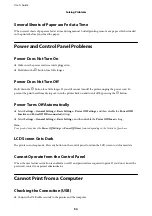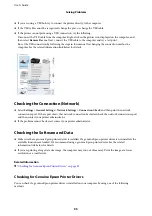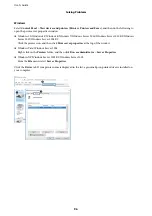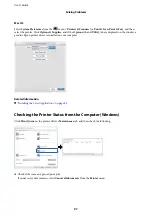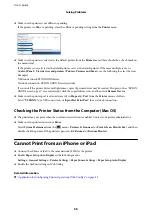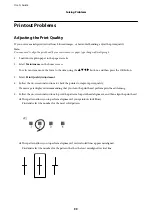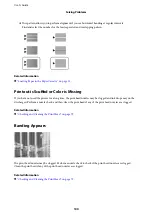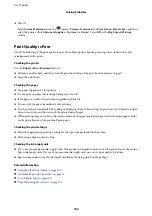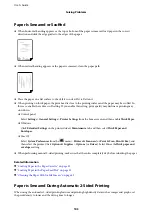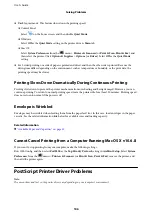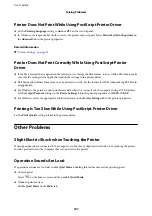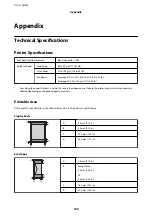❏
If you are using a USB hub, try to connect the printer directly to the computer.
❏
If the USB cable cannot be recognized, change the port, or change the USB cable.
❏
If the printer cannot print using a USB connection, try the following.
Disconnect the USB cable from the computer. Right-click on the printer icon displayed on the computer, and
then select
Remove Device
. Next, connect the USB cable to the computer and try a test print.
Re-set the USB connection by following the steps in this manual for changing the connection method to a
computer. See the related information link below for details.
Checking the Connection (Network)
❏
Select
Settings
>
General Settings
>
Network Settings
>
Connection Check
, and then print the network
connection report. If the report shows that network connection has failed, check the network connection report
and then contact your printer administrator.
❏
If the problem cannot be cleared, contact your printer administrator.
Checking the Software and Data
❏
Make sure that a genuine Epson printer driver is installed. If a genuine Epson printer driver is not installed, the
available functions are limited. We recommend using a genuine Epson printer driver. See the related
information link below for details.
❏
If you are printing a large data size image, the computer may run out of memory. Print the image at a lower
resolution or a smaller size.
Related Information
&
“Checking for Genuine Epson Printer Drivers” on page 95
Checking for Genuine Epson Printer Drivers
You can check if a genuine Epson printer driver is installed on your computer by using one of the following
methods.
User's Guide
Solving Problems
95