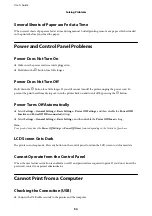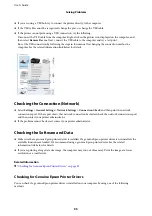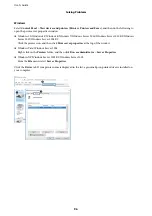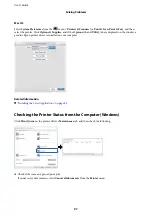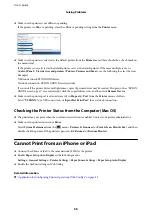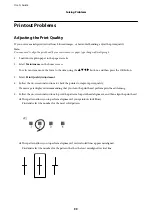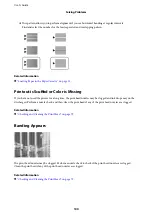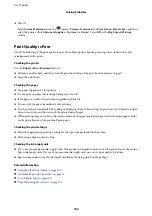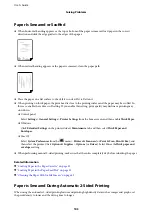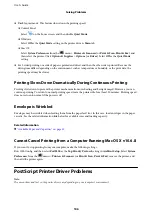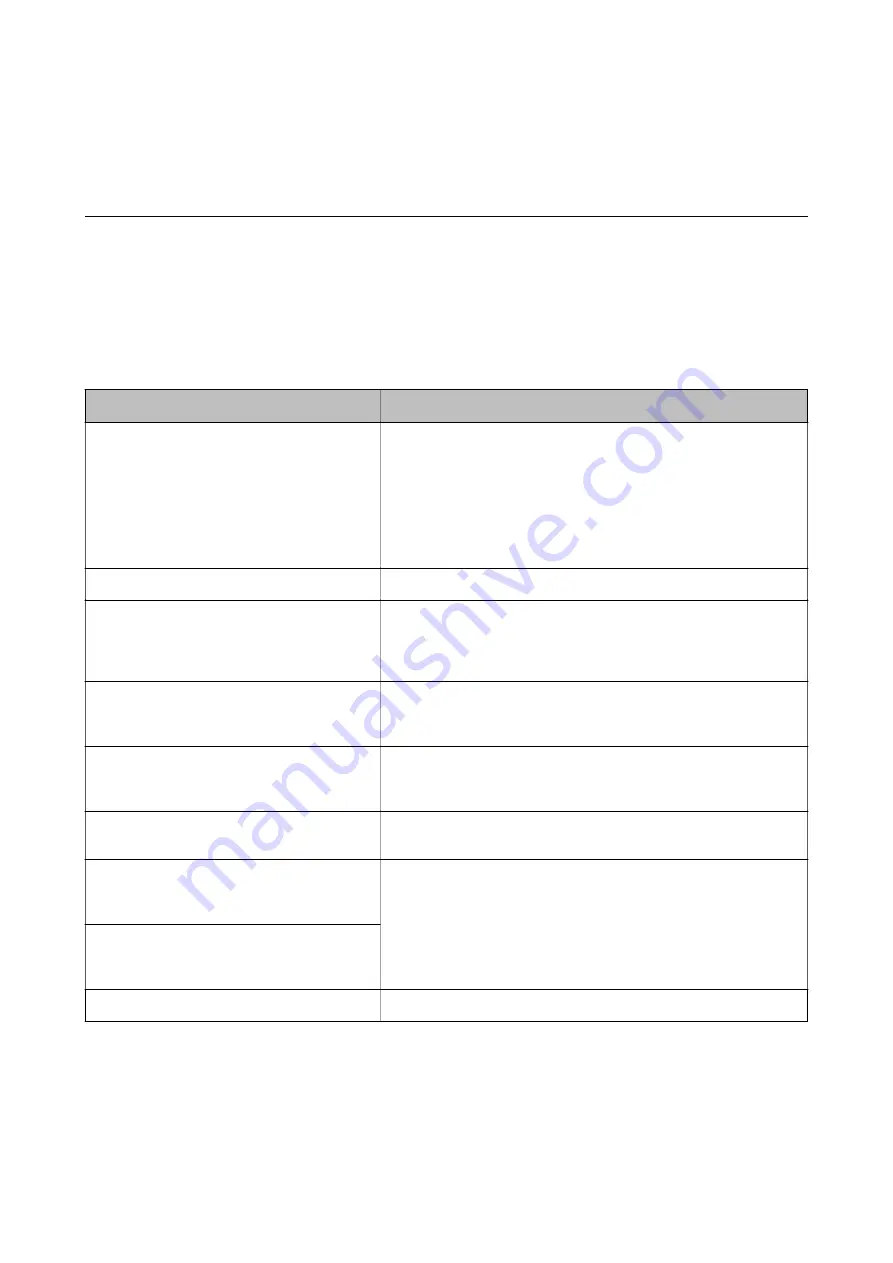
Solving Problems
Checking the Printer Status
Checking Messages on the LCD Screen
If an error message is displayed on the LCD screen, follow the on-screen instructions or the solutions below to
solve the problem.
Error Messages
Solutions
Printer Error
Turn on the printer again. See your
documentation for more details.
❏
Remove any paper or protective material in the printer and the paper
cassette. If the error message is still displayed after turning the power
off and on again, contact Epson support.
❏
When the following error codes are displayed, check the paper for
the maximum number of sheets that can be loaded in each paper
source.
000181, 000184
Paper out in XX.
Load paper, and then insert the paper cassette all the way.
You need to replace Ink Supply Unit.
To ensure you receive premium print quality and to help protect your
print head, a variable ink safety reserve remains in the ink supply unit
when your printer indicates it is time to replace the ink supply unit.
Replace with a new ink supply unit.
Paper Setup Auto Display is set to Off. Some
features may not be available. For details, see
your documentation.
If
Paper Setup Auto Display
is disabled, you cannot use AirPrint.
The combination of the IP address and the
subnet mask is invalid. See your documentation
for more details.
Contact your printer administrator.
To use cloud services, update the root certificate
from the Epson Web Config utility.
Contact your printer administrator.
Check that the printer driver is installed on the
computer and that the port settings for the
printer are correct.
Make sure the printer port is selected correctly in
Property
>
Port
from
the
Printer
menu as follows.
Select "
USBXXX
" for a USB connection, or "
EpsonNet Print Port
" for a
network connection.
Check that the printer driver is installed on the
computer and that the USB port settings for the
printer are correct.
Recovery Mode
Contact your printer administrator.
Related Information
&
“Contacting Epson Support” on page 125
&
“Software Update Tools (EPSON Software Updater)” on page 85
&
“Installing the Latest Applications” on page 85
User's Guide
Solving Problems
91