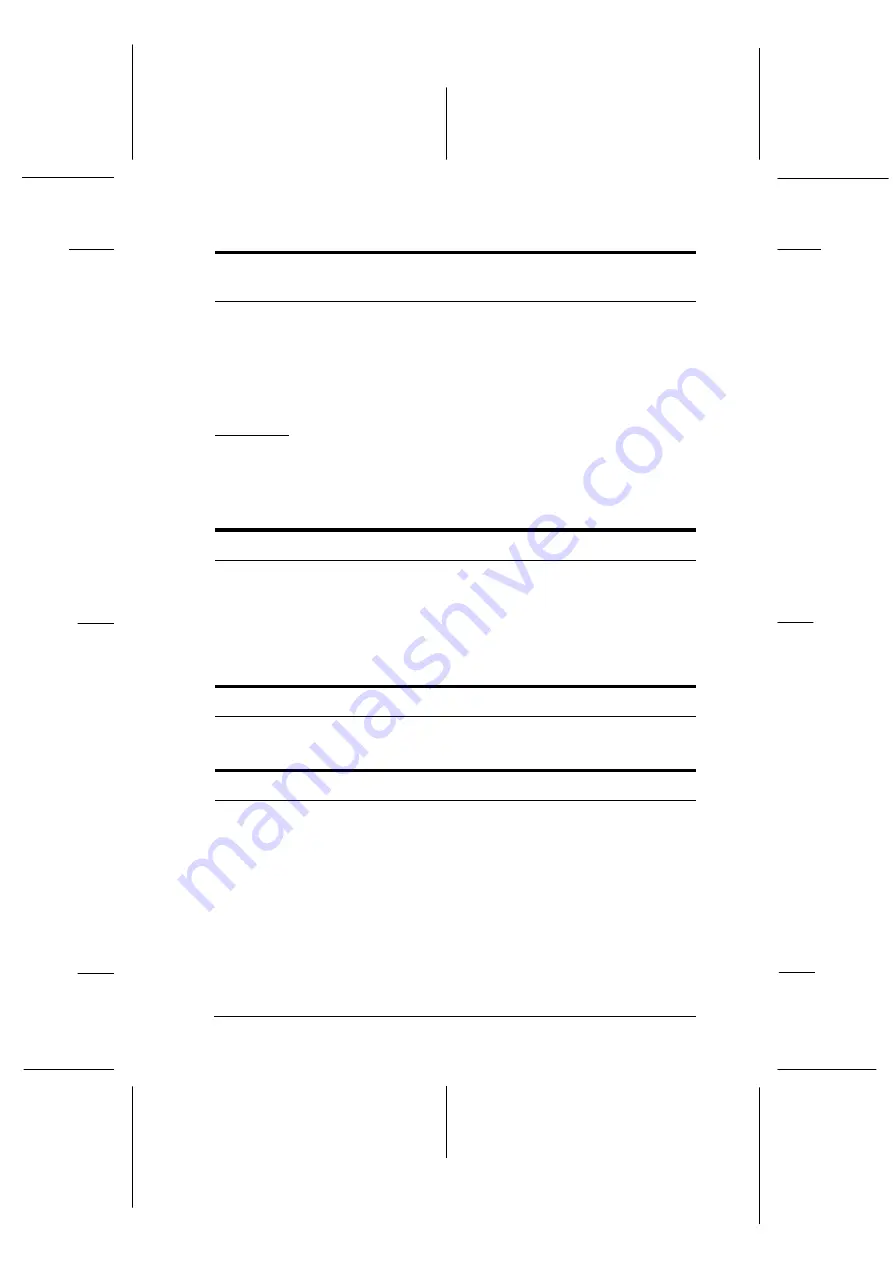
The lights come on briefly and then go off. The lights stay off
even when the power is turned on again.
Check that the printer’s voltage rating matches the voltage of
your electrical outlet. If the voltages do not match, unplug the
printer and contact your dealer immediately. Do not reconnect
the power cord to an electrical outlet.
Printing
The printer does not print
The
Pause
light is off but nothing is printed.
Check that the software is installed properly for your printer,
as described on page 1-16. Check the software’s printer settings.
Check both ends of the interface cable. Make sure the cable
meets both the printer and computer specifications.
The
Pause
light is flashing and the printer beeps three times.
The printer may be out of paper. Load paper in the printer.
The printer sounds like it is printing, but nothing is printed.
The ribbon cartridge may not be installed properly. See
page 1-6.
The ribbon may be worn out. Replace the ribbon cartridge.
R
Blackberry REV.D
A5 size
Chapter 3
95/05/08
pass 0
Troubleshooting
3-3
Summary of Contents for C11C638001 - LQ 300+II B/W Dot-matrix Printer
Page 1: ......
Page 18: ...L Blackberry REV E A5 size Introduction 96 04 08 6 Introduction ...
Page 118: ...L Blackberry REV D A5 size Index 95 05 08 4 Index ...
Page 120: ......
















































