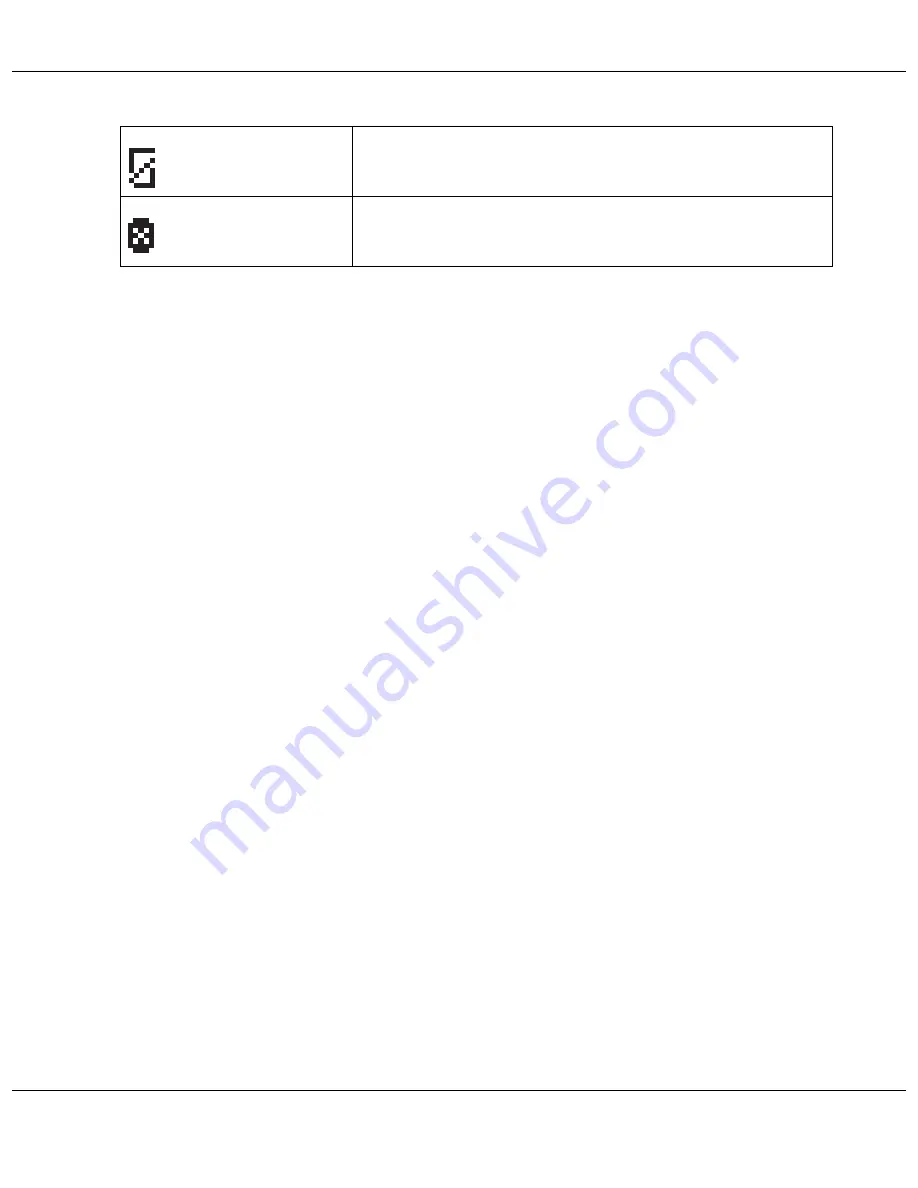
Using the Control Panel
77
How to access the control panel menus
This section describes how to enter Menu mode and make settings with the buttons on the control
panel.
Note:
❏
Press the
+
Cancel
button whenever you want to exit Menu mode and return to the Ready status.
❏
Press the
l
Left
button to return to the previous step.
1. Make sure that
READY
appears on the LCD screen, and then press the
r
Right
button. The first
menu appears on the LCD screen.
2. Press the
d
Down
or
u
Up
button to scroll through the menus.
3. Press the
OK
or
r
Right
button to select the desired menu. The first item appears on the LCD
screen.
4. Press the
d
Down
or
u
Up
button to scroll through the items.
5. Press the
OK
or
r
Right
button to select the desired item. The first parameter appears on the
LCD screen.
6. Press the
d
Down
or
u
Up
button to scroll through the parameters.
7. Press the
OK
button to store the selected parameter. If the parameter is for execution only, press
the
OK
button to execute the function for the item.
After execution, the printer returns to the previous menu.
8. Press the
+
Cancel
button. The printer returns to the Ready status.
The installed maintenance box is at the end of its service life.
The maintenance box is not installed.
The installed maintenance box cannot be used with the printer.
















































