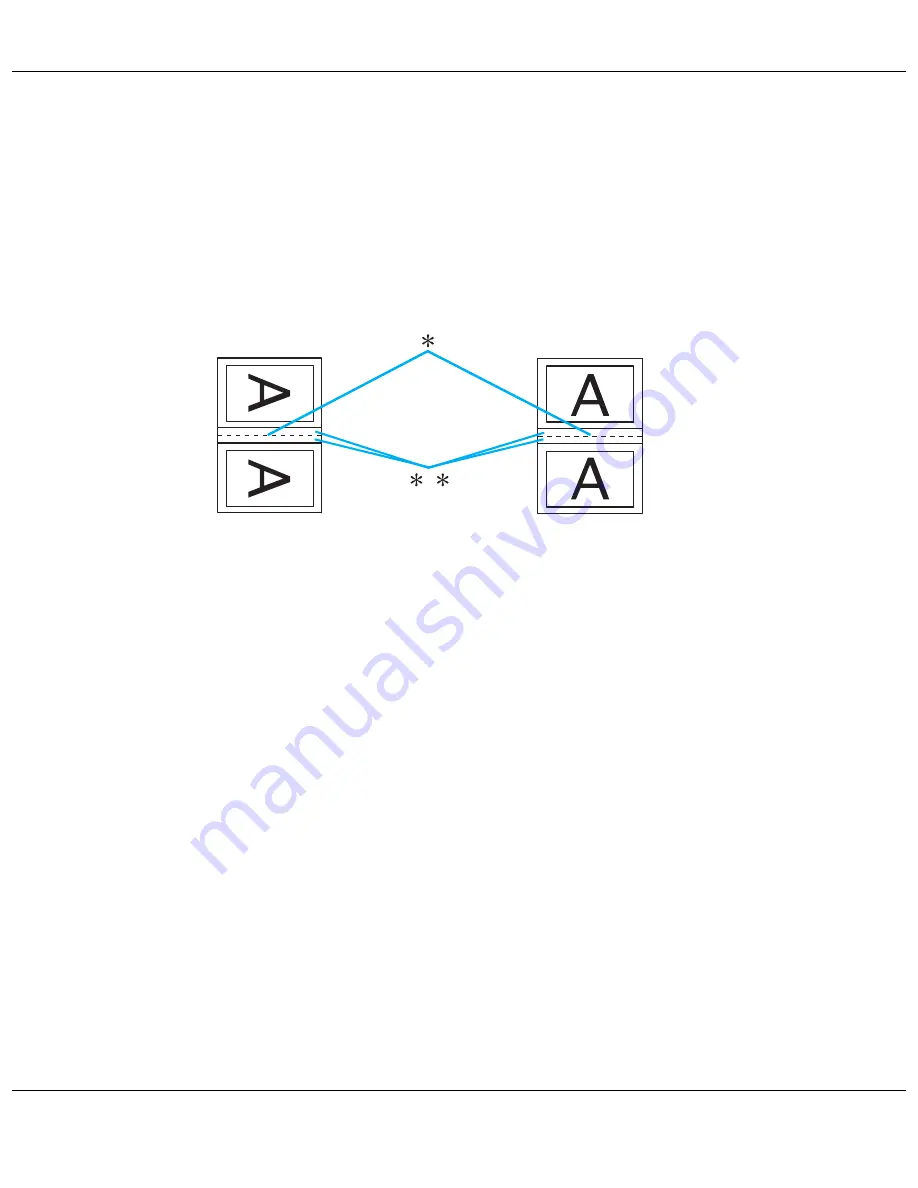
Printing with Special Layout Options
54
9. Specify the edge of the paper where the binding will be placed. You can choose
Left
,
Top
, or
Right
.
Note:
When you select
Portrait
as the Orientation setting, the
Left
or
Right
binding positions are available.
The
Top
binding position is available when you select
Landscape
as the Orientation setting.
10. Choose
cm
or
inch
as the Unit setting. Specify the width of the binding margin.
* : Folding edge
** : Margin
You can enter any width from 0.12 to 1.18 inches, or from 0.3 to 3.0 cm. The specified margin
width will be used on both sides of the fold. For example, if you specify a 1 inch margin, you
will get a 2 inch margin (a margin of 1 inch will be placed on each side of the fold).
11. Click
OK
to return to the Page Layout window. Then click
OK
to save your settings.
12. Load paper into the rear sheet feeder, then send the print job from your application.
Instructions for printing the inside pages will be displayed while the outside pages are printed.
&
See “Loading Paper” on page 20.
13. Follow the on-screen instructions to reload the paper.
Note:
❏
The paper may curl during printing due to the amount of ink used. Should this occur, slightly curl
the sheets in the opposite direction before reloading them.
❏
Align the sheet stack by tapping its edges against a hard, flat surface before reloading it in the printer.
Portrait
Landscape
















































