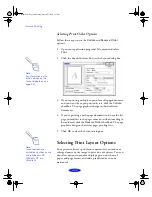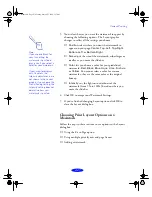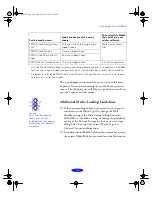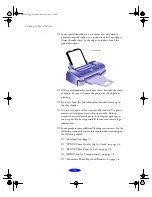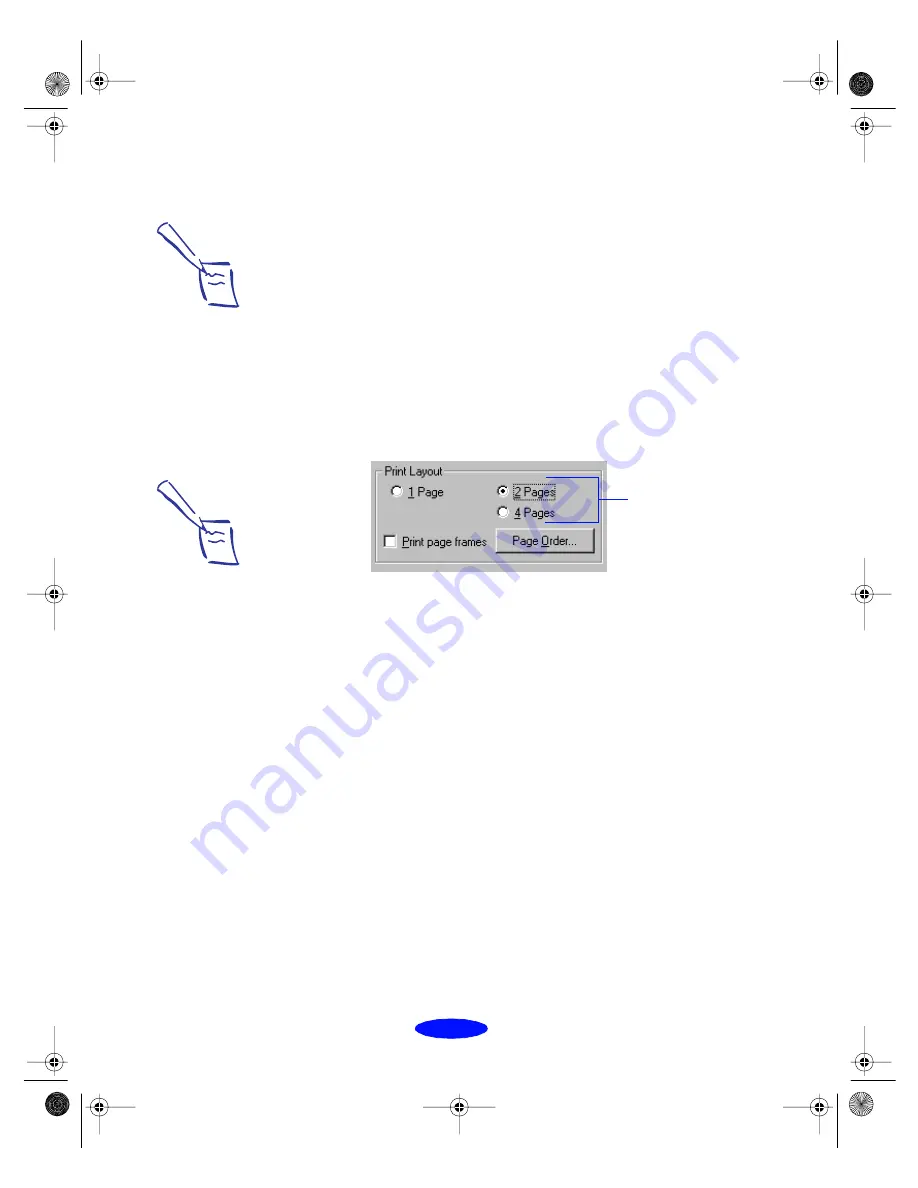
Custom Printing
2-24
Using Multiple Print Layouts and Page Frames
(Windows 95 only)
If you’re printing a multiple page document, but you want a
quick proof of the images on each page printed on one piece of
paper, you can select
Print Layout
options in the printer
software. You can choose the way the pages are placed on the
paper and add a lined frame to each page, if you want.
Follow these steps to use the Print Layout options:
1. To print multiple pages of your document on one sheet of
paper, select either the
2 Pages
or
4 Pages
radio button.
2. If the page order of the layout shown in the printer graphic
is how you want your document printed, go to step 3.
To change the page order, click the
Page Order
button.
Then select the page order you want to use from the Print
Layout dialog box that appears.
3. If you want to frame each page’s contents with a black line,
click the
Print page frames
checkbox.
4. If you’re finished selecting Print Layout options, click
OK
.
If you want to select more options, see the next section.
Note:
You can’t select a
multiple print layout
option if you’re using the
Fit to Page or Custom
proportional printing
option.
Click a button to
select a multiple
page print layout
Note:
You can select a page
order only if it works with
the proportion of your
selected Paper Size
and/or your current
orientation setting, either
Portrait or Landscape.
Custom.fm5 Page 24 Monday, March 23, 1998 5:17 PM