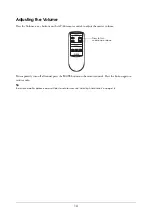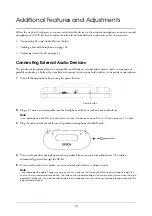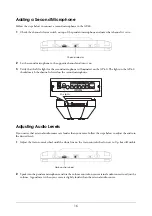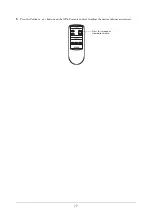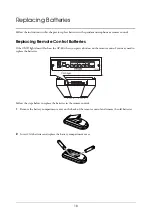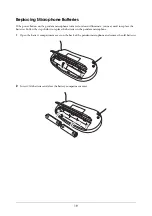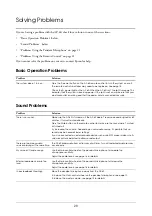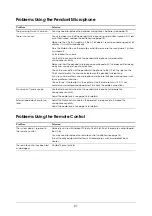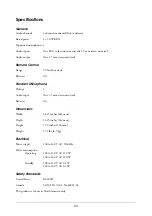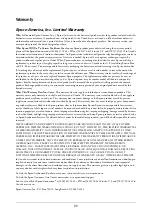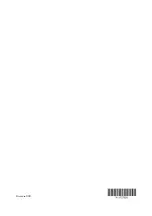Reviews:
No comments
Related manuals for AP-60 - Projector Sound Solution

HMD 25-1
Brand: Sennheiser Pages: 4

LS-902
Brand: Azusa Pages: 20

D 770
Brand: AKG Pages: 84

ProfiDAT compact
Brand: Conductrix Wampfler Pages: 32

179.178
Brand: Skytec Pages: 9

DynaMic
Brand: Phonak Pages: 20

SR-M500
Brand: Saramonic Pages: 2

UwMic9S
Brand: Saramonic Pages: 12

S-Combine
Brand: Samson Pages: 8

PXD1
Brand: Samson Pages: 12

HXD1
Brand: Samson Pages: 14

Stage 200
Brand: Samson Pages: 16

Concert 277
Brand: Samson Pages: 16

AirLine UR1
Brand: Samson Pages: 45

SYNTH32
Brand: Samson Pages: 58

WT-808T/R
Brand: Melchioni Pages: 12

77-A
Brand: RCA Pages: 8

XS Lav Mobile
Brand: Sennheiser Pages: 2