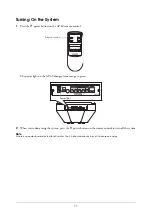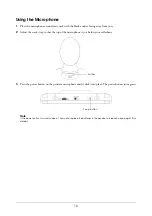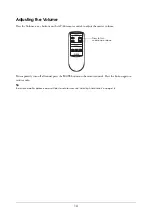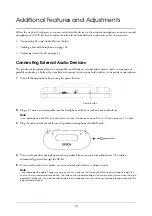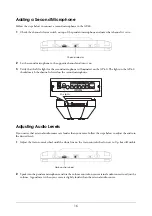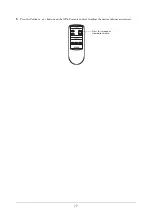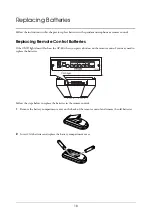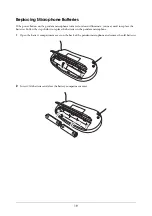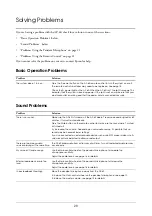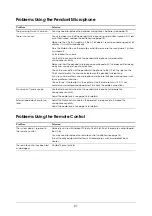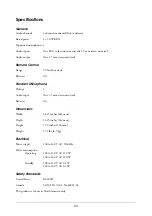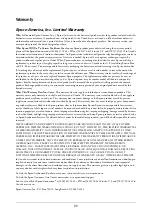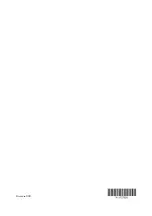25
Warranty
Epson America, Inc. Limited Warranty
What Is Covered:
Epson America, Inc. (“Epson”) warrants to the first retail purchaser that the product enclosed with this
limited warranty statement, if purchased new and operated in the United States or Canada, will be free from defects in
workmanship and materials for a period of three (3) years from the date of original purchase. For warranty service, you
must provide proof of the date of original purchase.
What Epson Will Do To Correct Problems:
Should your Epson product prove defective during the warranty period,
please call the Epson Connection at (800) 637-7661 + PIN or (562) 276-4394 in the U.S. and (905) 709-3839 in Canada
for warranty instructions and return authorization. An Epson service technician will provide telephone diagnostic service to
determine whether the product requires service. If service is needed, Epson will, at its option, exchange or repair the
product without charge for parts or labor. When Epson authorizes an exchange for the defective unit, Epson will ship a
replacement product to you, freight prepaid, so long as you use an address in Canada or the U.S. (excluding Puerto Rico
and U.S. Possessions). You are responsible for securely packaging the defective unit and returning it to Epson within five
(5) working days of receipt of the replacement. Epson requires a debit or a credit card number to secure the cost of the
replacement product in the event that you fail to return the defective one. When warranty service involves the exchange of
the product or of a part, the item replaced becomes Epson property. The replacement product or part may be new or
refurbished to the Epson standard of quality, and, at Epson's option, may be another model of like kind and quality.
Epson's liability for replacement of the covered product will not exceed the original retail selling price of the covered
product. Exchange products and parts assume the remaining warranty period of your original product covered by this
limited warranty.
What This Warranty Does Not Cover:
This warranty does not apply to refurbished or reconditioned products. This
warranty covers only normal use in the United States and Canada. This warranty is not transferable and will not apply to
products purchased from an end user. This warranty does not cover damage to the Epson product caused by parts or
supplies not manufactured, distributed or certified by Epson. This warranty does not cover third party parts, components
or peripheral devices added to the Epson product after its shipment from Epson. Epson is not responsible for warranty
service should any labels, logos or serial numbers be removed or should the product fail to be properly maintained or fail to
function properly as a result of misuse, abuse, improper installation, neglect, improper shipping, damage caused by disasters
such as fire, flood, and lightning, improper electrical current, interaction with non-Epson products, or service other than by
an Epson Authorized Servicer. If a claimed defect cannot be identified or reproduced, you will be held responsible for costs
incurred.
THE WARRANTY AND REMEDY PROVIDED ABOVE ARE EXCLUSIVE AND IN LIEU OF ALL OTHER
EXPRESS OR IMPLIED WARRANTIES INCLUDING, BUT NOT LIMITED TO, THE IMPLIED WARRANTIES
OF MERCHANTABILITY, NON-INFRINGEMENT OR FITNESS FOR A PARTICULAR PURPOSE. SOME
LAWS DO NOT ALLOW THE EXCLUSION OF IMPLIED WARRANTIES. IF THESE LAWS APPLY, THEN ALL
EXPRESS AND IMPLIED WARRANTIES ARE LIMITED TO THE WARRANTY PERIOD IDENTIFIED ABOVE.
UNLESS STATED HEREIN, ANY STATEMENT OR REPRESENTATIONS MADE BY ANY OTHER PERSON
OR FIRM ARE VOID. EXCEPT AS PROVIDED IN THIS WRITTEN WARRANTY, NEITHER EPSON
AMERICA, INC., NOR ITS AFFILIATES SHALL BE LIABLE FOR ANY LOSS, INCONVENIENCE, OR
DAMAGE, INCLUDING DIRECT, SPECIAL, INCIDENTAL OR CONSEQUENTIAL DAMAGES, RESULTING
FROM THE USE OR INABILITY TO USE THE EPSON PRODUCT, OR FOR LOST DATA OR LOST
SOFTWARE WHETHER RESULTING FROM BREACH OF WARRANTY OR ANY OTHER LEGAL THEORY.
In Canada, warranties include both warranties and conditions. Some jurisdictions do not allow limitations on how long an
implied warranty lasts and some jurisdictions do not allow the exclusion or limitation of incidental or consequential
damages, so the above limitations and exclusions may not apply to you. This warranty gives you specific legal rights, and
you may also have other rights which vary from jurisdiction to jurisdiction.
To find the Epson Authorized Reseller nearest you, visit our website at: www.epson.com.
To find the Epson Customer Care Center nearest you, visit epson.com/support.
You can also call the Epson Connection
SM
at (800) 637-7661 + PIN or (562) 276-4394 in the U.S. and (905) 709-3839 in
Canada or write to:
Epson America, Inc., P.O. Box 93012, Long Beach, CA 90809-3012.