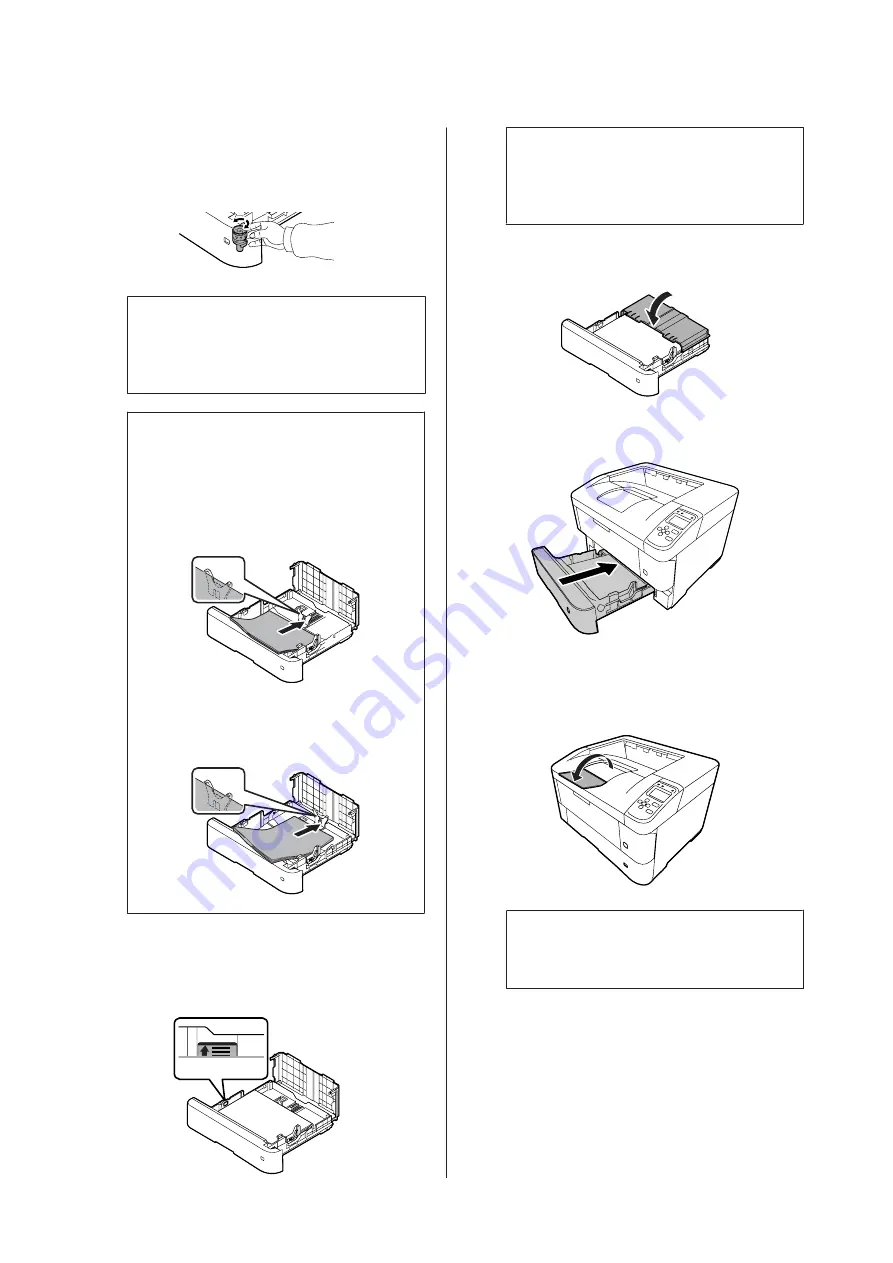
D
Select the paper size on the paper size setting dial.
If the size you want to select is not on the dial,
select
Panel
.
c
Important:
Be sure to match the paper size setting dial
to the paper you loaded, or it may cause
errors, such as paper jams.
Note:
A4 and A5 size paper can be loaded in portrait or
landscape orientation.
❏
Landscape
For A5 Landscape, set the paper size setting
dial to
Panel
.
❏
Portrait
For A4 portrait, set the paper size setting
dial to
Panel
.
E
Load a stack of the desired paper on the center of
the paper cassette with the printable surface
facing down.
Note:
Make sure that you do not load paper beyond the
limit mark. See
F
Close the cassette cover.
G
Push the paper cassette into the printer.
H
Extend the paper support according to the size of
the paper to prevent the paper from slipping off
the printer.
Note:
To eject paper to the optional face-up tray, see
“Paper output settings” on page 40
I
Set the paper size on the paper size setting dial (or
Cassette1 Size
on the control panel) and
Cassette1 Type
settings to match the loaded
paper size and paper type on the control panel.
For details, see
AL-M8200/AL-M8100/AL-M7100 Series User's Guide
Loading Paper
39






























