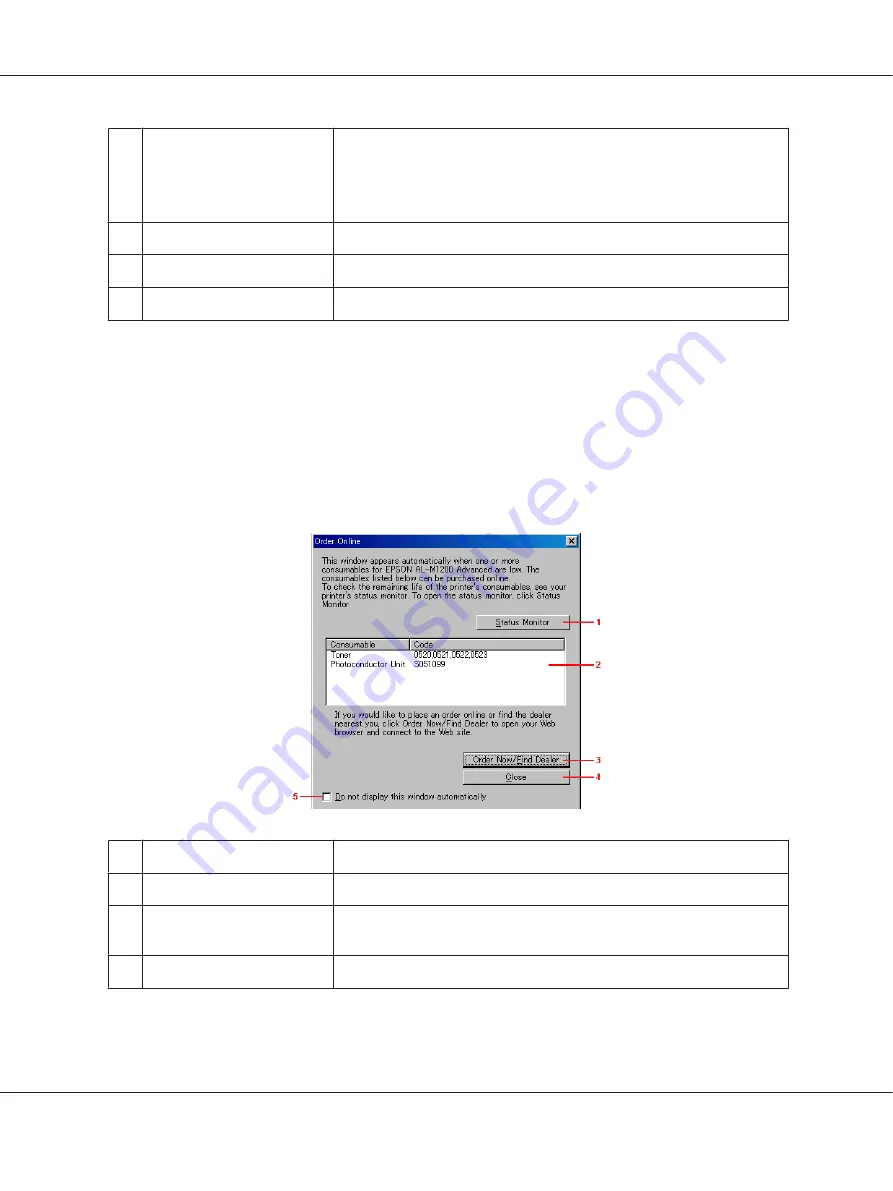
5
More Settings
button
Allows to you change more settings.
Note:
If you change the settings, they are applied to all printers that have the
same user interface.
6
OK
button
Saves new changes.
7
Cancel
button
Cancels any changes.
8
Help
button
Opens online help for the Monitoring Preferences dialog box.
Note for Windows Vista users:
When Allow monitoring of the shared printers check box is selected, the User Account Control
dialogbox will appear. Then click
Continue
to make the settings.
Order Online
AcuLaser M1200
1
Status Monitor
button
Displays the Epson Status Monitor 3 window.
2
Text box
Displays the consumables and codes.
3
Order Now/Find Dealer
button
Connects to the URL where you can place an order and find the dealer
nearest you.
4
Close
button
Closes the dialog box.
EPSON AcuLaser M1200 Series User’s Guide
Using the Printer Driver For Windows
41






























