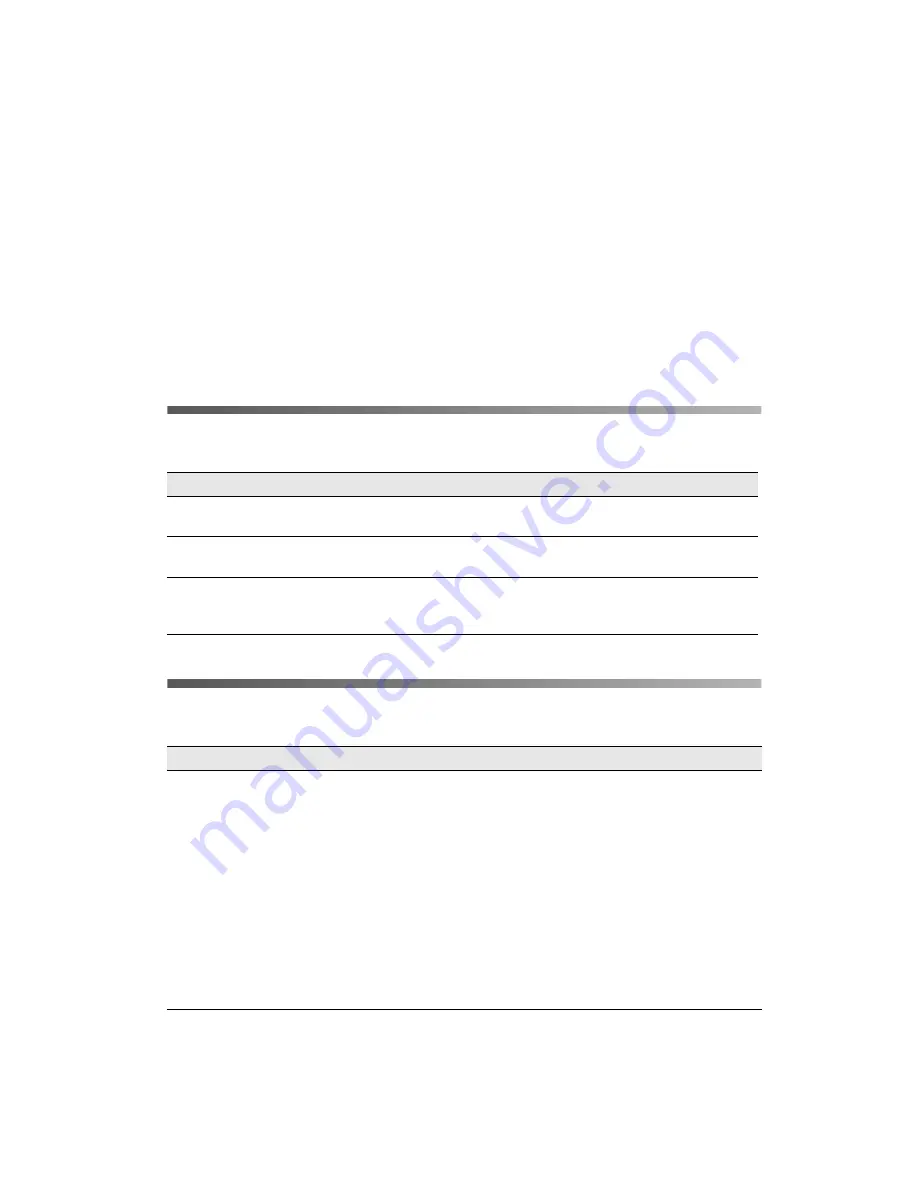
Solving Problems
51
Solving Problems
7
This chapter describes ways for you to solve any problems that might occur with the
fax functions.
Fax Error Messages
Sending and Receiving
Message
Action
Fax Error
Turn off the product, wait several minutes, then turn it on again. If the
error occurs again, contact Epson as described on page 54.
Insufficient memory Wait until the fax jobs stored in memory are finished, then try
transmission/reception again, or a lower Image Quality setting.
Send failed
This message appears when you send a fax manually or when a color
fax transmission fails. Try sending a fax using the memory
transmission function.
Problem
Solution
Document stops
feeding during faxing
• The maximum length of a page you can load is 14 in. Faxing a
longer page stops at 14 in. The maximum page size for the Auto
Document Feeder is 8.5
×
14 in. If the item is too small, it can jam
inside the Auto Document Feeder.
• There might be problems with the fax machine you are sending
to. Try contacting the recipient by phone.
• There might be problems with the phone line.
Turn up the volume on the unit and press the
x
B&W Start
or
x
Color Start
button on the control panel. If you hear a dial tone,
the phone line is working. To change the speaker volume, see
“Basic Settings” on page 40.
Disconnect the product from the phone jack and connect a phone.
Try to make a phone call to make sure the phone line is working.
Summary of Contents for AcuLaser CX11NF
Page 1: ...Epson AcuLaser CX11NF Fax Guide ...
Page 50: ...50 Reports ...
Page 61: ......
Page 62: ......
Page 63: ......




























