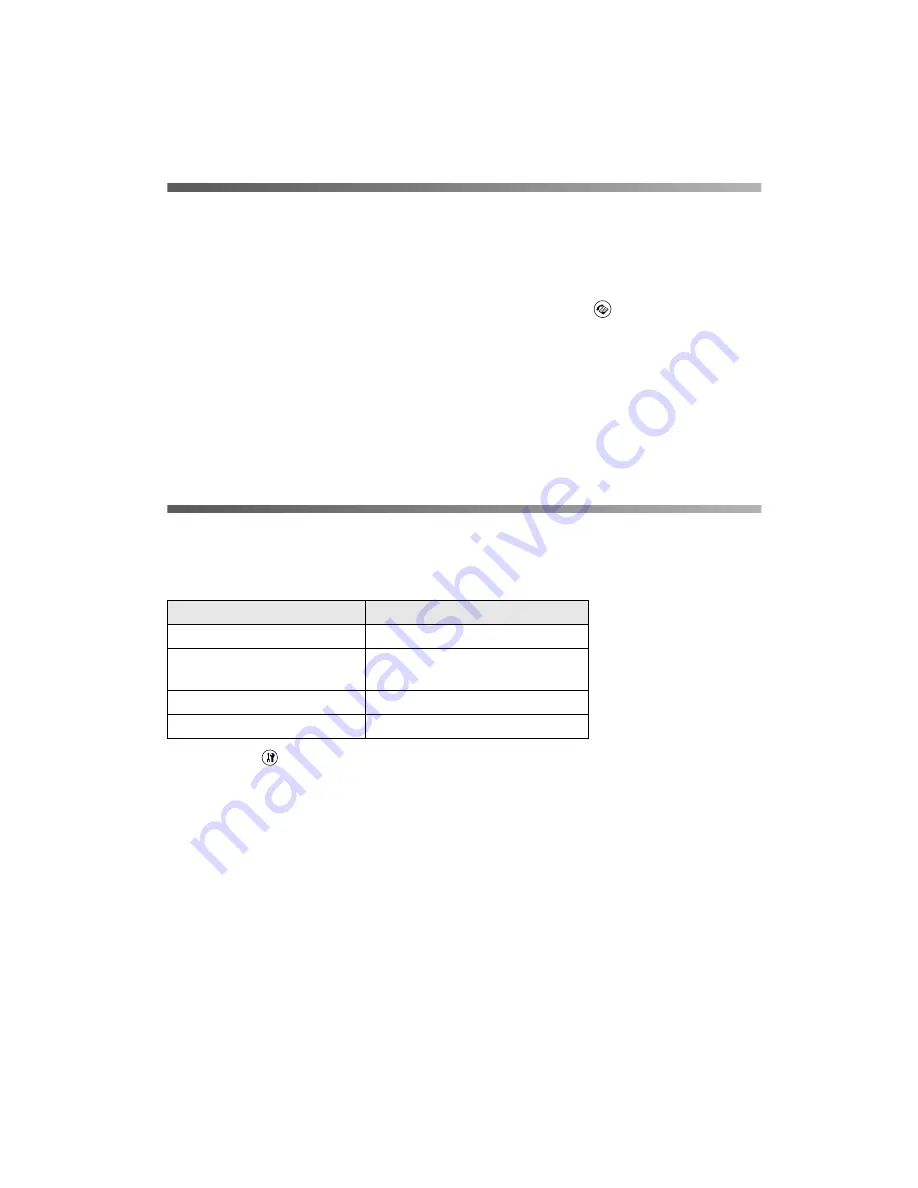
Using Fax Polling
17
Using Fax Polling
This function is used to get the identifying information stored in the other party’s fax
machine.
1. Make sure the CX11NF is in Fax mode. If not, press the
Fax
button.
2. Enter the other party’s fax number using the numeric keypad.
3. Press the
u
or
d
button several times until
Polling Rcptn
appears, then press the
l
or
r
button to select
On
.
4. When you hear a beep sound or voice guidance, press the
x
B&W Start
or
x
Color Start
button to start the transmission.
Accessing Settings for Receiving Faxes
You can specify the following settings for receiving faxes.
1. Press
the
Setup
button on the control panel.
The Setup light turns on and the Setup menu appears in the LCD screen.
2. Press the
d
button twice to select
Fax Settings
, then press the
r
button.
The Fax Settings menu appears.
3. Press the
d
button twice to select
Reception Settings
, then press the
r
button.
4. Press the
u
or
d
button several times to select the item you would like to change,
then press the
r
button.
When you set the Attached Phone Timeout, you can also specify the number of
seconds with the numeric keypad.
Setting
Options
Paper Cassette
Auto, MP Tray, Paper Cassette
Incoming Mode
Autoswitching, Fax only, Phone
only, TAM
Attached Phone Timeout
1 to 99
DRPD
On, Off (Normal, All)
Summary of Contents for AcuLaser CX11NF
Page 1: ...Epson AcuLaser CX11NF Fax Guide ...
Page 50: ...50 Reports ...
Page 61: ......
Page 62: ......
Page 63: ......






























