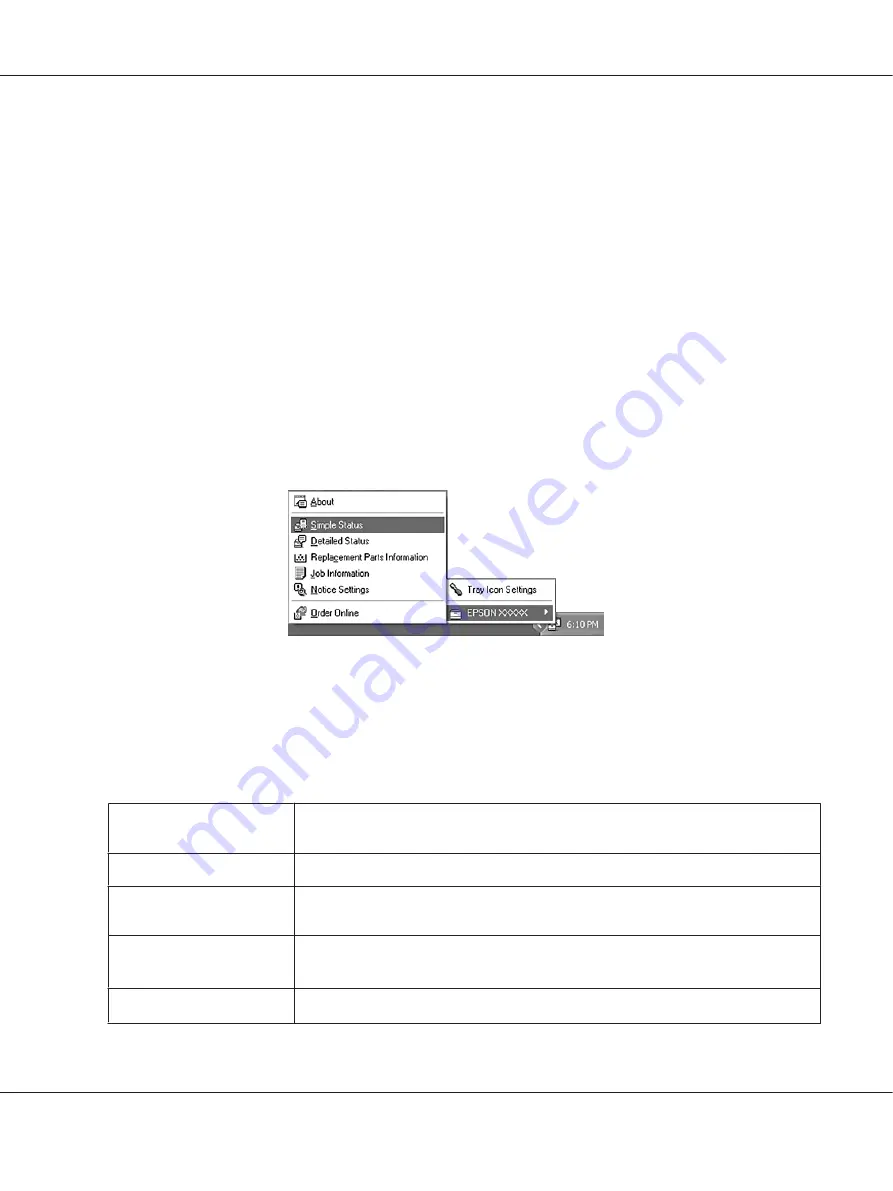
Note:
❏
See the Network Guide for information on installing EPSON Status Monitor on a network.
❏
If you want to use the printer via the print server, you have to install EPSON Status Monitor from
the Software Disc with administrator privileges in each client.
4. Select
Epson Status Monitor
and then click the
Next
button.
5. Read the license agreement statement, then click
Accept
.
6. When the installation is complete, click
Cancel
.
Accessing EPSON Status Monitor
Click the EPSON Status Monitor tray icon on the taskbar, then select the printer name and menu you
want to access.
Note:
❏
You can also access EPSON Status Monitor by clicking the
Simple Status
button on the Optional
Settings tab on the printer driver.
❏
The Order Online dialog box also appears by clicking the
Order Online
button on the Basic Settings
tab in the printer driver.
About
You can obtain information about EPSON Status Monitor such as product versions or
interface versions.
Simple Status
You can check printer status, errors, and warnings.
Detailed Status
*
You can monitor detailed printer status. When a problem occurs, the most probable
solution is displayed. See “Detailed Status” on page 177.
Replacement Parts
Information
*
You can obtain information on paper sources and replacement parts. See “Replacement
Parts Information” on page 178.
Job Information
*
You can check print job information. See “Job Information” on page 179.
Epson AcuLaser C9300 Series User's Guide
About the Printer Software
176






























