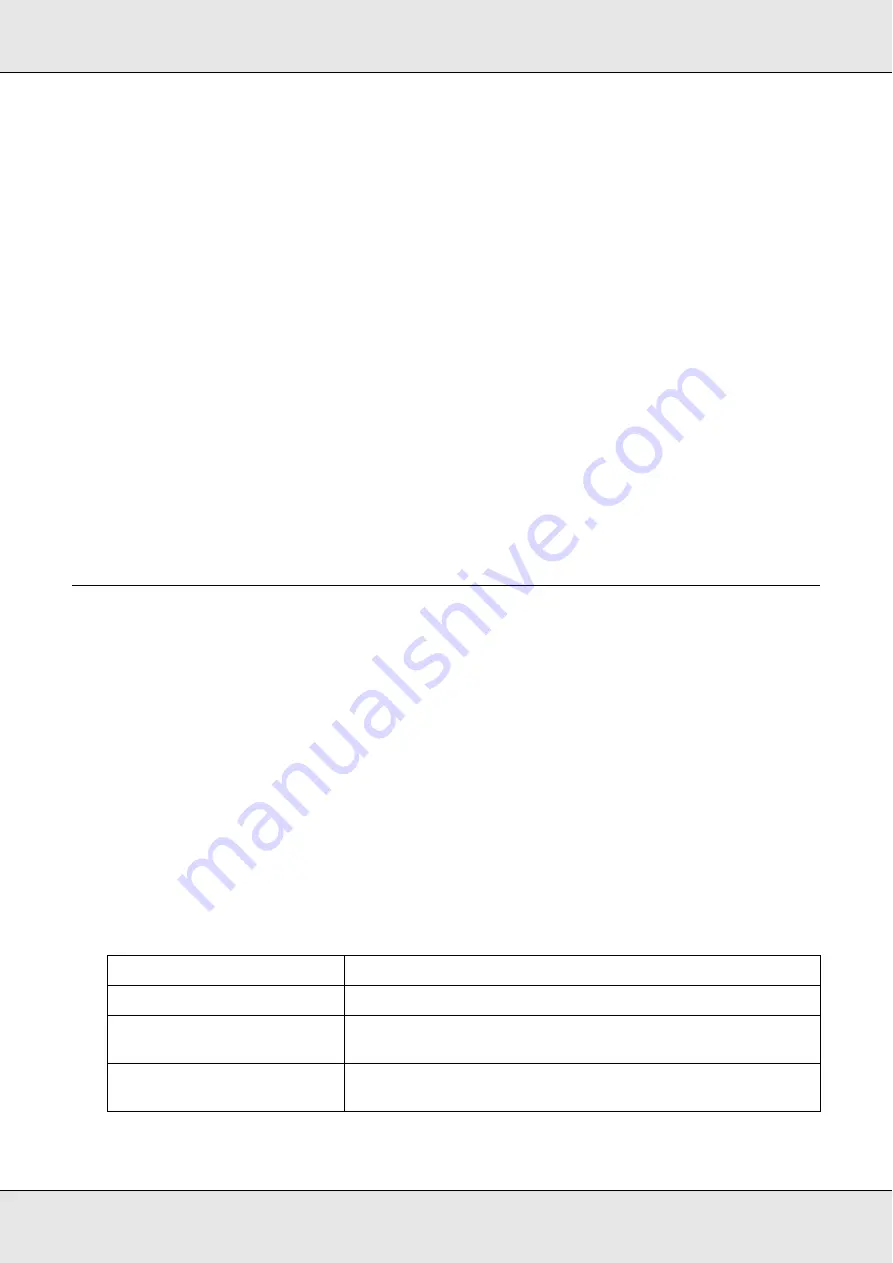
Using the Printer Software with Windows
72
EPSON AcuLaser C3800
User's Guide
2. Click the
Optional Settings
tab, then select
Update the Printer Option Info
Manually
.
3. Click
Settings
. The Optional Settings dialog box appears.
4. Make settings for each installed option, then click
OK
.
Printing a status sheet
To confirm the current status of the printer, print a status sheet from the printer driver. The
status sheet contains information about the printer, the current settings.
Follow the steps below to print a status sheet.
1. Access the printer driver.
2. Click the
Optional Settings
tab and then click
Status Sheet
. The printer starts printing
a status sheet.
Using the Reserve Job Function
The Reserve Job function allows you to store print jobs on the printer’s memory and to print
them later directly from the printer’s control panel. Follow the instructions in this section to
use the Reserve Job function.
Note:
You need to keep sufficient RAM disk capacity in order to use the Reserve Job function. To enable
RAM disk, you have to set the
RAM Disk
setting on the control panel to
Normal
or
Maximum
. We
recommend installing an optional memory to use this function. For instructions about increasing
your printer’s memory, see "Installing a memory module" on page 220. After installed the memory
module, you have to update the information about options. See "Making Optional Settings" on page
71.
The table below gives an overview of the Reserve Job options. Each option is described in
detail later in this section.
Reserve Job Option
Description
Re-Print Job
Lets you print the job now and store it for later reprinting.
Verify Job
Lets you print one copy now to verify the content before
printing multiple copies.
Confidential Job
Lets you apply a password to the print job and save it for later
printing.






























