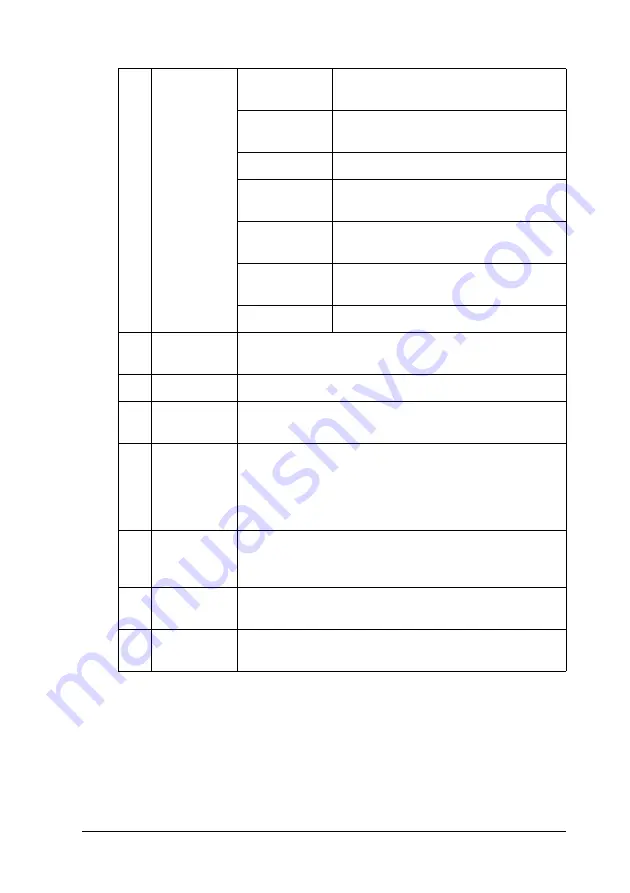
Using the Printer Software with Windows
123
4
4
4
4
4
4
4
4
4
4
4
4
Re-printing your print job
Clicking
on the EPSON Status Monitor 3 screen lets you
print a spooled job.
Follow the steps below to re-print your job.
a.
Status:
Waiting:
The print job which is waiting to be
printed.
Spooling:
The print job which is being spooled
on your computer.
Deleting:
The print job which is being deleted.
Printing:
The print job which is printed
currently.
Completed:
Displays only your jobs that have
finished printing.
Canceled:
Displays only your jobs that have
been canceled printing.
Held:
Job is on hold.
b.
Job Name:
Displays the user’s print job file names. Other user’s
print jobs are displayed as --------.
c.
User:
Displays the user name.
d.
Computer:
Displays the name of the computer connected to the
printer.
e.
Job Type:
Displays the job type. When the Reserve job function
is used, the jobs are displayed as Stored, Verify,
Re-Print, and Confidential respectively. About the
Reserve Job function, see "Using the Reserve Job
Function" on page 100.
f.
Cancel
Job
button:
Selecting a print job and clicking this button, cancels
the selected print job.
g.
Print
button:
Display the dialog box to print the spooled and held
status job.
h.
Refresh
button:
Clicking this button refreshes the information on this
menu.
















































