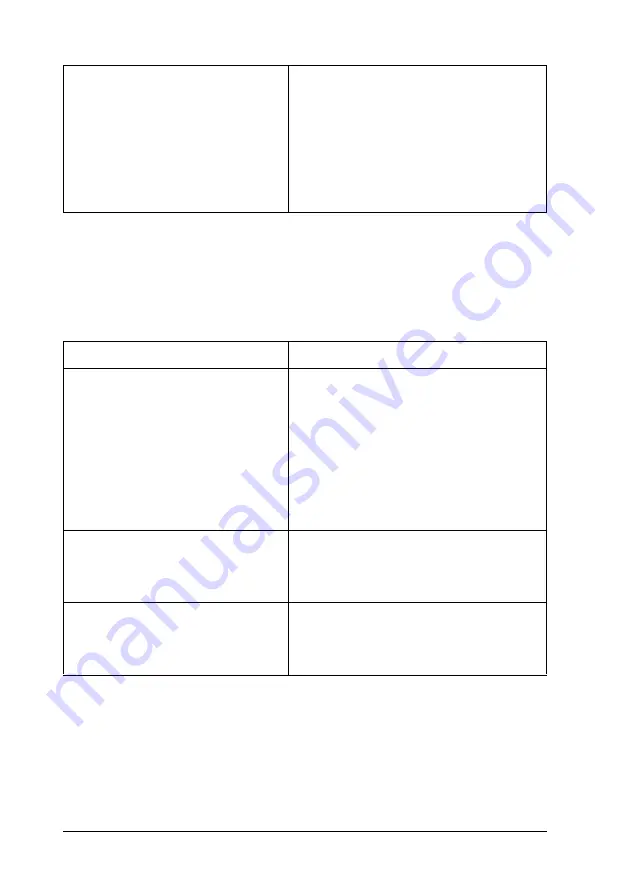
376
Troubleshooting
The color looks different from what you see on
the computer screen
Printer driver default settings and
color tables vary by printer model.
Set the Gamma setting to 1.5 in the More
Settings dialog box in the printer driver,
then print again. If you still do not get the
printouts you expect, adjust the color
using the slide bar for each color. For
details about the More Settings dialog
box, see "Customizing print settings" on
page 73 for Windows, or see "Customizing
print settings" on page 159 for Macintosh.
Cause
What to do
Printed colors do not exactly match
the colors on your monitor, since
printers and monitors use different
color systems: monitors use RGB
(red, green, and blue), while
printers typically use CMYK (cyan,
magenta, yellow, and black).
Although it is difficult to match colors
perfectly, selecting the printer driver’s
ICM setting (for Windows XP, Me, 98, 2000,
or Server 2003) or ColorSync setting (for
Macintosh) can improve color matching
between different devices. For details,
see "Using the predefined settings" on
page 70 for Windows, and "Using the
predefined settings" on page 156 for
Macintosh.
For Macintosh, the System Profile
setting is not in use.
To apply ColorSync properly, your input
device and the application must support
ColorSync, and a System Profile must be
used for your monitor.
PhotoEnhance may be selected in
the printer driver.
The PhotoEnhance feature corrects the
contrast and brightness of the original
image data, and so may not be suitable
for printing vivid images.
















































