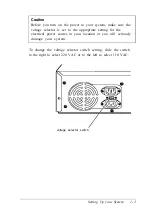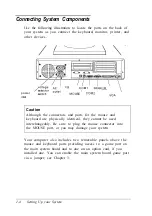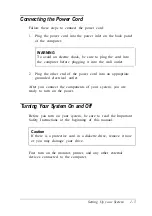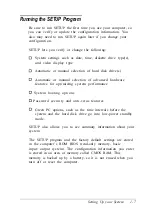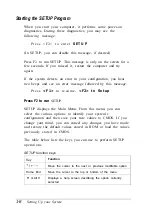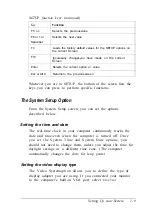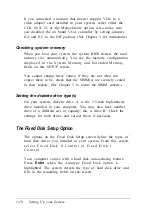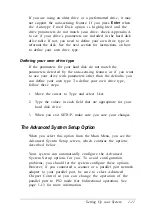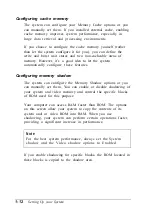If you are using an older drive or a preformatted drive, it may
not support the auto-sensing feature. If you press
Enter
when
the Autotype Fixed Disk option is highlighted and the
drive parameters do not match your drive, check Appendix A
to see if your drive’s parameters are included in the hard disk
drive table. If not, you need to define your own drive type or
reformat the disk. See the next section for instructions on how
to define your own drive type.
Defining your own drive type
If the parameters for your hard disk do not match the
parameters detected by the auto-sensing feature, or if you want
to use your drive with parameters other than the defaults, you
can define your own type. To define your own drive type,
follow these steps:
1.
Move the cursor to Type and select User.
2.
Type the values in each field that are appropriate for your
hard disk drive.
3.
When you exit SETUP, make sure you save your changes.
The Advanced System Setup Option
When you select this option from the Main Menu, you see the
Advanced System Setup screen, which contains the options
described below.
Your system can automatically configure the Advanced
System Setup options for you. To avoid configuration
problems, you should let the system configure these options.
However, if you connected a scanner or a parallel port network
adapter to your parallel port, be sure to select Advanced
Chipset Control so you can change the operation of the
parallel port to PS2 mode (for bidirectional operation). See
page 1-13 for more information.
Setting Up your System
1-11