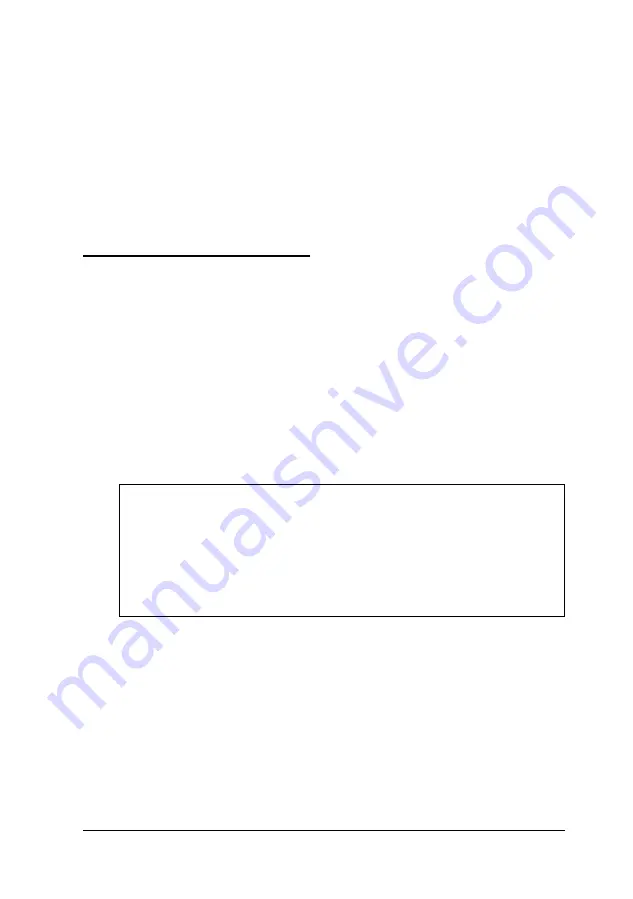
To move objects around the screen (click and drag), tap twice
and then hold your finger down and move it across the
trackpad. This is like double-clicking, but you leave your finger
down after the second tap. You can also use the buttons below
the trackpad.
To customize the trackpad and learn more about its features,
use the Trackpad utility in the Control Panel.
Resetting the Computer
If necessary, you can reset the computer without turning it off
by pressing a combination of keys. This allows you to reload
the operating system and try again.
To reset the computer, press
Ctrl Alt Del.
(If you are in
Windows, you first see a warning screen reminding you to save
your data and exit any open applications. Press
Ctrl Alt Del
again to reset.) The screen goes blank for a moment and then
the computer resets itself.
Caution
Resetting the computer erases any data in memory that you
have not saved, so do not use the reset function unless
necessary. Also, some programs classify and store new data
only when you exit them properly; so do not reset the
computer before you exit a program, if possible.
If resetting the computer does not correct the problem, you
probably need to turn it off, wait five seconds, and turn it back
on again.
Using Your Computer
2-7
Summary of Contents for ActionNote 866C
Page 1: ......
Page 57: ...2 22 Using Your Computer ...
Page 69: ...3 1 2 Powering the Computer ...
Page 121: ...A 8 Specifications ...






























