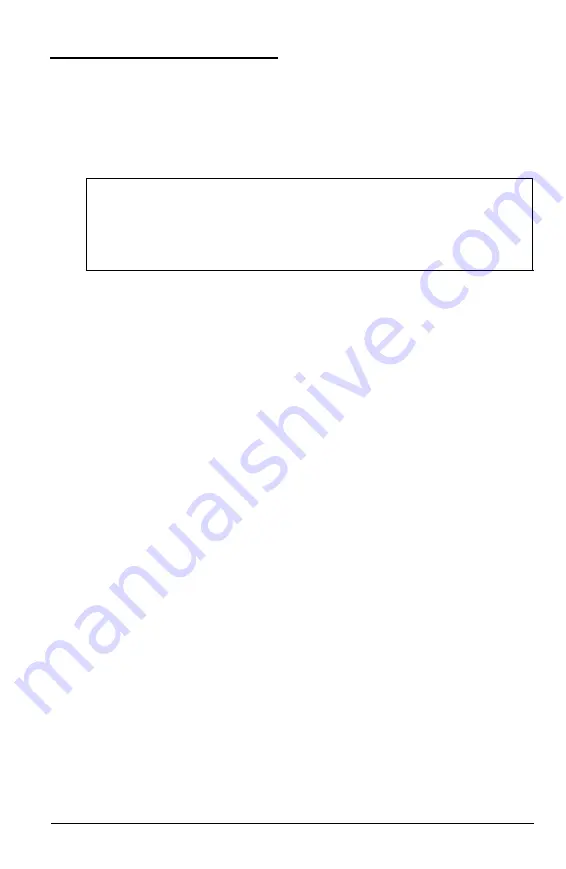
Changing the Password
If you enable the Password Checking option on the
ADVANCED CMOS SETUP screen, you use the CHANGE
PASSWORD option to specify the password.
Caution
If you do set a password, be sure it is easy to remember, If you
forget your password, you will have to call the Epson
Connection for assistance.
When you select the
CHANGE PASSWORD option, you see the
following prompt:
Enter CURRENT Password:
Type the current password. (When you enable a password for the
first time, the current password is AMI.) You see the following
prompt
Enter NEW password:
Type your password using up to six characters. To protect your
password, the screen does not display what you type. After typing
the password, press
Enter.
Then you see the following prompt:
Re-Enter NEW Password:
Type the same password again and press
Enter.
(This confirms
your password for the system.) The program displays the
following message
N E W P a s s w o r d I n s t a l l e d
Press
E
SC
to return to the main menu screen. Highlight WRITE TO
CMOS AND EXIT
and press
Enter.
5 - 1 2
Running Setup
Summary of Contents for ActionNote 4SLC2-50
Page 1: ......
Page 3: ...EPSON ActionNote 4SLC2 50 User s Guide ...
Page 122: ...MNP Command Summary continued Fax Modem B 9 ...
Page 123: ...AT Register Summary B 10 FaxlModem ...
Page 125: ...S21 Bitmapped configuration register S22 Bitmapped configuration register B 12 Fax Modem ...
Page 128: ...S82 Break handling affected by K commands Result Code Summary Fax Modem B 15 ...
Page 154: ...400275800 ...






























