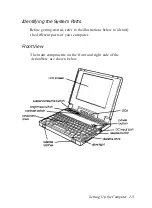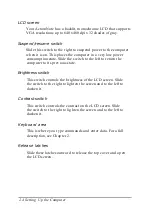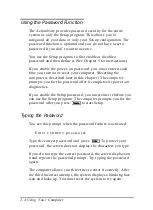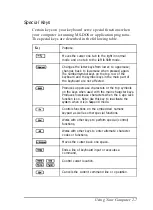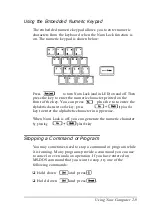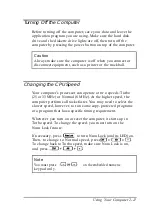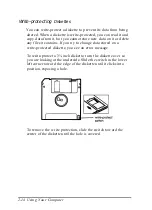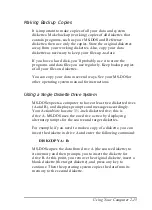Using the Password Function
The ActionNote provides password security for the entire
system or only the Setup program. This allows you to
safeguard all your data or only your Set-up configuration. The
password function is optional and you do not have to set a
password if you don’t want to use one.
You use the Setup program to first enable or disable a
password and then define it. (See Chapter 5 for instructions.)
If you enable the power-on password, you must enter it each
time you turn on or reset your computer. (Resetting the
computer is described later in this chapter.) The computer
prompts you for the password after it completes its power-on
diagnostics.
If you enable the Setup password, you must enter it before you
can use the Setup program. The computer prompts you for the
password after you press to start Setup.
Typing the Password
You see this prompt when the password feature is activated:
Enter
CURRENT
p a s s w o r d :
Type the correct password and press To protect your
password, the screen does not display the characters you type.
If you do not type the correct password, the screen displays an
X
and repeats the password prompt. Try typing the password
again.
The computer allows you three tries to enter it correctly. After
the third incorrect attempt, the system displays a blinking face
icon and locks up. You must reset the system to try again.
2-4 Using Your Computer
Summary of Contents for ActionNote 4SLC-33
Page 1: ......