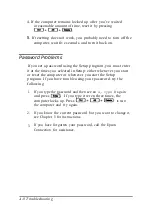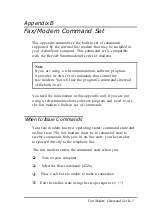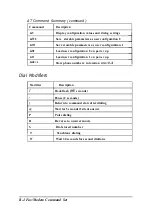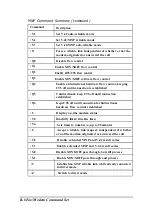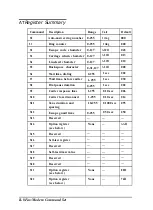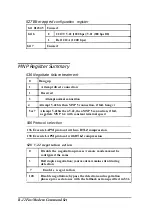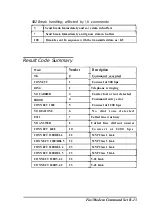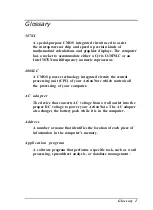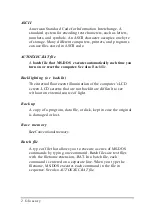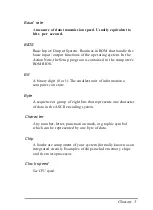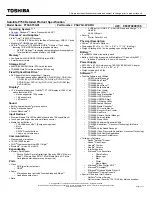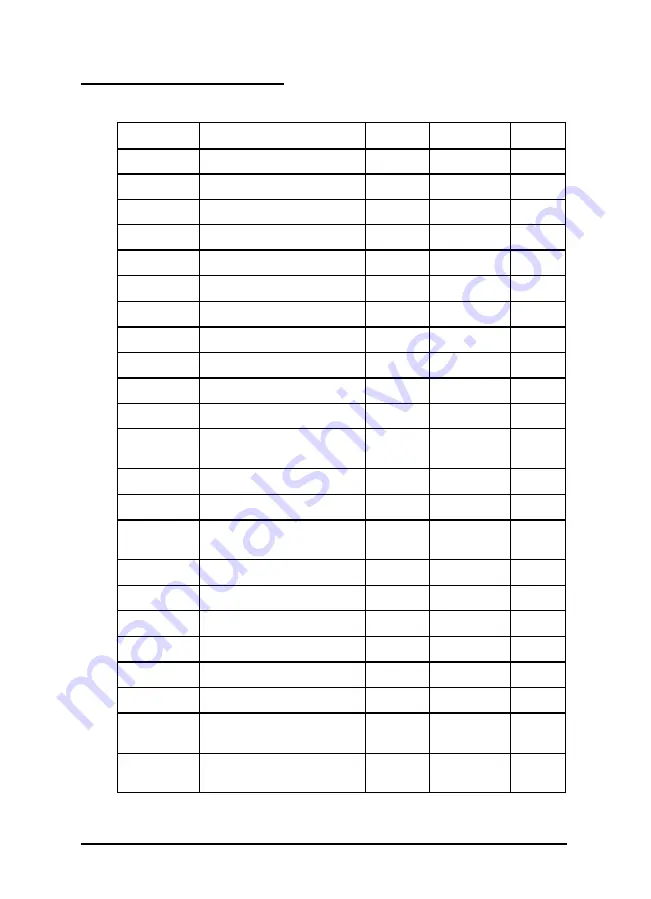
AT
Register Summary
Command Description Range Unit Default
S0 Auto-answer ring number 0-255 1 ring 000
S1 Ring counter 0-255 1 ring 000
S2 Escape code character 0-127 ASCII 043
S3 Carriage return character 0-127 ASCII 013
S4 Linefeed character 0-127 ASCII 010
S5 Backspace character 0-31,127 ASCII 008
S4 Wait time, dialing 2-255 1 sec 002
S7 Wait time, before carrier 1-255 1 sec 030
S8 Dial pause duration 0-255 1 sec 002
S9 Carrier response time 1-255 1/10 sec 006
S10 Carrier loss disconnect 1-255 1/10 sec 014
S11 Tone duration and 10-255 1/1000 sec 095
spacing
S12 Escape guard time 0-255 1/50 sec 050
S13 Reserved
— — —
S14 Option register None — AAH
(see below)
S15 Reserved
— — —
S16 Self-test register
— — —
S17 Reserved
— — —
S18 Self-test timer value — —
—
S19 Reserved
— — —
S20 Reserved
— — —
S21 Option register None — 00H
(see below)
S22 Option register None — 76H
(see below)
B-8 Fax/Modem Command Set
Summary of Contents for ActionNote 4SLC-33
Page 1: ......