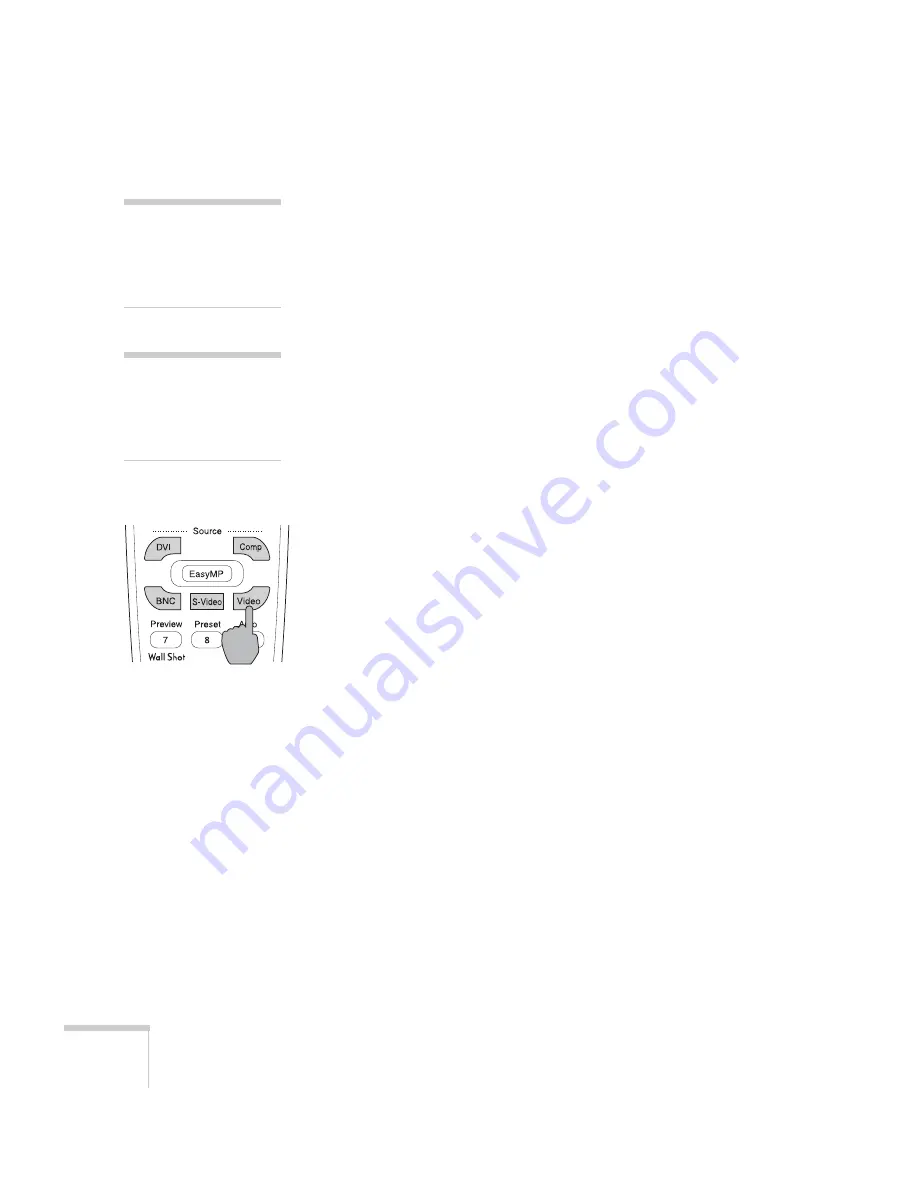
38
Projecting
Selecting the Image Source
Selecting the image source lets you switch between images input from
different pieces of equipment connected to the projector (such as a
computer or DVD player).
If you don’t see the image you want, select it using the
Source
buttons either on the projector or the remote control.
The
Source
buttons work as follows:
■
The projector has two
Source
buttons. Use the
Computer/DVI
button to switch between equipment connected to the
Computer
and
DVI
ports.
Use the
Video/BNC
button to switch between equipment
connected to the
Video
,
S-Video
, and
BNC
ports.
■
The remote control has six
Source
buttons. Use them to switch
between equipment connected to the port identified on each
button. (The PowerLite 7900p does not support EasyMP.
™
)
Note that the
Computer
and
BNC
ports can be set up to use different
input signals (for example, Analog RGB or RGB Video)—so if you
have equipment connected to one of these ports, it’s important to
make sure the correct signal is selected to match the equipment you’re
using. You can change the input signal settings using the projector’s
menu system; see page 74.
note
To focus and adjust the
image, see page 42. If a
projected image fails to
appear, see page 39 for help.
note
You can also preview all
sources on one screen to help
you select the desired source
(see page 56).
Summary of Contents for 7900p - PowerLite XGA LCD Projector
Page 1: ...Epson PowerLite 7900p Multimedia Projector User sGuide ...
Page 8: ...8 Contents ...
Page 16: ...16 Welcome ...
Page 84: ...84 Fine tuning the Projector ...
Page 100: ...100 Managing the Projector from a Remote Computer ...
Page 122: ...122 Solving Problems ...
Page 130: ...130 Appendix B Technical Specifications ...
Page 138: ...138 Appendix C Notices ...
















































