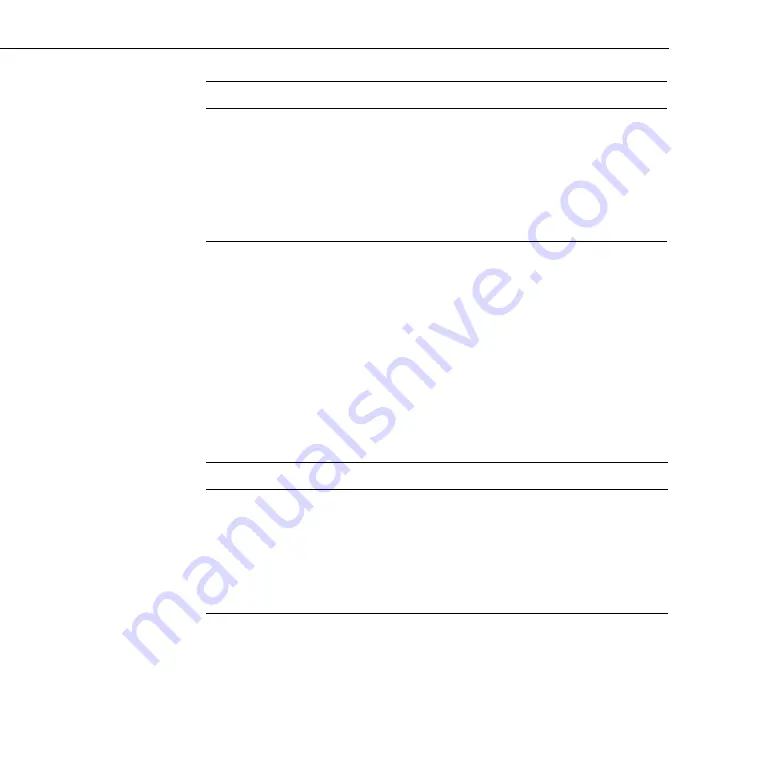
3 • Using the Projector Menus
90
Video Menu (Image Source = Video)
The Video menu lets you make adjustments to the projected image.
The following options are available when the image source is Video.
Note:
The projector’s image source must be set to Video, and the video
source (such as a VCR, DVD player, or camcorder) must be connected and
operating for you to access these menu options. (For example, the projector
must actually be projecting the image from your video tape if you’re using a
VCR.)
Reset
Returns all menu items to their initial factory defaults.
Select this item and then press the right arrow button (control panel)
or right on the Enter button (remote control) to display the
confirmation screen.
Select Yes and then press the Enter button to reset the menu.
If you change your mind, select No and then press the Enter button to
clear the confirmation screen without changing any settings.
Menu item
Description
Position
Select this item and then press the right arrow button (control panel)
or press right on the Enter button (remote control) to enter the screen
position adjustment mode. Then use the Enter button (remote
control) or up, down, left, and right buttons (control panel) to move
the screen position in the corresponding direction.
When you finish making adjustments, press the Esc button to return
to the Video menu.
Menu item
Description
Summary of Contents for 5350 - EMP SVGA LCD Projector
Page 1: ...EPSON PowerLite 5350 7250 7350 User s Guide ...
Page 20: ...Introduction 12 ...
Page 68: ...1 Setting Up the Projector 60 ...
Page 90: ...2 Using the Projector 82 ...
Page 108: ...3 Using the Projector Menus 100 ...
Page 142: ...4 Using ELP Link IV 134 ...
Page 150: ...5 Maintenance 142 ...
Page 160: ...6 Troubleshooting 152 ...
Page 172: ...Glossary 164 ...
















































