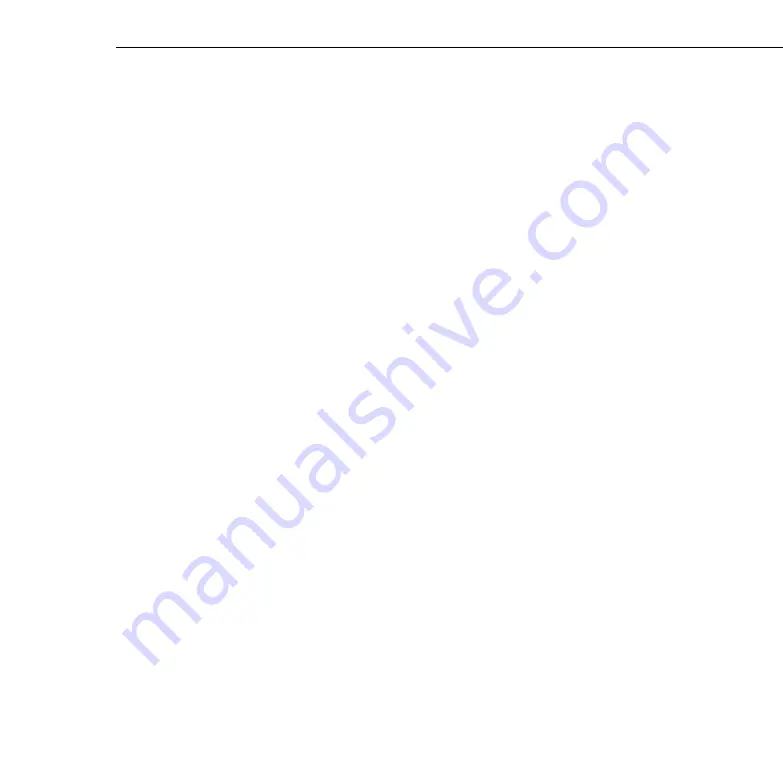
Installing the Software
103
4. The Run dialog box appears. Type
E:\SETUP
(substitute the
correct drive letter for your CD-ROM drive if it is not E), then
press
Enter
or click
OK
. You see the ELP Link IV Setup screen
listing the languages and options available for installation.
5. Select the language you want for running the software from the
dropdown list, and make sure
ELP Link IV
is checked. If you
don’t have Adobe
®
Acrobat
®
Reader on your system, also check
Acrobat Reader to install the program so you can view your online
manual. Then click
OK
.
6. After a moment, you see the ELP Link IV Welcome screen. Click
Next
.
7. You see the Software License Agreement screen. Read the
agreement and click
Yes
.
8. Follow the instructions on the screen to select a directory or a
folder for the software. Then the Installer copies the ELP Link IV
files to your system.
9. When the installation is complete, click
Finish
.
10. If you selected to install Acrobat Reader, follow the on-screen
instructions to install it.
Note:
If you ever select
Unconnected and Execute
from the Option
menu, always uncheck the setting before exiting ELP Link IV so the
program starts correctly the next time you use it.
Summary of Contents for 5350 - EMP SVGA LCD Projector
Page 1: ...EPSON PowerLite 5350 7250 7350 User s Guide ...
Page 20: ...Introduction 12 ...
Page 68: ...1 Setting Up the Projector 60 ...
Page 90: ...2 Using the Projector 82 ...
Page 108: ...3 Using the Projector Menus 100 ...
Page 142: ...4 Using ELP Link IV 134 ...
Page 150: ...5 Maintenance 142 ...
Page 160: ...6 Troubleshooting 152 ...
Page 172: ...Glossary 164 ...






























