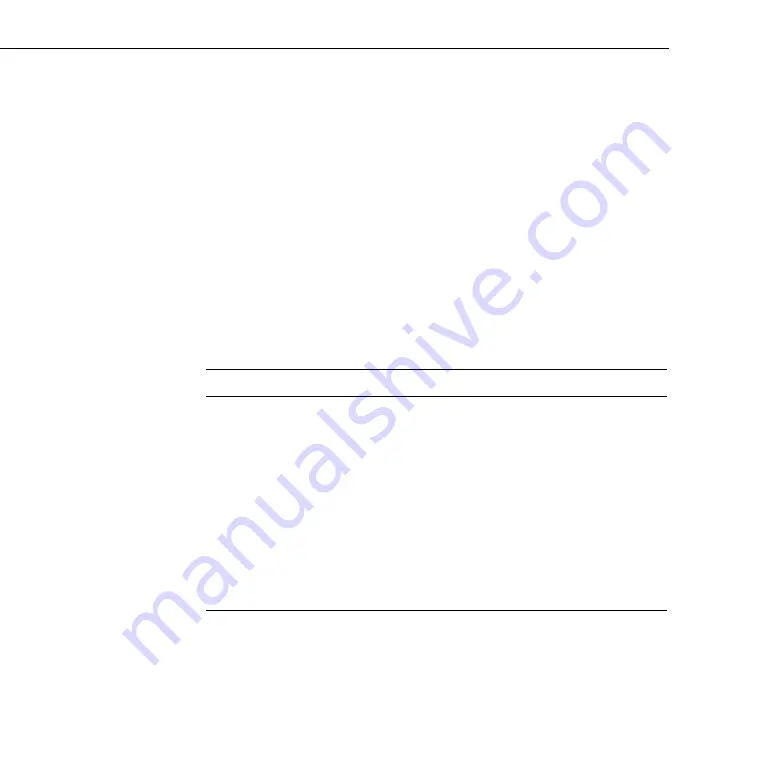
3 • Using the Projector Menus
88
The settings available in each of the menus are described below.
Note:
Some options are limited to being enabled (turned on) or disabled
(turned off). Enabled options are indicated by a green light. Disabled
options are blank.
Video Menu (Image Source = Computer)
The Video menu lets you make adjustments to the projected image.
The following options are available when the image source is
Computer 1 or Computer 2.
Note:
The computer must be connected and operating, and the image
source on the projector must be set to Computer 1 or Computer 2 for you to
access these menu options.
Menu item
Description
Position
Select this item and then press the right arrow button (control panel)
or press right on the Enter button (remote control) to enter the screen
position adjustment mode. Then use the Enter button (remote
control) or up, down, left, and right buttons (control panel) to move
the screen position in the corresponding direction.
When you finish making adjustments, press the Esc button to return
to the Video menu.
Tracking
Matches the projector’s internal clock to various computer graphic
signals. Adjust this setting to remove vertical lines from the image.
Sync
Synchronizes with the tracking signal sent from the computer. Adjust
this setting to correct fuzziness or screen flicker.
Summary of Contents for 5350 - EMP SVGA LCD Projector
Page 1: ...EPSON PowerLite 5350 7250 7350 User s Guide ...
Page 20: ...Introduction 12 ...
Page 68: ...1 Setting Up the Projector 60 ...
Page 90: ...2 Using the Projector 82 ...
Page 108: ...3 Using the Projector Menus 100 ...
Page 142: ...4 Using ELP Link IV 134 ...
Page 150: ...5 Maintenance 142 ...
Page 160: ...6 Troubleshooting 152 ...
Page 172: ...Glossary 164 ...






























