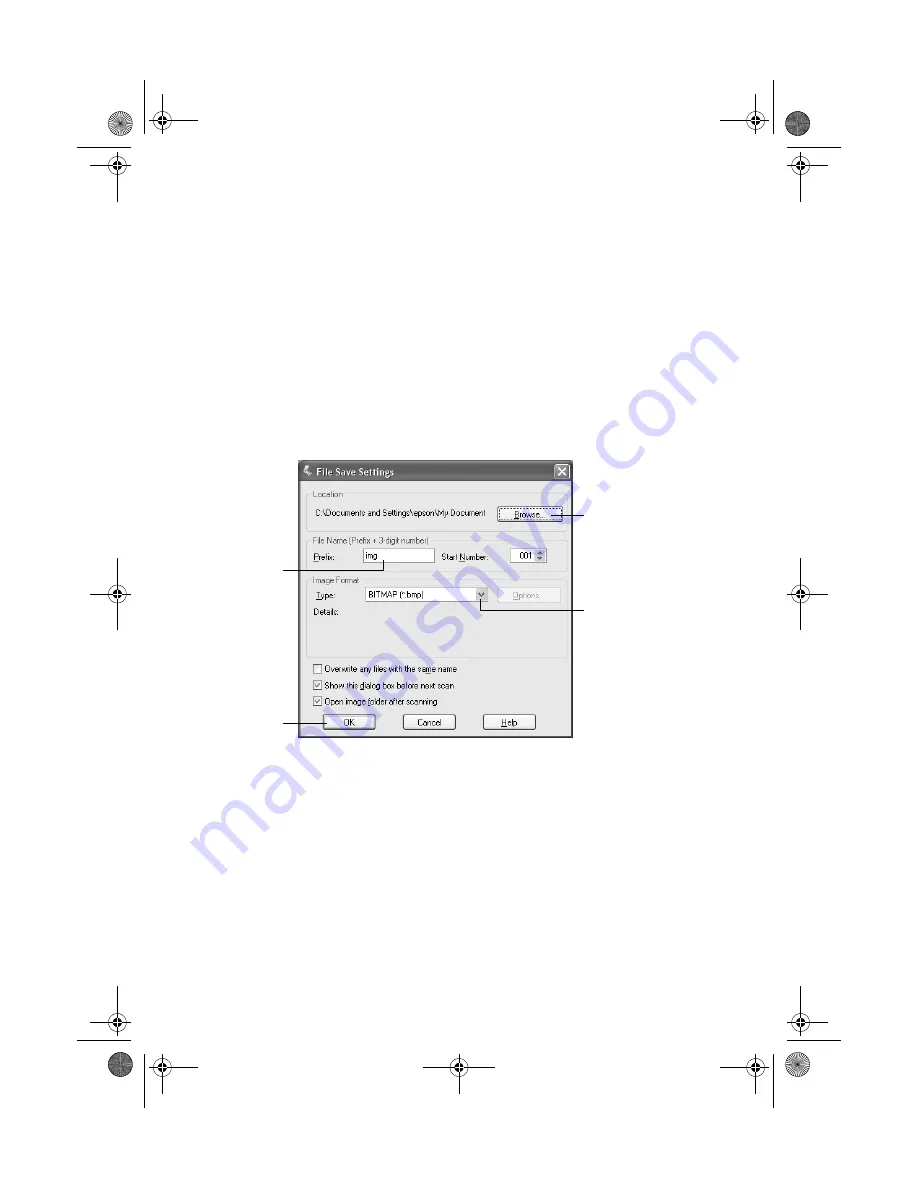
Tips and Troubleshooting
13
Using EPSON Scan for Quick Scanning
For quick scans, you can use EPSON Scan in stand-alone mode. You can start
EPSON Scan by pressing the
]
Start button or start it from your computer, as
follows:
■
Windows: Click
Start
>
Programs
or
All Programs
>
EPSON Scan
>
EPSON Scan
.
■
Mac OS X: Double-click the
EPSON Scan
icon in the Applications folder.
■
Mac OS 8.6 to 9.x: Select
EPSON Scan
from the Apple
®
menu.
You see the screen below. After selecting your settings, EPSON Scan launches and
scans your image.
Note:
If you’re using Windows, you can assign other applications (for example, Photoshop
Elements or ABBYY FineReader) to the
]
Start button. When you press the
]
Start
button, EPSON Scan’s dialog box opens, or scanning starts automatically and the
scanned image is opened in the application. See your on-screen
Reference Guide
for
instructions.
Select a location
to save your file
Name
your file
Choose a file type
Click
OK
to scan
4870booklet.fm Page 13 Tuesday, December 2, 2003 9:09 AM














































