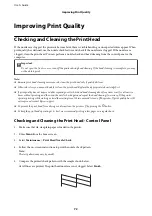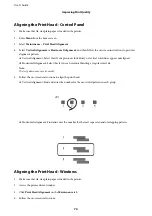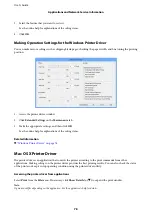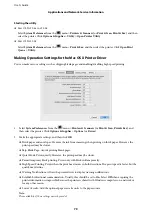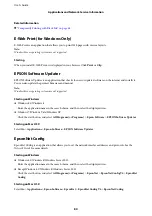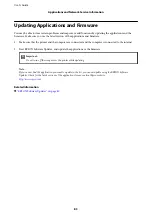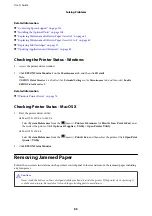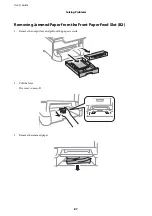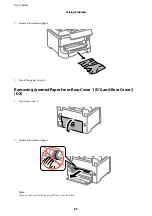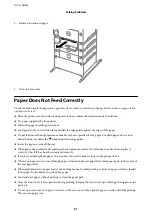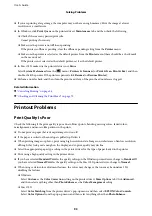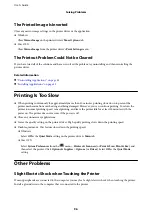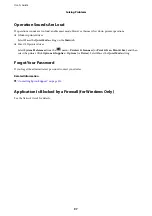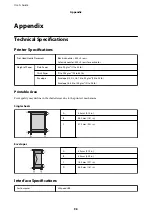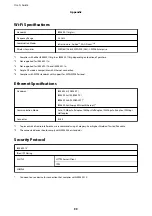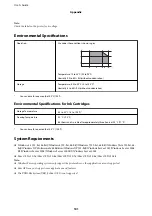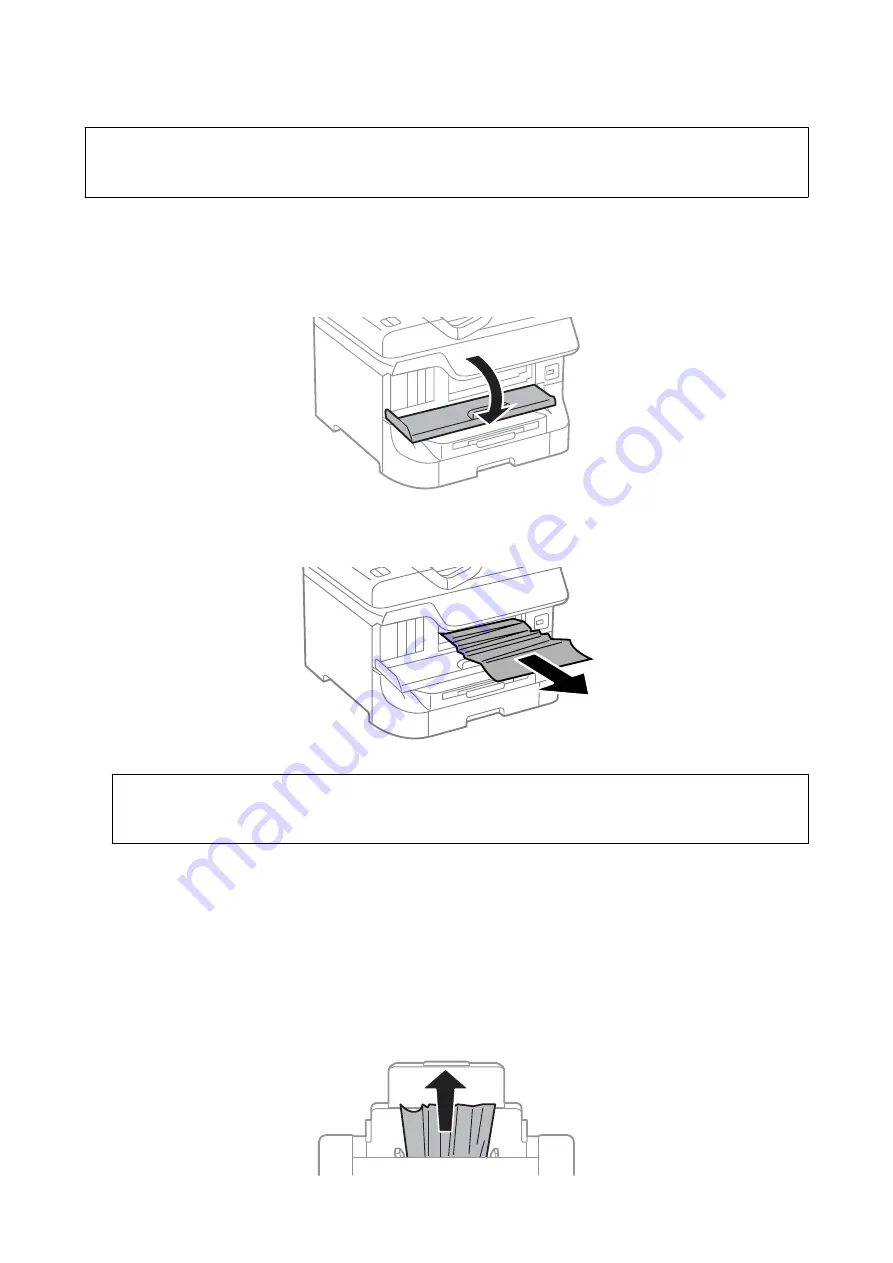
c
Important:
Remove the jammed paper carefully. Removing the paper vigorously may cause damage to the printer.
Removing Jammed Paper from the Front Cover (A)
1.
Open the front cover.
2.
Remove the jammed paper.
c
Important:
Do not touch the parts inside the printer. Doing so may cause a malfunction.
3.
Close the front cover.
Note:
If any torn pieces of paper remain, select
Menu
>
Maintenance
>
Remove Paper
after clearing the paper jam error.
This helps you to remove the remaining pieces of paper.
Removing Jammed Paper from the Rear Paper Feed (B1)
Remove the jammed paper.
User's Guide
Solving Problems
86