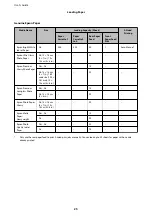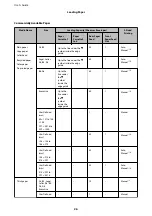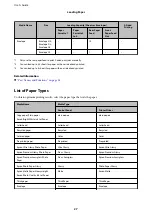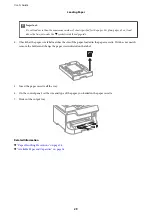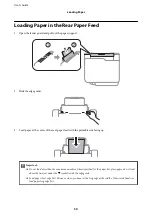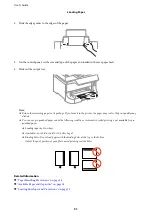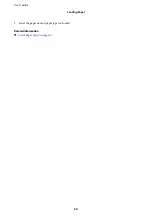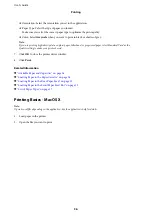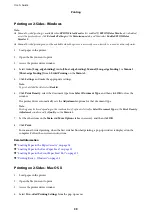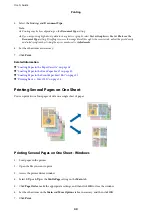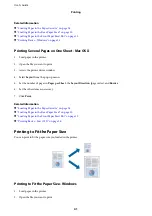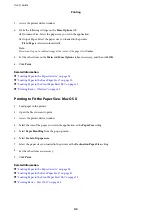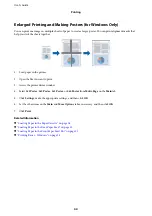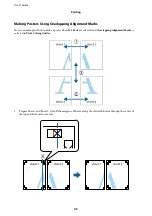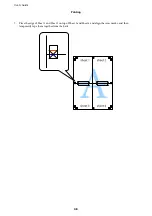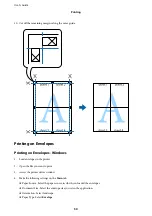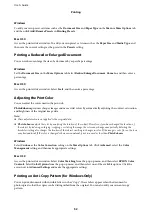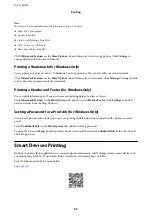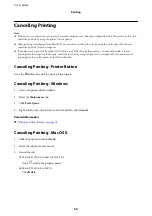Printing on 2-Sides - Windows
Note:
❏
Manual 2-sided printing is available when
EPSON Status Monitor 3
is enabled. If
EPSON Status Monitor 3
is disabled,
access the printer driver, click
Extended Settings
on the
Maintenance
tab, and then select
Enable EPSON Status
Monitor 3
.
❏
Manual 2-sided printing may not be available when the printer is accessed over a network or is used as a shared printer.
1.
Load paper in the printer.
2.
Open the file you want to print.
3.
Access the printer driver window.
4.
Select
Auto (Long-edge binding)
,
Auto (Short-edge binding)
,
Manual (Long-edge binding)
, or
Manual
(Short-edge binding)
from
2-Sided Printing
on the
Main
tab.
5.
Click
Settings
and make the appropriate settings.
Note:
To print a folded booklet, select
Booklet
.
6.
Click
Print Density
, select the document type from
Select Document Type
, and then click
OK
to close the
window.
The printer driver automatically sets the
Adjustments
options for that document type.
Note:
Printing may be slow depending on the combination of options selected for
Select Document Type
in the
Print Density
Adjustment
window and for
Quality
on the
Main
tab.
7.
Set the other items on the
Main
and
More Options
tabs as necessary, and then click
OK
.
8.
Click
.
For manual 2-sided printing, when the first side has finished printing, a pop-up window is displayed on the
computer. Follow the on-screen instructions.
Related Information
&
“Loading Paper in the Paper Cassette” on page 28
&
“Loading Paper in the Rear Paper Feed” on page 30
&
“Loading Paper in the Front Paper Feed Slot” on page 32
&
“Printing Basics - Windows” on page 35
Printing on 2-Sides - Mac OS X
1.
Load paper in the printer.
2.
Open the file you want to print.
3.
Access the printer driver window.
4.
Select
Two-sided Printing Settings
from the pop-up menu.
User's Guide
Printing
39