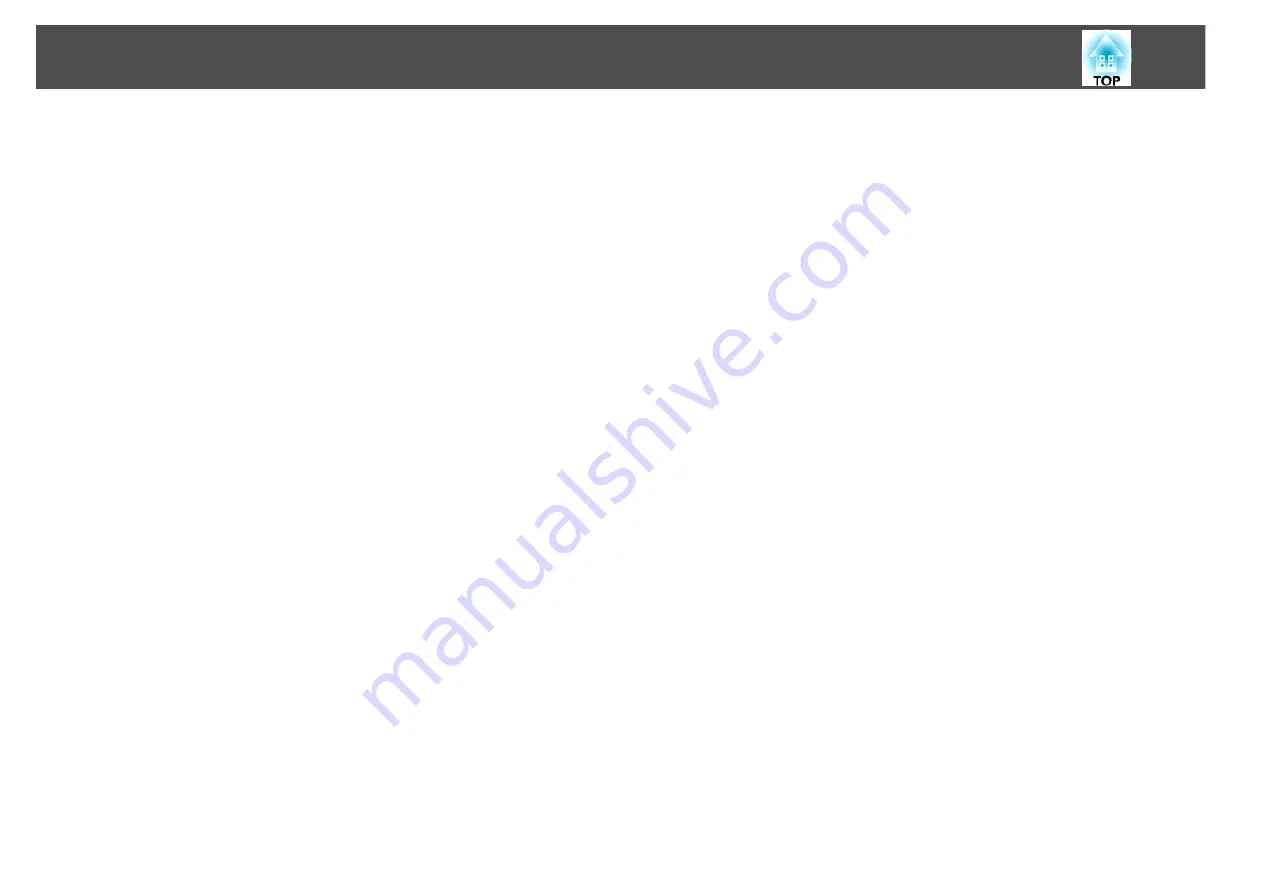
Installing the Software
14
Procedure
For Windows
A
Turn on your computer.
B
Insert the "EPSON Projector Software for Meeting &
Presentation" CD-ROM into the computer.
The installer starts automatically.
C
Click "Easy Install".
To select software and install it individually, select
Custom Install
.
To change the language in which the software is displayed, click
Language
".
D
Check the applications to be installed, and then click
"Install".
E
When the License Agreement screen is displayed, click "Yes".
F
When the Add-Remove EPSON Virtual Display screen is
displayed, click "OK".
To use Multi-screen display you need to set up EPSON Virtual Dis-
play. If you do not want to set it up now, you can do so
later.
s
G
Click "Exit" to complete the installation.
When EasyMP Slide Converter or EasyMP Monitor is selected, in-
stallation begins.
For Macintosh
EasyMP Slide Converter and EasyMP Monitor are not compatible with
Macintosh computers.
A
Turn on your computer.
B
Insert the "EPSON Projector Software for Meeting &
Presentation" CD-ROM into the computer.
C
Double-click the "Installer for Mac OS X" icon in the EPSON
window.
Installation starts.
D
Click "Exit" to complete the installation.
q
•
When installation does not start automatically (Windows only)
Select
Start
-
Run
, and in the
Run
dialog box, type the letter for your
CD-ROM drive followed by :\EPsetup.exe and then click
OK
.
•
Uninstalling
For Windows
Select
Start
-
Settings
-
Control Panel
-
Add-Remove Programs
or
Add or
Remove Programs
and then remove EasyMP Network Projection.
For Macintosh
From
Applications
, delete the EasyMP Network Projection folder.





























