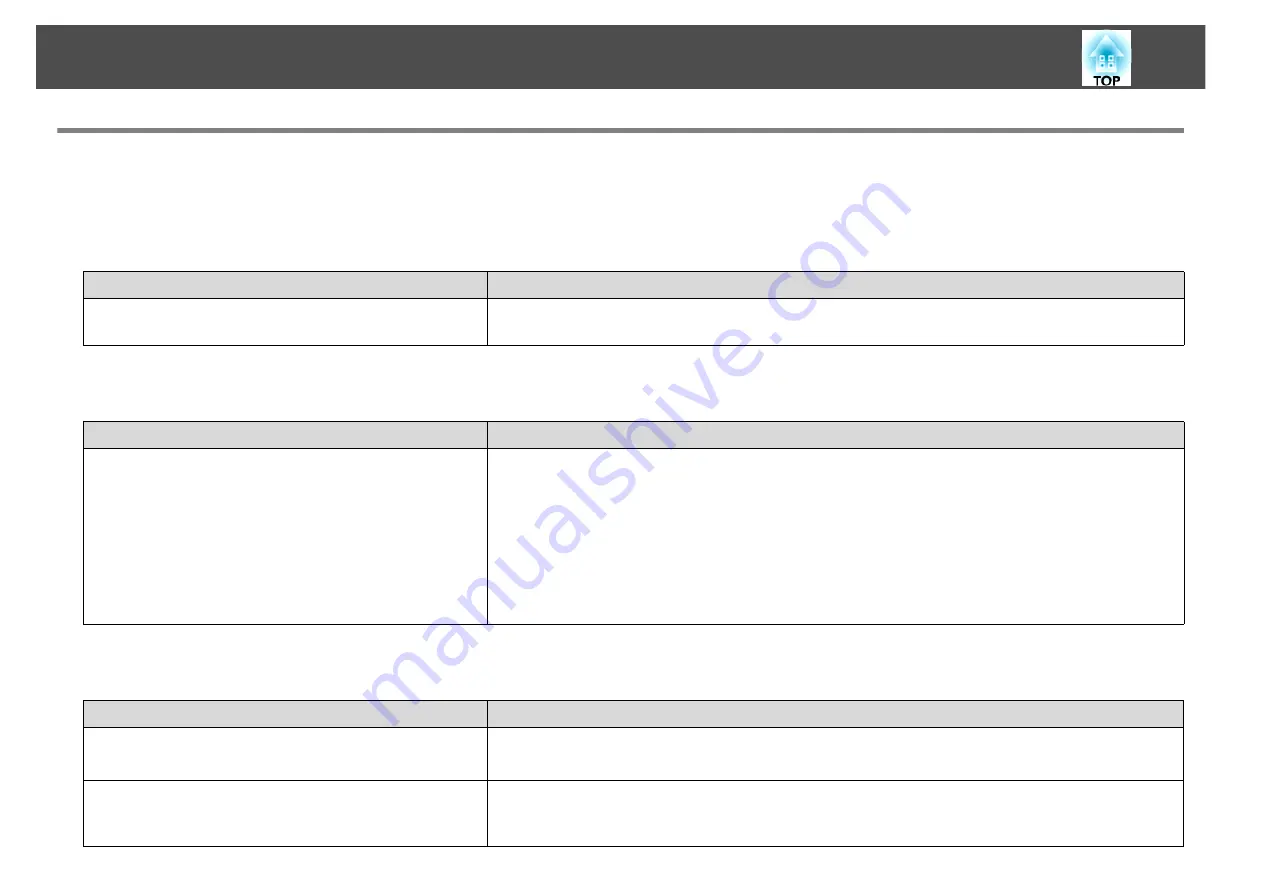
Troubleshooting
84
Problems Concerning Network Functions
Cannot connect using EasyMP Network Projection
Check the message on the screen and then apply the following countermeasures.
When connected using EasyMP Network Projection, a connection cannot be made from another computer.
The projector is not found when EasyMP Network Projection is started.
Error Messages
Remedy
The application version used is not supported. Install the
latest version of the application on your computer.
Install the current version of EasyMP Network Projection from the EPSON Projector Software for
Meeting & Presentation CD-ROM supplied with the projector.
Check
Remedy
Did the presenter leave the conference room without
cutting off the network connection?
With EasyMP Network Projection, the connection with the computer that was previously connected
can be cut off when another computer tries to connect with the projector, and it connects with the
computer that is trying to connect.
Therefore, when a Projector keyword is not set for the projector, or if you know the Projector keyword,
you can cut off the current connection and, if you perform a connection operation, you can connect
to the projector.
When a Projector keyword is set for the projector, if you do not know the Projector keyword, restart
the projector and reconnect.
Check
Remedy
Is the Wireless LAN unit connected?
For Wireless LAN
Check that the optional Wireless LAN unit is securely connected.
Check that the supplied or optional Wireless LAN unit is securely connected.
Is the Network Configuration screen from the
Configuration menu displayed on the projector?
When the Network Configuration screen is displayed on the projector, network connection for
EasyMP Network Projection is disabled. Close network settings on the projector, and return to the
LAN standby screen.


























