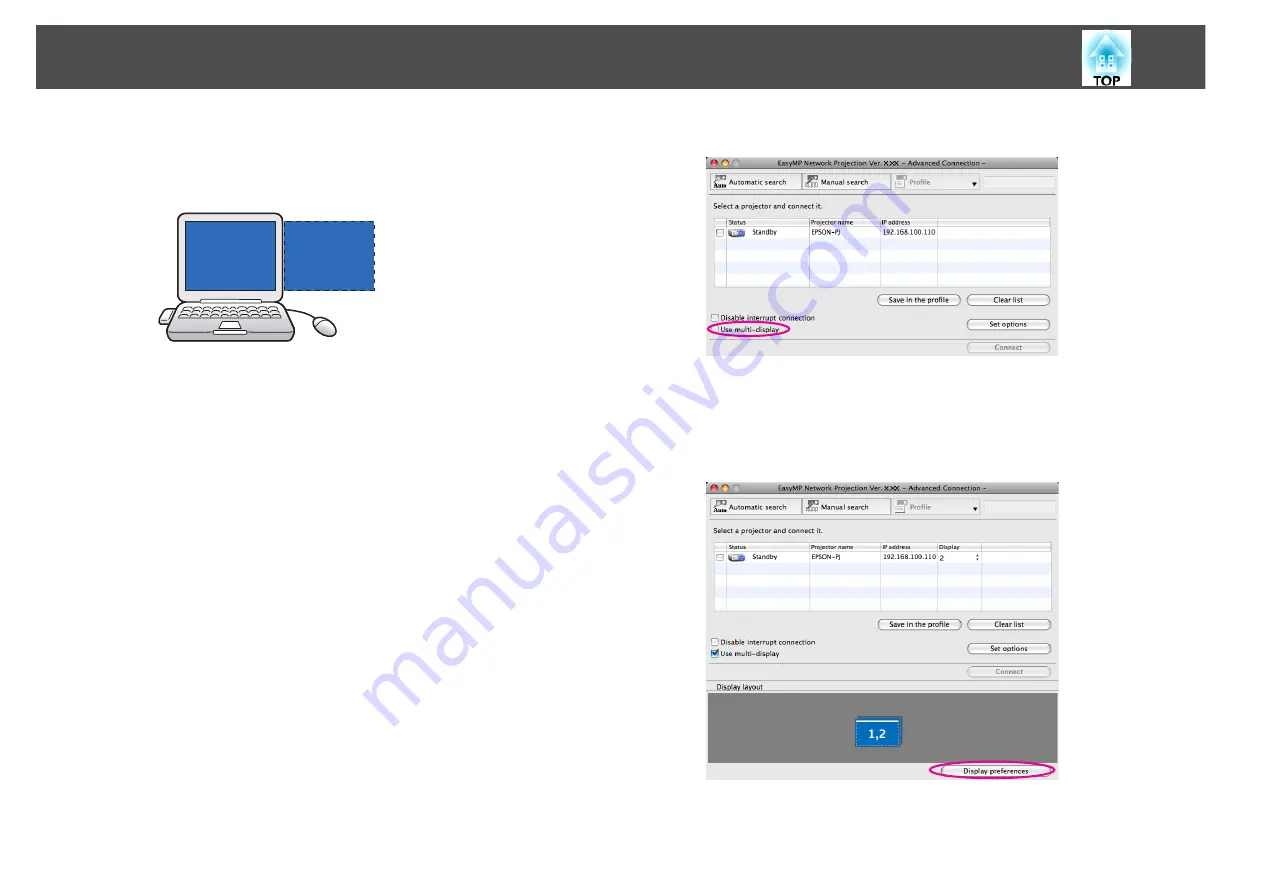
Using Multi-Screen Display
36
•
For Screen Resolution settings, see
s
When the monitor icon is arranged, a virtual display is connected
as the image like below.
F
Click the "OK" button. The Display Properties screen closes.
Up to this point, the virtual display layout has been fixed.
Allocate the projecting images next.
s
For Macintosh
A
Start EasyMP Network Projection. Double-click the
Applications folder of the hard drive volume in which
EasyMP Network Projection is installed, and then
double-click the EasyMP Network Projection icon.
Select
Advanced Connection Mode
and then perform startup.
B
Select the "Use multi-display" check box.
Display layout and Display preferences are added at the bottom of
the screen.
C
Click "Display preferences".
The display setting screen is displayed.
3
1






























