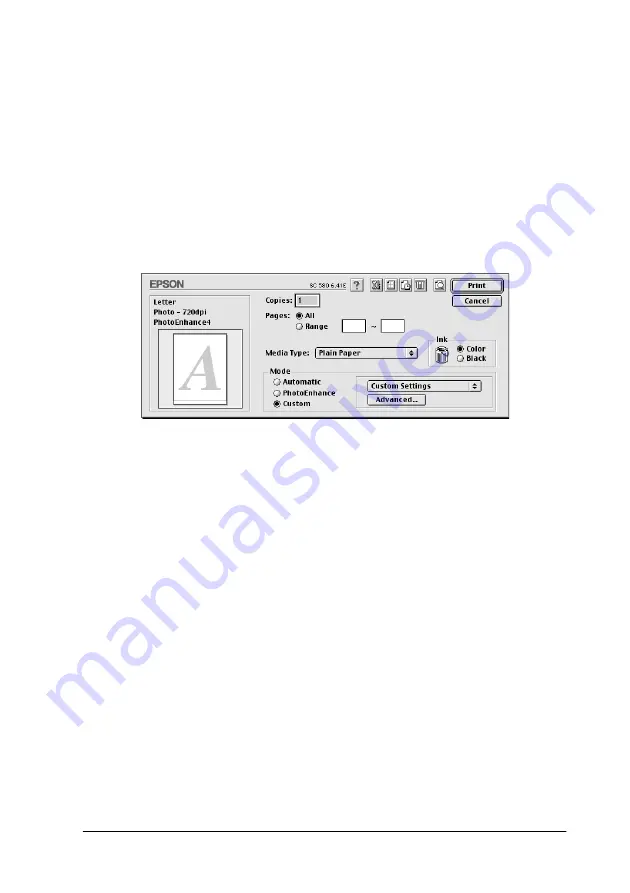
Using the Printer Software for Macintosh
4-7
Using the Custom mode
Selecting
Custom
as the Mode setting enables the Custom
Settings list, from which you can select
ColorSync
, a
color-matching feature. The ColorSync feature automatically
adjusts the colors produced by the printer to match the colors that
appear on your screen. Selecting
Custom
as the Mode setting also
enables the
Advanced
button. Click the
Advanced
button to
open the Advanced dialog box, where you can create and save
your own custom settings. Refer to the appropriate section below.
Selecting ColorSync as the color-matching method
To select
ColorSync
from the Custom Settings list, select
Custom
as the Mode setting in the Print dialog box. This enables the
Custom Settings list, located below and to the right of the
Custom
radio button. From the Custom Settings list, select
ColorSync
.
The ColorSync setting automatically adjusts the colors produced
by the printer to match the colors that appear on your screen.
Making settings in the Advanced dialog box
The settings in the Advanced dialog box give you complete
control over your printing environment. Use these settings to
experiment with new printing ideas, or to fine-tune a range of
print settings to meet your individual needs. Once you are
satisfied with your new settings, you can give them a name and
add them to the Custom Settings list in the Print dialog box. Refer
to the appropriate section below.
Summary of Contents for Color 580
Page 2: ... 2 ...
Page 60: ...2 34 Printing with Windows ...
Page 66: ...3 6 Checking Printer Status and Managing Print Jobs for Windows ...
Page 98: ...5 8 Checking Printer Status and Managing Print Jobs for Macintosh ...
Page 116: ...7 6 Replacing Ink Cartridges ...
Page 125: ...Maintenance 8 9 ...
Page 126: ...8 10 Maintenance ...
Page 144: ...9 18 Troubleshooting ...
Page 148: ...10 4 Consumable Products ...
Page 160: ...A 12 Printer Specifications ...
Page 168: ... 6 Glossary ...






























