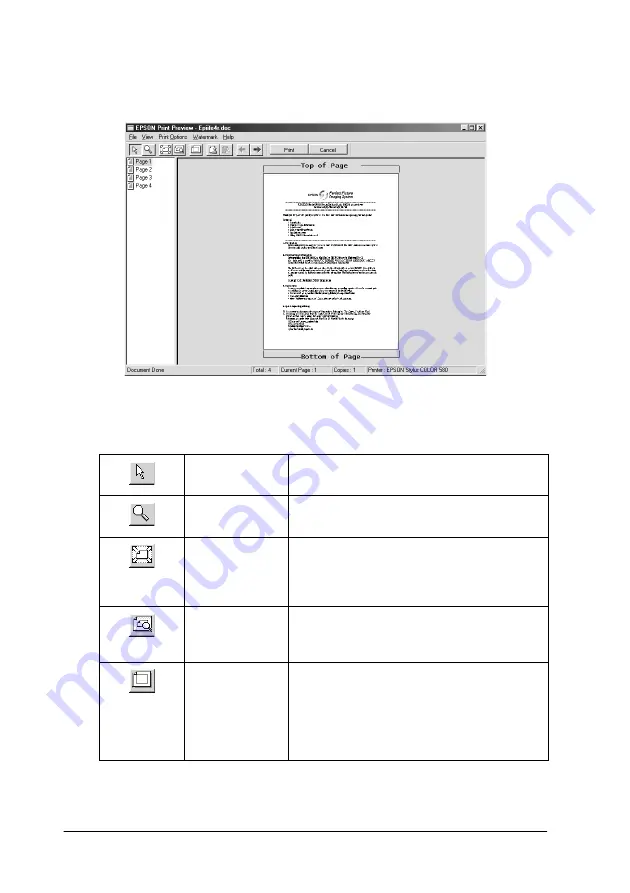
2-22
Printing with Windows
When you send a print job to the printer, the Print Preview
window opens, allowing you to make changes before printing.
The Preview dialog box contains several icon buttons which you
can use to perform the following functions.
Selection
Click this button to select and move
watermarks.
Zoom
Click this button to enlarge or reduce
the size of the previewed page.
Fit-to-screen
Click this button to scale the previewed
page so that it fits the size of the window.
This is convenient when you want to see
the entire page at one time.
Maximum
zoom
Click this button to display the
previewed page at the maximum
possible zoom ratio.
Printable
area on/off
Click this button to display a rectangle
on the page being previewed. This
rectangle is the printable area for the
page. The printer cannot print anything
which is outside of this rectangle. Click
the button again to turn this feature off.
Summary of Contents for Color 580
Page 2: ... 2 ...
Page 60: ...2 34 Printing with Windows ...
Page 66: ...3 6 Checking Printer Status and Managing Print Jobs for Windows ...
Page 98: ...5 8 Checking Printer Status and Managing Print Jobs for Macintosh ...
Page 116: ...7 6 Replacing Ink Cartridges ...
Page 125: ...Maintenance 8 9 ...
Page 126: ...8 10 Maintenance ...
Page 144: ...9 18 Troubleshooting ...
Page 148: ...10 4 Consumable Products ...
Page 160: ...A 12 Printer Specifications ...
Page 168: ... 6 Glossary ...






























