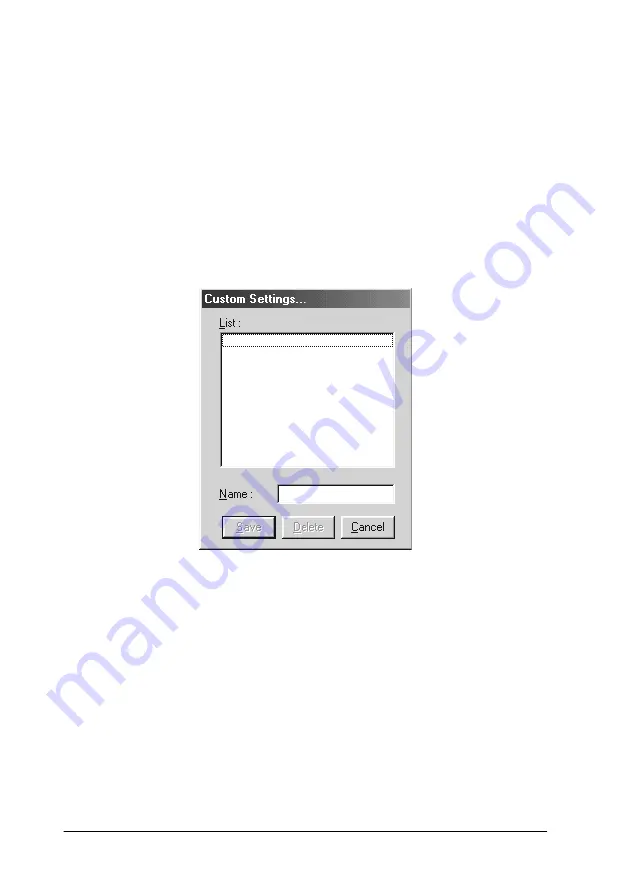
2-12
Printing with Windows
6. To save your advanced settings in the Custom Settings list for
later use, see the next section. If you only wish to use these
settings for the current print job, click
OK
to apply your
settings and return to the Main menu. Click
Cancel
to return
to the Main menu without applying your settings.
Saving and deleting advanced settings
To save your advanced settings in the Custom Settings list, click
Save Settings
in the Advanced dialog box. The Custom Settings
dialog box opens.
Type a unique name for your advanced settings in the Name box,
then click
Save
. Your settings are added to the Custom Settings
list.
Note:
❏
You cannot use the names of color-matching settings for your
custom settings.
❏
You cannot delete the color-matching settings from the Custom
Settings list.
Summary of Contents for Color 580
Page 2: ... 2 ...
Page 60: ...2 34 Printing with Windows ...
Page 66: ...3 6 Checking Printer Status and Managing Print Jobs for Windows ...
Page 98: ...5 8 Checking Printer Status and Managing Print Jobs for Macintosh ...
Page 116: ...7 6 Replacing Ink Cartridges ...
Page 125: ...Maintenance 8 9 ...
Page 126: ...8 10 Maintenance ...
Page 144: ...9 18 Troubleshooting ...
Page 148: ...10 4 Consumable Products ...
Page 160: ...A 12 Printer Specifications ...
Page 168: ... 6 Glossary ...






























