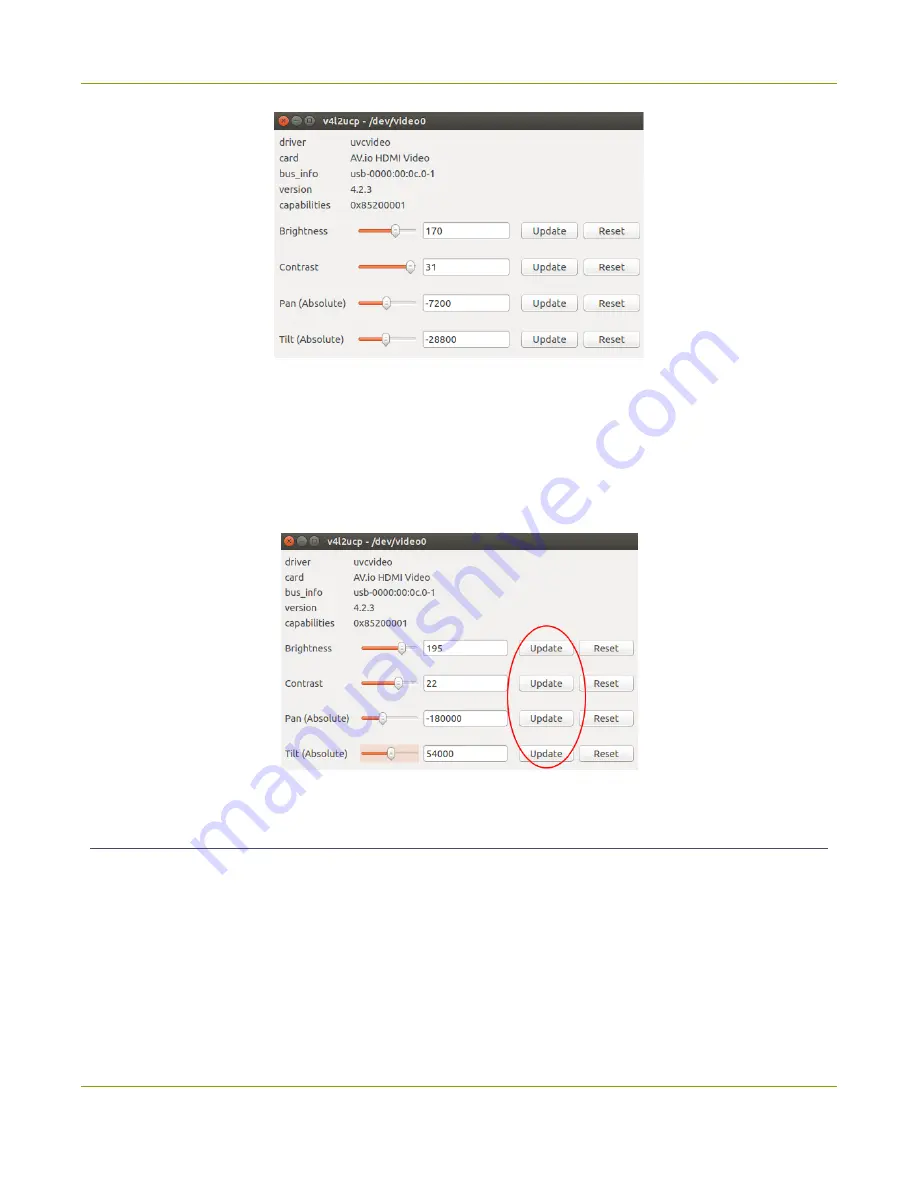
AV.io HD User Guide
Advanced settings for VGA capture
2. Adjust the Brightness, Contrast, Pan and/or Tilt slider values as required.
Pan
affects horizontal sync and can resolve issues where the image is too far to the left or right of the
screen.
Tilt
controls vertical sync and can resolve issues where the bottom edge of the frame isn't
properly detected. For best results, change the values in small increments and test.
3. Press
Update
for each setting changed; the respective setting adjustments are saved.
Restoring VGA capture settings to default on Linux (using v4l2ucp)
Adjustments made to VGA capture settings using a third-party application are saved to the AV.io HD unit
itself. Reverting the changes to the default values requires the use of a third-party application.
To restore the default AV.io HD VGA capture settings on your Linux computer (using v4l2ucp):
1. Connect your AV.io HD to both your source and capture computer and open v4l2ucp.
2. Press
Reset
for each of the Brightness, Contrast, Pan or Tilt values you wish to restore.
30
Summary of Contents for av.io hd
Page 1: ...Epiphan AV io HD User Guide Release 2 1 1 January 21 2016 UG107 04 ...
Page 6: ...vii Troubleshooting 33 Releases and features 36 Software and documentation license 37 ...
Page 13: ...AV io HD User Guide Hardware diagrams Bottom cap view 7 ...
Page 25: ...AV io HD User Guide Install the AV io Config tool 19 ...




























