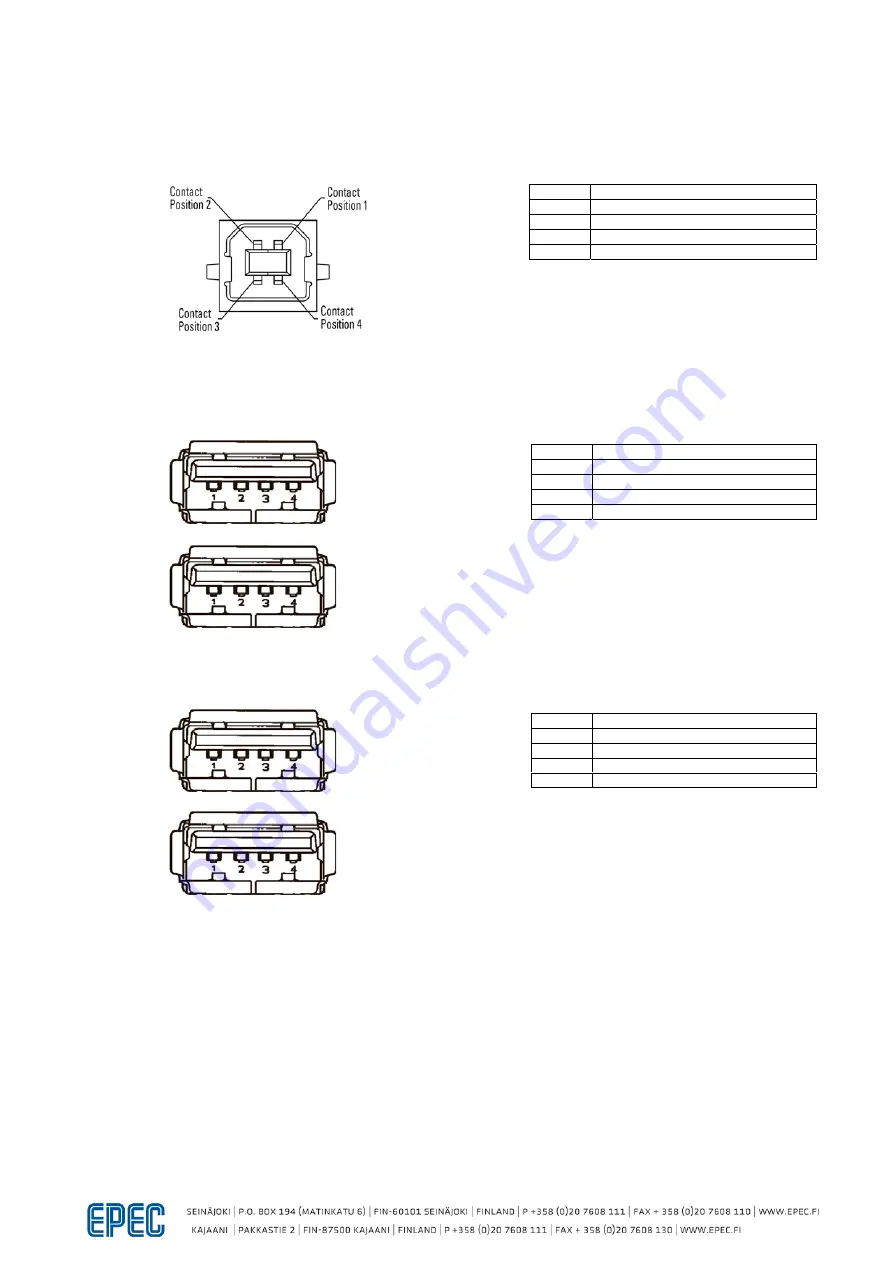
MAN0002
39
Epec Oy reserves all rights for modifications without prior notice
Epec Mobile PC
User manual
27 / 48
26.06.2008
3. USB Port (USB hub connector, USB-B);
PIN Signal
1 VBUS
2 D-
3 D+
4 GND
4. USB ports 5-6 (2 USB-A);
PIN Signal
1 VBUS
2 D-
3 D+
4 GND
5. USB ports 7-8 (2 USB-A);
PIN Signal
1 VBUS
2 D-
3 D+
4 GND
Summary of Contents for EPC-M18
Page 1: ......










































