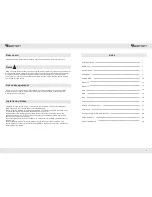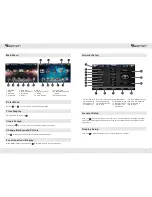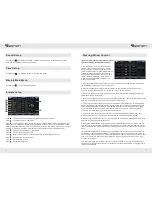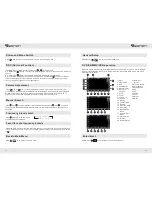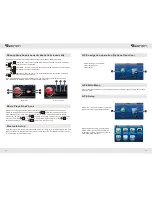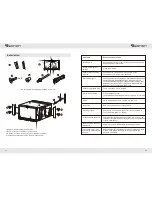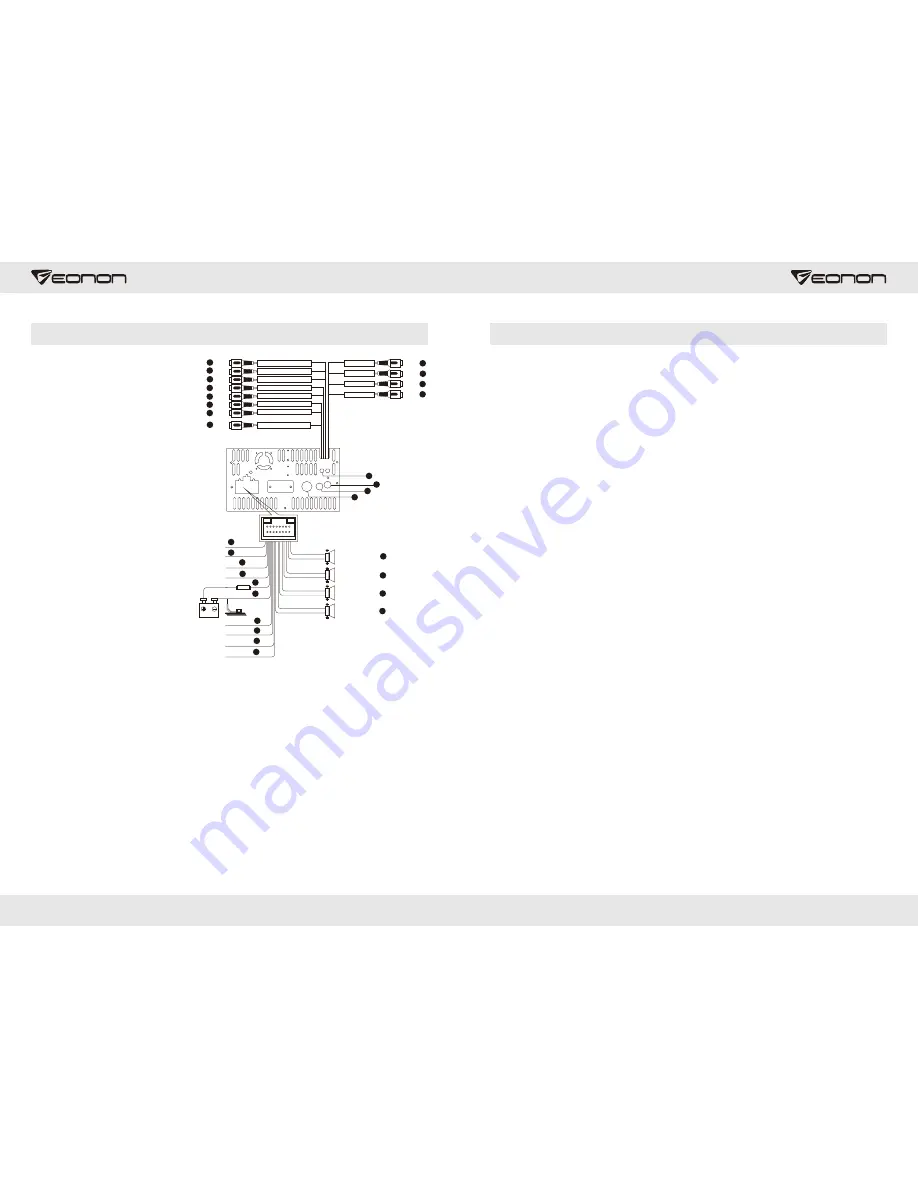
Connection diagram
I. AV cable, GPS antenna,
hanging digital TV, IPOD, radio
AV cable 1: 2.0mm / 6Pin
1. RVIN rearview camera input
2. VIN video input
3. VOUT1 video output 1
4. VOUT 2 video output 2
AV cable 2: 2.0mm / 10Pin
5. RIN right audio input
6. LIN left audio input
7. FROUT rear right audio output
8. FLOUT front left audio output
9. FROUT rear right audio output
10. RLOUT rear left audio output
11. SUB1 bass output 1
12. SUB2 bass output 2
13. Hanging digital TV
14.IPOD
15. Radio
16.GPS
II. Power Supply Cable and Control Cable
17 SW1 (Wheel control cable)
18. SW2 (Wheel control cable)
19. BRAKE (Hand brake control
cable)
20. BACK (Back control cable)
21. ACC (Vehicle button switch)
22. ILLUMI (Headlight control
cable)
23. Power supply cable
.
24. Power supply grounding
25. POW-AMP (Power amplifier
control cable
26. Rear left speaker
27. Front left speaker
28. Rear right speaker
29. Front right speaker
30. Radio auto aerial power
supply
)
29
30
Specification:
Product Parameter
Power supply DC 12V(10.8
~
16V)
Load resistance 4
Ω
maximum current 15A
ultimate output 4X65W
contour dimension 180mm(W)X165mm(H)X100mm(d)
weight 2.65kg
DVD Player
audio output 2.0Vrms±0.3V 10K
Ω
SNR
≥
95dB (1KHz)
T.H.D DISTORTION
≤
0.01%
separating degree
≥
75dB (1KHz)
frequency response ±3 dB (20Hz
~
20KHz)
video output 1.0Vp_p±0.2V/75
Ω
FM Radio
frequency range 87.5-108.0MHZ(European
、
Japan)
76-90MHZ(Japan)
intermediate frequency 10.7MHZ
Practical sensitivity
≤
10dB
SNR
≥
65dB
T.H.D DISTORTION
≤
0.1%
separating degree
≥
30dB(1KHz)
AM Radio
frequency range 522
~
1620KHz
intermediate frequency 450KHZ
Practical sensitivity
≤
35dB
SNR
≥
50dB
T.H.D DISTORTION
≤
0.2%
11
9
10
12
7
8
5
19
1
2
3
4
13
14
15
16
Black
Red
White
Red
White
Red
White
Black
Green
Yellow
Yellow
Yellow
Subwoofer output 1
Rear and right audio output
Rear and left audio output
Front and right audio output
Front and left audio output
Right audio input
Left audio input
Subwoofer output 2
Camera input
Video input
Video output1
Video output2
GPS antenna
20
21
22
23
24
25
17
18
26
27
28
29
Rear and
speaker
left
Rear and right speaker
Front and right speaker
Front and left speaker
Green and black
Green
White and black
White
Purple and black
Purple
Grey and black
Grey
Brown
Orange
Red
Pink
Yellow
15A
GND
Black
Power+12v
Blue and black
Blue
White
Power amplifier control
Steering wheel control1
Steering wheel control2
Brake
wire
Rearview control wire
ACC(Ignition switch)
ILLUMI
6
Radio antenna
IPOD Connect
Extemal Digital TV(optional)
30
Auto antenna power
Blue