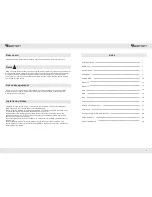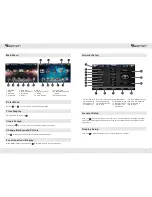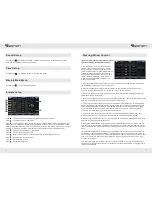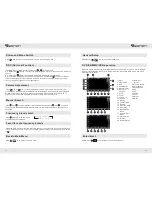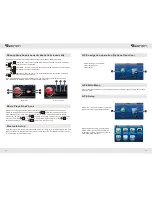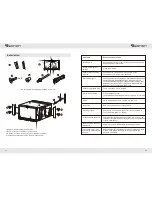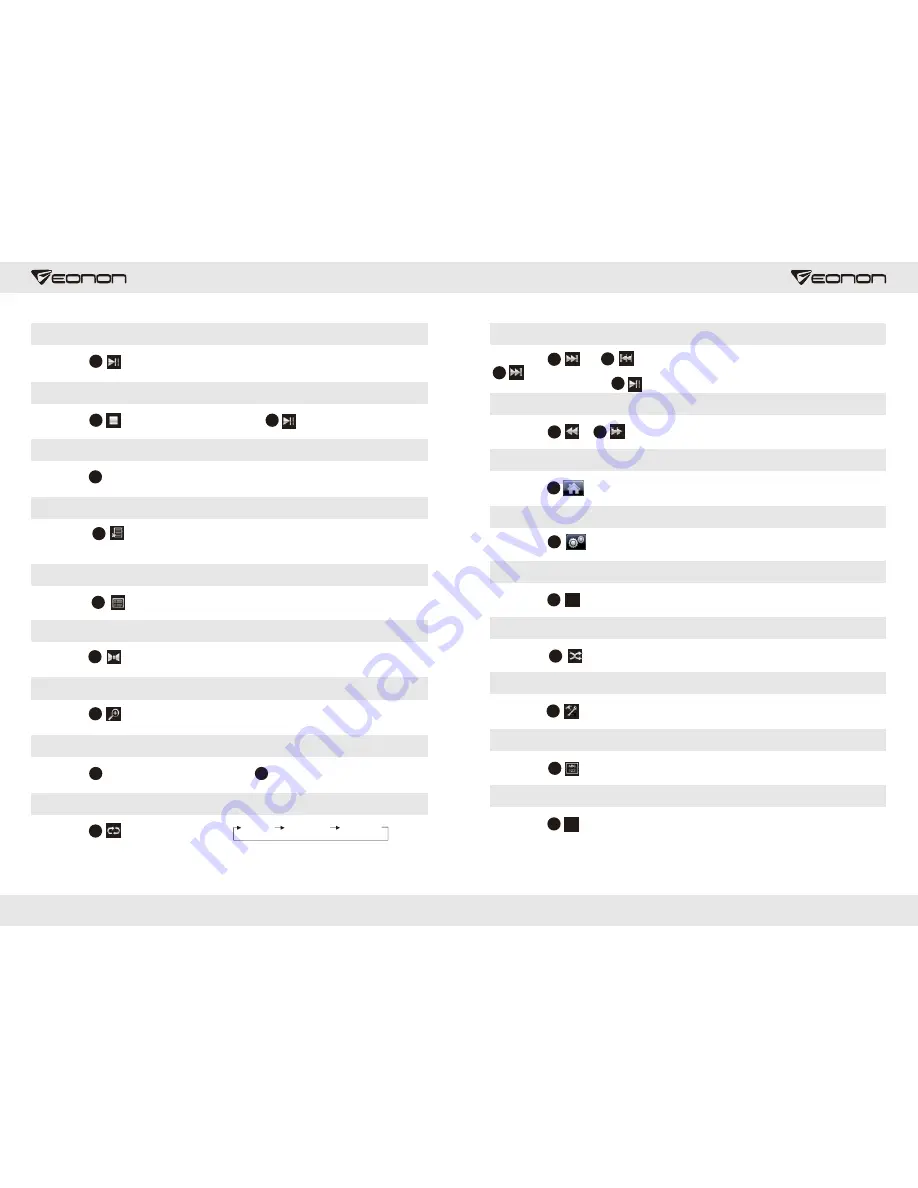
Play/Pause
Click Button to pause, then click Button 2 again, it will recover normal play.
2
Stop
Click Button to stop playing, then click Button to play again.
3
2
Arrow Button
Click Button to select page up/down function.
4
Menu Display
Press Button to enter main menu mode. [Enter Main Menu Mode] [Disc format
should be VCD2.0, it supports menu display or DVD].
5
Directory Function
Press Button , to select DVD format of multiple directories.
6
Track functional operation
Click Button to freely switch left channel, right channel, mix channel and language
(must be discs of supported format).
7
Zoom in and out
Click Button to zoom in and out DVD picture displayed, here the user could refer to
instructions of remote control.
8
Volume Control
Click Button to increase the volume, Button to decrease the volume.
9
10
Repeat Play
Click Button to set repeat mode
and repeat frequency, as is shown on the
right.
11
All repeat
Single repeat
Repeat off
Note: An error mode is “All Repeat”.
[ ]
+
[ ]
-
11
12
Fast Forward/Rewind
Click Button and to set fast forward and rewind, continue to click Button
to adjust times speed [x2x4x8x20] for fast forward. Under fast forward and rewind
status, directly click Button to return to normal play.
12
13
Program Selection Setup
Click Button or to select previous or next song.
Back to main menu
Click Button to go back to the main menu.
16
General Set Menu
Click Button to display General Set Menu, the user could return to page 9 general
setup introduction for more details.
17
Format Button
Click Button to select NTSC and PAL format.
Random Button
Click Button to randomly select in the DVD to play.
DVD Setup
Click Button to set the DVD mode.
Title Button
Click Button to display related title directory in the DVD.
Display Button
Click Button to display DVD play time and procedure.
2
12
14
15
20
21
22
19
SYS
23
OSD