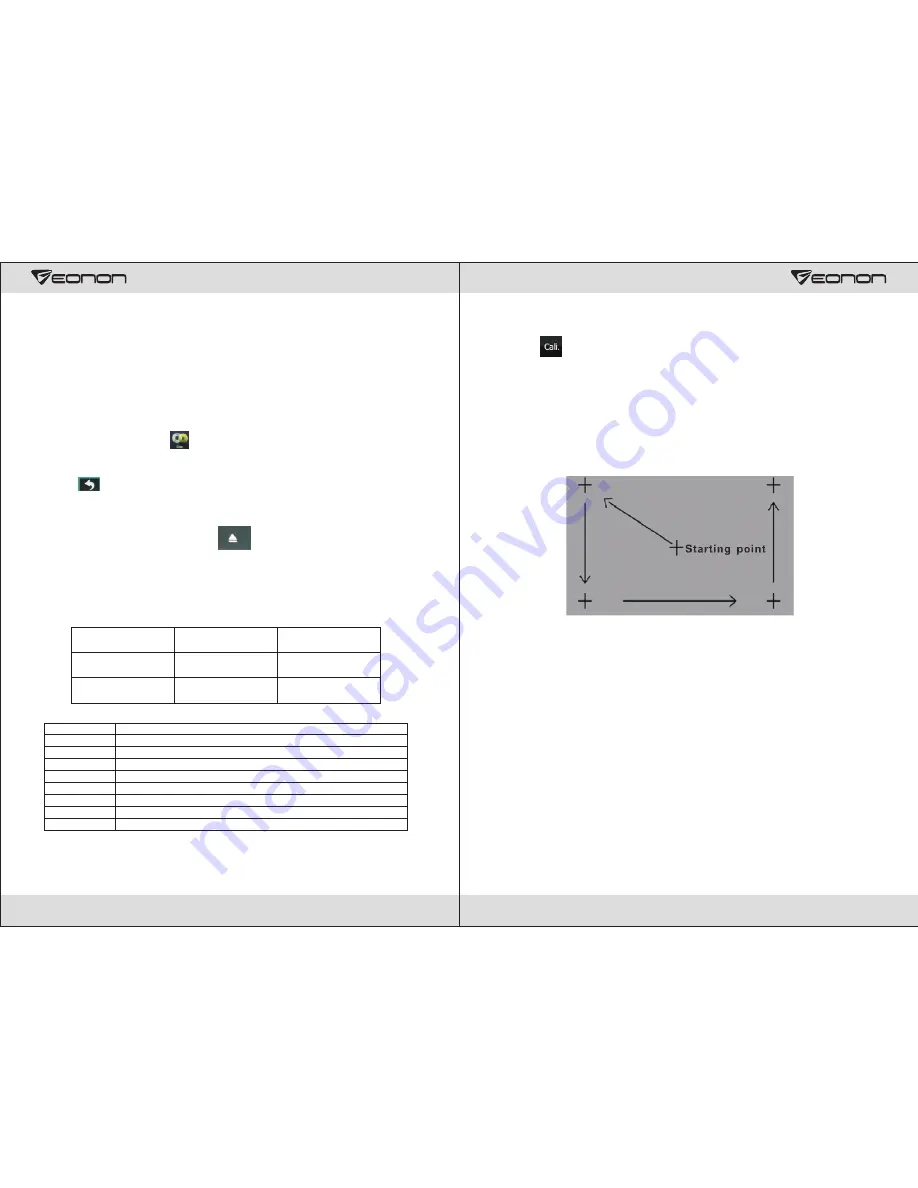
7
DVD Function Operation
This car multimedia entertainment system can play discs of various formats, such as
DVD/VCD/CD/MP3/WMA/JPEG/MPEG and so on (limited to the standard round disc
with diameter of 12CM).
Basic Operation
Enter/Exit <DVD Function Operation>
Under the main menu touch “ ” icon to enter the DVD Function.
Under the DVD status, touch the right upper corner of the screen to exit the DVD
Function
Touch “ ” icon on DVD menu to exit the DVD Function.
Enter/Exit the disc operation
Put the side with silk-screening up, lightly put it in the slot; the disc drive can load in
the disc and play it automatically, touch“ ”button again to eject out the disc.
DVD Hidden Functions
To enable user to use it more conveniently and quickly, hidden press-button function
is specially designed with this car multimedia entertainment system, eight hidden
touch zones are divided under the DVD play status, as shown in the following diagram:
Serial no.
Functions
Pop-out the Search Menu
Return to Main Menu
Previous song
Pop-out DVD Function Buttons
Next song
Fast backward
Pause/Play
Fast forward
A
B
C
D
E
F
G
H
A
B
C
D
E
F
G
H
<DVD Hidden Button Functions>Table
32
Touch Screen Calibration
Touch“ ” icon in system setting menu to enter the touch screen calibration
interface.
Method of calibration: aim the touch pen at the central position of “+” icon, press it
continuously till the “+” icon run to the next point of calibration, repeat the above
operation, calibrate five points properly in the sequence as shown in the following
diagram, and then randomly touch one position of the touch screen to exit the touch
screen calibration status, if it does not aim at the central position of “+” icon while in
calibration, recalibration needs to be carried out, exit the touch screen calibration
status till the touch screen is properly calibrated.
Summary of Contents for G2103V
Page 1: ...G2103V AUX...
Page 3: ...2 Contents...




















