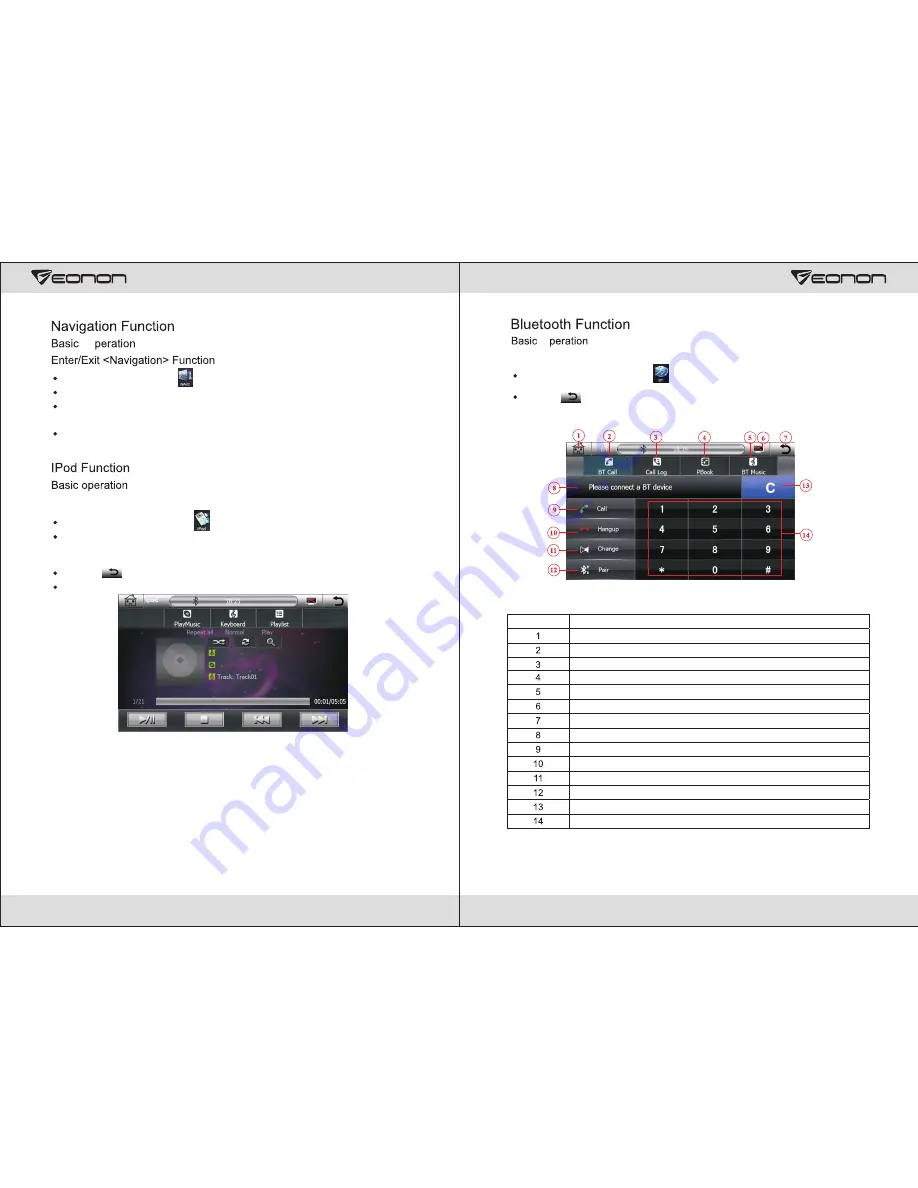
21
Enter/Exit <IPOD> Function
Under main menu touch “ ” icon to enter the Navigation status.
Shut off navigation in the Navigation menu to exit the navigation status.
Use “
NAVI
” key on the faceplate to quickly enter or exit the navigation function.
(
If there is“
NAVI
”key on the faceplate.)
Please refer to "GPS Map Path Setting Steps" for more details of Navigation
Function.
Under the main menu touch “ ” icon to enter the IPOD Function.
When under other status, insert the iPod equipment, it automatically enters the
IPOD function.
Touch “ ” icon under IPOD menu to exit the IPOD function.
Pull out the iPod equipment, it automatically exit the IPOD function.
Note: Please refer to <CD/MP3/WMA Disc Play> for the operating method of IPOD
interface.
O
18
Enter/Exit <Bluetooth> Function
Under the main menu touch“ ” icon to enter the Bluetooth Function.
Touch “ ” icon to exit the Bluetooth Function.
<Bluetooth Function Button> Table
Serial no. Functions
Return to Function list
Enter Bluetooth call interface
Enter Call records interface
Enter phone book interface
Enter Bluetooth music interface
Shut off the display screen,and open it by touching any position on it
Exit Bluetooth Function
Display the current operation Information
Answer/Dial
Hang up
Voice switching Key between mobile Phone and Bluetooth
Enter into pairing mode
Delete a Entered Number
Numeric Keypad
O
Summary of Contents for G2103V
Page 1: ...G2103V AUX...
Page 3: ...2 Contents...
















