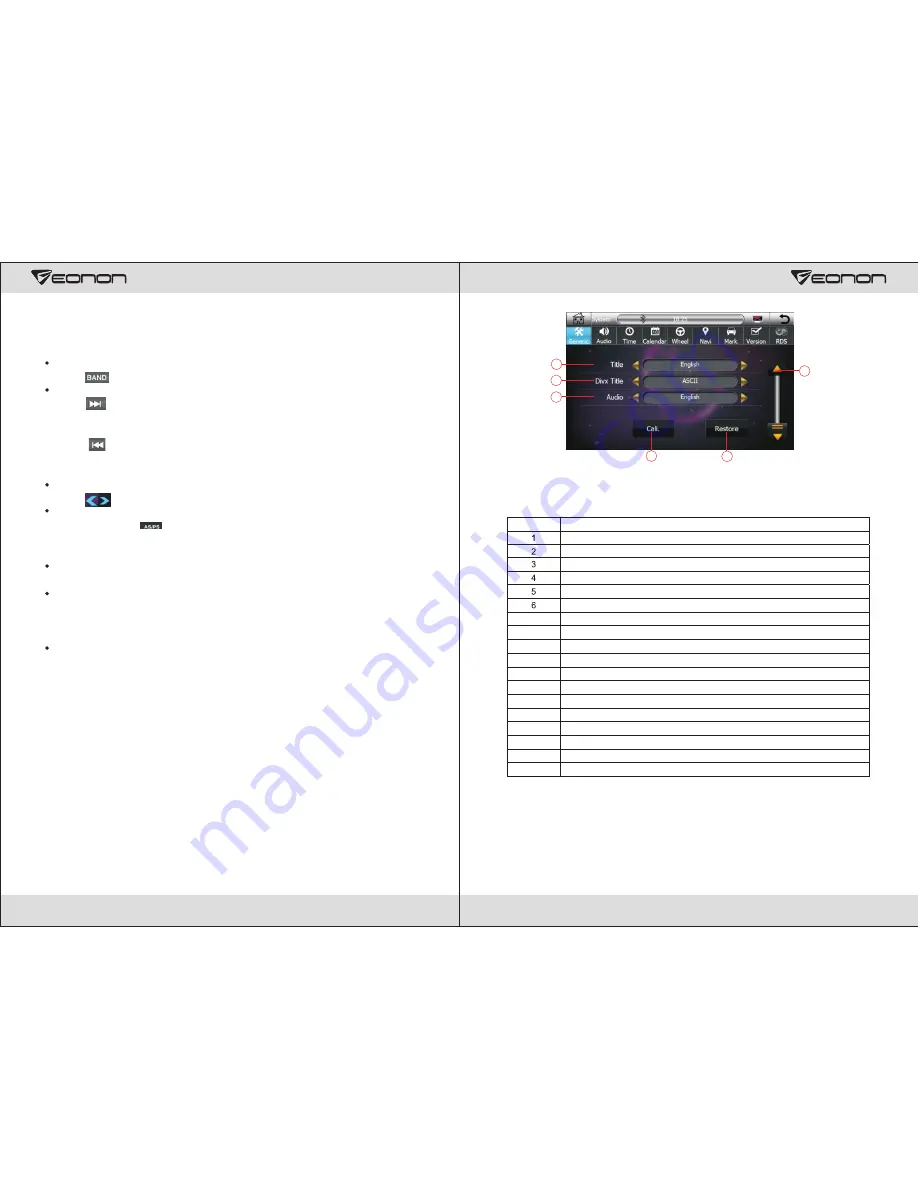
15
Search FM/AM waveband
Touch“ ” key in Radio interface, switch the waveband among FM1/FM2/FM3/AM.
Semi-automatical station scan
Touch “ ” key in Radio interface, the system automatically scans signals to high-end
frequencies, and stops when broadcast station with strong signal or in good receive
status is scanned; or retouch the key to stop scanning.
Touch “ ” key in Radio interface, the system automatically scan signals to low-end
frequencies, and stops when broadcast station with strong signal or in good receive
status is scanned; or retouch the key to stop scanning.
Fine-tuning station
Touch" "icon in radio interface ,fine tuning to low-end/high-end frequencies.
Full-automatical station scan
Continuously press" "key in Radio interface for three seconds,the system
automatically carries our full-frequency scanning,and saves the broadcast stations
with sufficient strong or in good receive status in Preset Station Frequency List.
Play of selected saved station
Select the waveband you wanted, and touch the Saved Station Play in Radio interface.
Manual Station Saving
Select the waveband, and then scan the station at the required frequency, select the
frequency of the station number you want to save, press the display bar continuously
for three seconds, the station is saved to the designated position.
Local Scan Mode (LOC)
Local Scan Function (LOC) only scans the stations with sufficient strong signal and in
good receive status; when Local Scan Function is activated, the DX icon on the screen
changes to LOC.
Station Scan
24
Picture 3
14
15
16
17
18
13
<Generic Setting Button> Table
Serial no. Functions
Automatically answer setting::ON/OFF
Keypad tone setting::ON/OFF
Brake warning setting :ON/OFF
Screen-saver time setting, range of adjustment: 0~30m shut off.
Enter into picture 2
Language setting
Rear view camera setting
Image switch effect setting
Radio region setting
Back to picture 1
Enter into picture 3
Set DVD caption
Set DIVX caption
Set DVD language
Touch screen calibration
Restore to factory defaults
Back to picture 2
Navigation mix switch:ON/OFF
7
8
9
10
11
12
13
14
15
16
17
18
Summary of Contents for G2103V
Page 1: ...G2103V AUX...
Page 3: ...2 Contents...



















