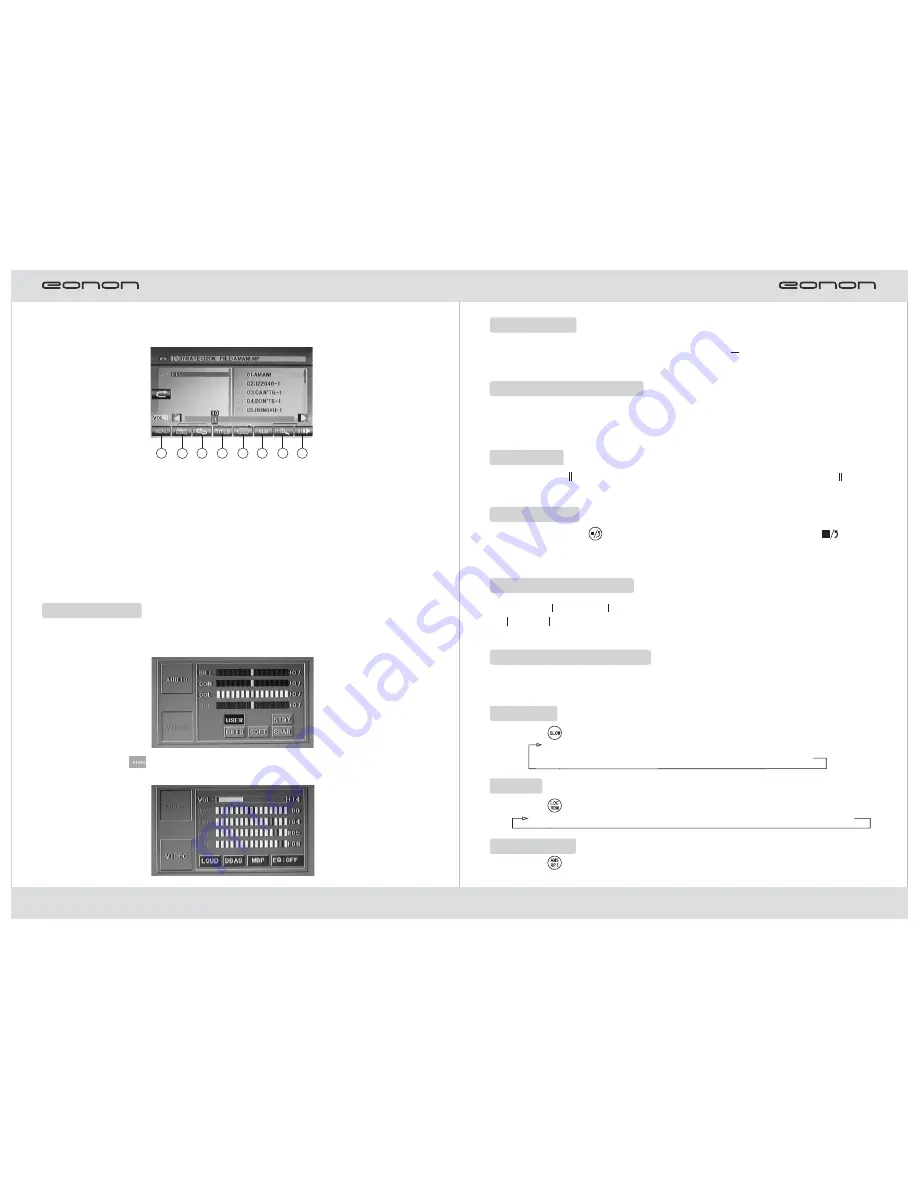
15
3. Functional Operation Interface of Page 3
Touch 2/3 icon of the next page to enter the functional operation interface shown
below:
☆
Tip:
After you touch the program selection icon on the display screen, numbers including
1~9 and 10+ will appear on the screen. You can touch the numbers to select
programs for play.
①
②
③
④
⑤
⑥
⑦
PCB Functional Play
Angle Functional Play (only valid with DVD disc support)
Repeat Functional Key
Title Functional Key
Subtitle Function Selection (only valid with DVD disc support)
Select Program
Picture Zooming Play
☆
6
3
5
4
2
1
7
8
1. When playing, touch the icon[Set] on the screen, it will show the touch
function menu interface, you can touch it to adjust the sound effect.
Function Menu
2. Touch screen [
] icon to show the touch adjustment interface. You can
adjust or choose desired picuture by touch.
16
Disc Change
▲
When a disc is being played, you can press the [
] key to unload it. Then you
can load a new disc for play.
Breakpoint Memory Play
In case of shutdown, disc change or other operation in disc play, the device will
memorize the current play point. Next time the disc will be played from the memorized
point.
Pause/Play
Press the [
] key on the panel or on the remote controller or touch the [
] icon
on the display screen for playing or pausing.
▲
▲
Pre-stop/Stop
Press once the [
] key on the remote controller or touch once the [
] icon
on the display screen for pre-stop. Press Play key to continue play from the stop
position. Press the key twice for stop.
Previous/Next Program
Fast Forward/Fast Rewind
Press the [
]/[
] key on the remote controller or touch the [
]/[
] icon on
the display screen for fast forward or fast rewind by ×2, ×4, ×8 and ×20.
▲ ▲
▲▲
▲ ▲
▲▲
Slow Play
Press the [
] key on the remote controller for slow forward play at the following
order:
Press the [
] or [
] key on the panel or on the remote controller or touch the
[
]/[
] icon on the
display screen to play the previous or the next program or
pause.
▲▲
▲ ▲
▲▲
▲ ▲
Repeat
Press the [
] key on the remote controller to perform:
repeat single
repeat catalog→ repeat the whole Disc→ cancel repeating
→
Random Play
Press the [
] key on the remote controller to activate or deactivate random play
function.
Slow Forward ×1/2
Slow Forward ×1/3
Slow Forward ×1/4
Slow
Forward×1/5
Slow Forward×1/6
Slow Forward×1/7
Play
→
→
→
→
→
→

































