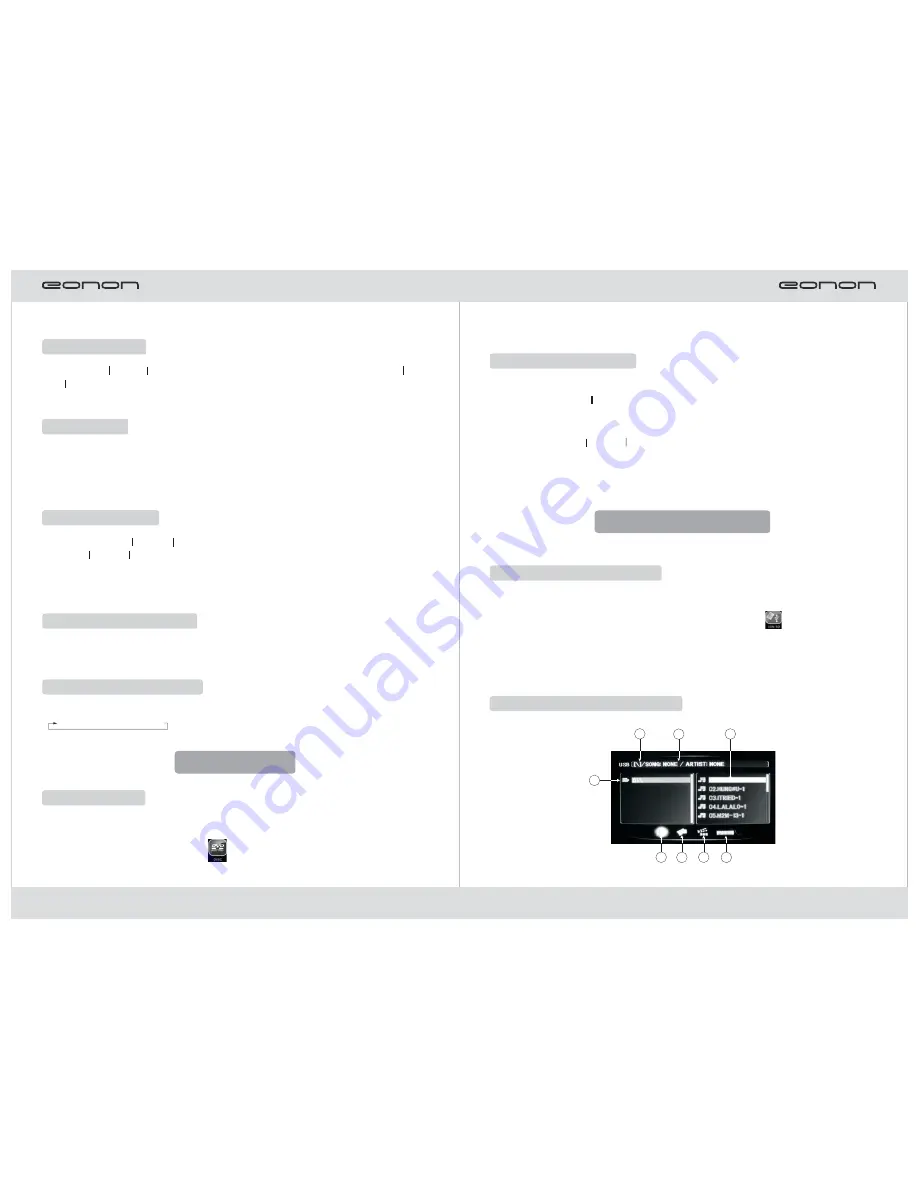
13
Channel Switch
Press the [
]/[
] key on the panel or on the remote controller or touch the[
]/
[
] icon for play programs of the previous or the next channel.
You can also directly input numbers with the numerical keys to switch channels.
▲▲
▲ ▲
▲▲
▲ ▲
Auto Search
Touch the [Scan] icon on the display screen for automatic search with channel
increase and memorization of effective TV channels.
Semi-auto Search
Hold down the [
]/[
] key on the panel or on the remote controller or touch for
long the [
]/[
] icon on the touch screen to realize semi-automatic search. The
search will stop when an effective frequency is found. Hold down the numerical keys on
the remote controller or touch for long numerical icons on the display screen to save
the searched channel.
▲▲
▲ ▲
▲▲
▲ ▲
TV Color System Switch
Press the [BAND SYS] key on the remote controller or the [BAND] key on the panel
or touch the [System] icon to switch TV color systems.
TV Sound System Switch
ouch the [Sound] icon to switch sound systems in the following cycle:
PALI→PALDK→PALBG
Attention: In the search process, press once the touch screen or the [SRC] key to
stop automatic search. After automatic search, the preset TV channels will be covered.
IX. Disc Play
Enter Disc Play
●
●
Repeatedly press the [SRC] key on the panel or on the remote controller to enter
DVD Play.
Alternatively, directly touch the [
] icon on the screen to enter DVD Play.
18
The picture menu is first read out in play of discs containing pictures in JPEG format.
1) If you press the [
] key on the remote controller, the pictures will be scanned
automatically.
2) If you press the [ENTER] key on the remote controller, the pictures can be manually
scanned with the [
]/[
] key.
3) In picture play, you can use [
]/[
]/[
]/[
] arrow keys to move the picture
upward/downward/leftward/rightward.
Electronic Photo Album
▲
▲ ▲
selected, press the Play key for play.
2. Press [ST PROG] key to return to the normal play state.
X. SD card and USB Play
Enter SD card and USB Play
●
●
●
In other states, SD card Play will automatically activated if an SD card is inserted.
You can also enter USB or SD card play by touching the [
] icon on the
functional play source.
In shutdown state, when SD card or USB device is inserted, the device will
automatically start and play.
SD card and USB Play Interface
1
2
3
4
5
7
6
8
▲
▲
▲
▲
▲
▲

















