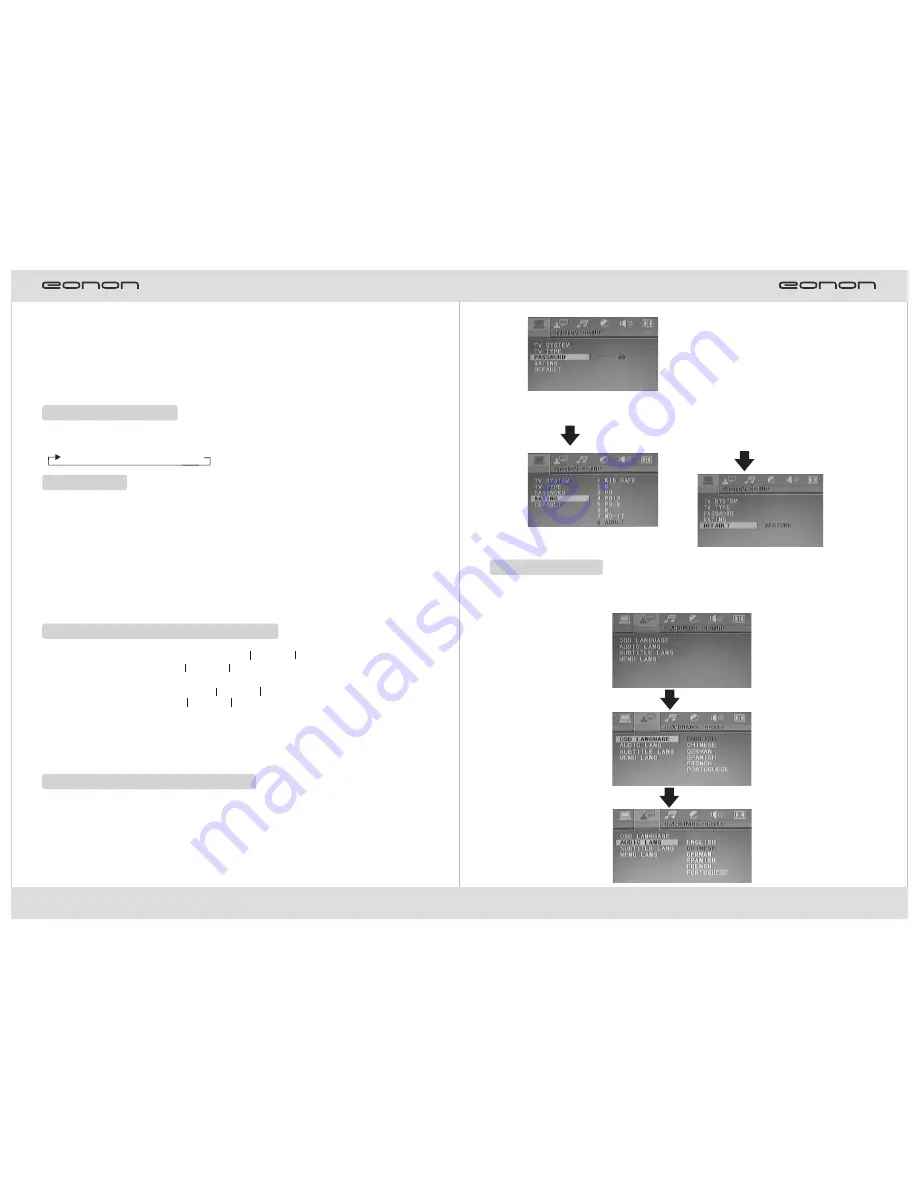
Wave Band Selection
In English operation system, if the TA is ON, e.g. the traffic announcement
recognition function is activated, the device, if started, will automatically switch to radio
state to receive broadcast traffic information even when you are listening to a CD or the
system is in other play states. After the traffic announcement is broadcast, the system
will return to the prior work state automatically.
Note: RDS function is deactivated and AF, TA and PTV functions are shielded in
Chinese operation system.
In radio state, press [BAND] key on the panel or [BAND SYE] key on the remote
controller or touch [Wave Band] to realize wave band selection:
FM1→FM2→FM3→AM1→AM2
▲▲
▲ ▲
Fine Adjustment and Semi-auto Search
Fine Adjustment: In radio state, press the [
]/[
] key on the panel or on the
remote controller or touch the [
]/[
] icon on the touch screen to realize single-
step frontward or backward changes until an expected receiving frequency point is got.
Attention: After automatic channel search, the preset radio stations will be covered.
▲ ▲
▲▲
▲ ▲
▲▲
Semi-auto Search: Hold down the [
]/[
] key on the panel or on the remote
controller or touch for long the [
]/[
] icon on the touch screen to realize semi-
automatic search. The search will stop when an effective frequency is found. Hold down
the numerical keys 1-6 on the remote controller or touch for long P1-P6 numerical icons
on the display screen to save the searched channel.
Auto Search
In radio state, press the [AMS/RPT] key on the remote controller or press the [Scan]
icon on the touch screen to browse frequency points of preset radio stations P1-P6.
In radio state, hold down the [AMS/RPT] key on the remote controller or touch for
long the [Scan] icon on the touch screen to automatically search radio stations and
save effective frequencies searched into P1-P6.
The device has five wave bands, i.e. FM1, FM2, FM3, AM1 and AM2, each of which
can memorize six radio stations. 30 radio stations can be preset in total.
Manual Default Frequency Memory
In radio state, hold down the numerical keys 1-6 on the remote controller or hold
down P1-P6 numerical icons on the touch display screen to memorize the current
station in the default channel. For example, the current radio frequency is 92.4MHz,
and you can hold down the numerical key 3 to memorize the station with the frequency
of 92.4MHz in channel 3.
Attention: After manual default frequency memory, the preset stations will be covered.
▲ ▲
▲▲
20
11
Attention: 1) The delivery password
is 0000.
Press ▼
Press ▼
Language Setting
Press ▼
Press ▼
Attention:1)After the startup password is
input,press ENTER to open
the baby lock.
2)Move the cursor to the grade
item and select the target
grade.
3)The grade can be selected
only in startup state.
In language setteing,you can set "picture language","audio language",
"subtitle language"amd "menu language".The language setting menu is shown
below:


















