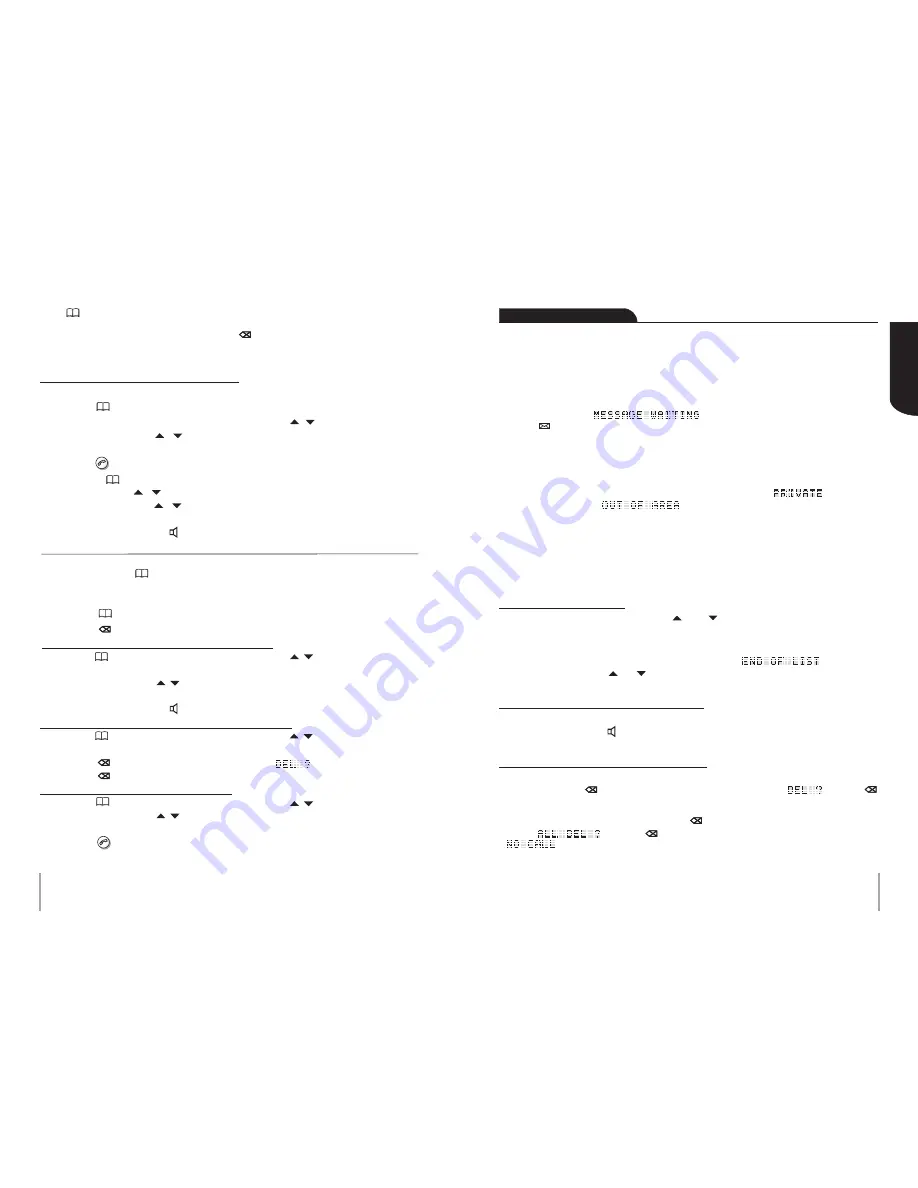
13
14
GB
English
Press (PHONE BOOK) button once to store the entry and meanwhile enter the next number.
NOTE:
If you want to exit the setting mode, press (DELETE) button once or leave the phone
for 20 seconds and the system will exit automatically.
To make a call from the Phone Book :-
–
Lift the handset.
–
Push (PHONE BOOK) button.
–
Insert the first letter of the name and use the scroll keys ( / ) to find the number.
–
Use the scroll keys ( / ) to view the whole number if the display is not showing
your full phone book memory.
–
Press (CALL BACK) button to dial the number.
–
Or press (PHONE BOOK) button followed by insert the first letter of the name and use
the scroll keys ( / ) to find the number.
–
Use the scroll keys ( / ) to view the whole number if the display is not showing
your full phone book memory.
–
Lift the handset or press (SPEAKER) button to dial the number.
To copy the Caller ID numbers and redial memories to the Phone Book :-
–
Find the number in the Caller ID memory or the redial list.
–
Press and hold (PHONE BOOK) button for 3 seconds.
–
The number will be copied to the Phone Book and the cursor will flash to indicate that you
can enter or edit the name (by using the keypad).
–
Press (PHONE BOOK) button to confirm and to enter the next number.
–
Press (DELETE) button to exit.
To speed dial a number in the Phone Book :-
–
Press (PHONE BOOK) button and use the scroll keys ( / ) to find the desired number.
–
Select a record in the Phone Book.
–
Use the scroll keys ( / ) to view the whole number if the display is not showing
your full phone book memory.
–
Lift the handset or press (SPEAKER) button. The number will be dialled automatically.
To delete a single record from the Phone Book :-
–
Press (PHONE BOOK) button and use the scroll keys ( / ) to find the desired number.
–
Select a record in the Phone Book which you want to delete.
–
Press (DELETE) button and the display shows “ ”.
–
Press (DELETE) button again to confirm and the record can be erased.
To edit a record in the Phone Book :-
–
Press (PHONE BOOK) button and use the scroll keys ( / ) to find the desired number.
–
Use the scroll keys ( / ) to view the whole number if the display is not showing
your full phone book memory.
–
Press (CALL BACK) button for 3 seconds.
–
Then, the phone enters editing mode and the name can be changed as described in
“
To make a new entry
”.
Operation of Caller ID
This phone is equipped with
Caller ID
decoder and
Message Waiting Indication
.
Caller ID
shows and records caller’s available phone numbers when it rings. Caller ID function
only works if your phone line is provided with Caller ID function. In most countries, Caller ID
function must be paid and subscribed separately from normal phone function. For details, please
consult your phone service provider.
Message Waiting Indication
is a subscription based voice mail service from the network operator.
The screen will display “ ” for a few seconds when a recorded message
is left. A “ ” icon will also display on the upper left corner and the new call indicator will flash.
This icon will not go out unless you have retrieved your voice mail or delete the Caller ID record.
For details, please consult your phone service provider for the availability of this function.
If the caller’s number is already stored in the Phone Book, the matched name will be displayed
when the phone receives a call.
If the number cannot be transmitted, the display will show the text “ ” (number is
suppressed by caller) or “ ” (call from abroad).
When there are new calls, the red indicator will flash. The light will continue to flash until the new
calls have been reviewed.
This phone keeps up to 61 records of caller’s numbers in the Caller ID memory. As long as the
records have not been deleted, they will remain in the memory. When the memory is full, the oldest
record will be deleted and replaced by the new one.
To view Caller ID memory
Leave the phone on-hook, browse with the and buttons. Caller’s numbers with matching
names, and calling time and date will be shown as you browse through the Caller ID memories. If
a new call comes repeatedly, the display will show “
+
” icon on the upper row of the screen.
When the list of the Caller ID memories has reached the end. “ ” will be shown
on the display. Then, press or button to continue.
To make a call from the Caller ID memory
When you are browsing the Caller ID memory as mentioned above, and the caller’s number is
shown on the display, push (SPEAKER) button and the displayed number will be dialled.
To delete a record in the Caller ID memory
When you are browsing the Caller ID memory as mentioned above, and the caller’s number is shown
on the display, push (DELETE) button and the display will show “ ” . Press
(DELETE) button again to confirm the deletion and the displayed number will be deleted accordingly.
If you want to delete
all
records, press and hold (DELETE) button for 6 seconds. The display
shows “ ”. Press (DELETE) button again to confirm. The display shows
“ ”. Then, press any key to exit the mode.









































