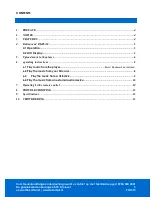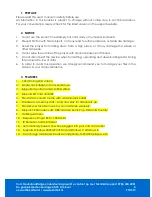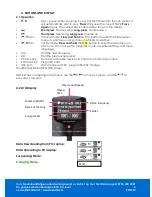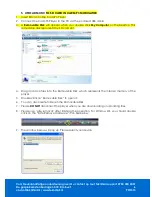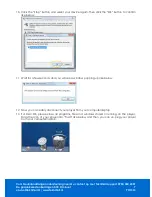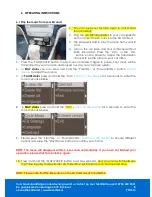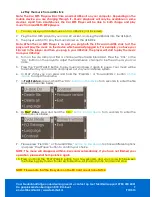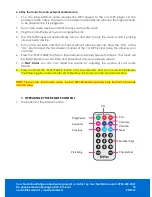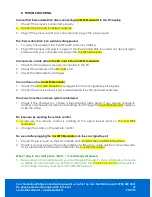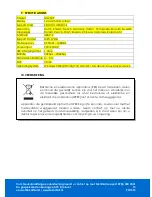Voor Nederlandstalige ondersteuning neemt u contact op met Teknihall support: 0900 400 2001
De gesprekskosten bedragen 0,18 €/minuut
5
[email protected] / www.teknihall.nl.
PO1313
4.
BUTTONS AND DISPLAY
4.1 Operation
•
Play / pause. When you plug in your Car MP3 Player into the 12V socket, it
will automatically start to play.
Press
: Will pause the current track.
Press
again
to play. The current track name will be shown in the display.
•
Short press
: Previous song.
Long press
: Volume down
•
Short press
: Next song.
Long press
: Volume up
•
(
) CH+
In Pause mode,
Press and hold
the CH+ button to enter the file selection
menu, in which you can go from one folder to another.
•
(
) CH-
In Play mode,
Press and hold
the CH+ button to enter the main menu, in
which you can change the playback mode, equalizer settings, and menu
language.
•
CH+
Find the next frequency
•
CH-
Find the previous frequency
•
2,5mm Jack:
Connect with audio device via 2.5mm to 3.5mm audio cable
•
SD Card Slot: Plug in SD card
•
USB port:
Data transfer with PC, plug in USB stick, Charge
smartphone/tablet/MP3/MP4 player
NOTE: When navigating in the menus, use the
/
to move up/down, and the
to
execute command.
4.2 LCD Display
Data Downloading from PC/Laptop:
Data Uploading to PC/Laptop:
Suspending Mode:
Charging Mode:
Radio Frequency
Folder
Media (USB/SD)
Played
time
Play mode (Repeat)
Song number
Name of the Song
Wait…